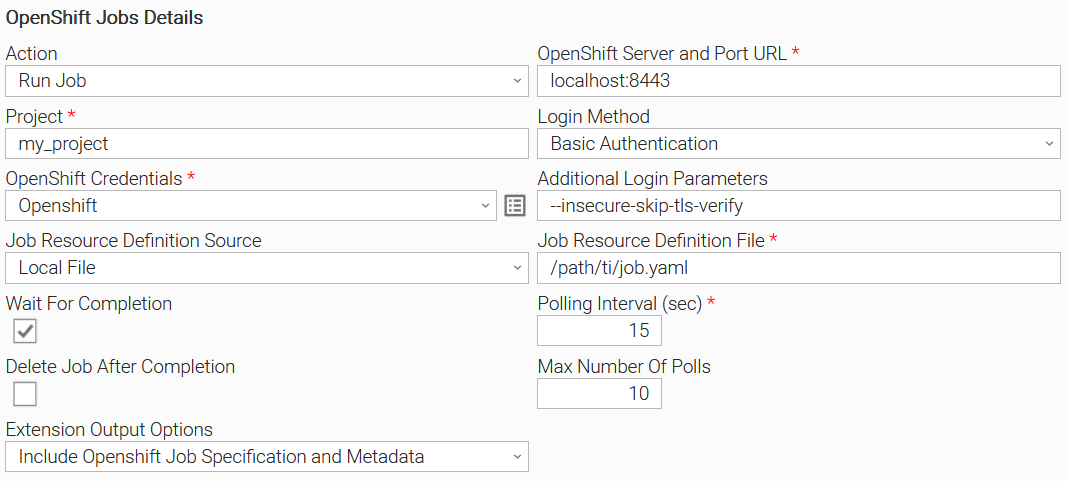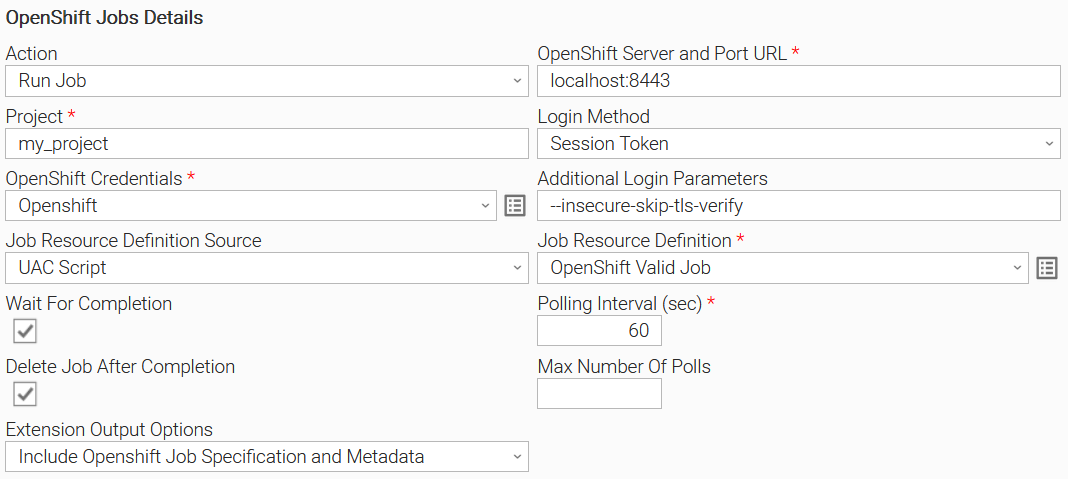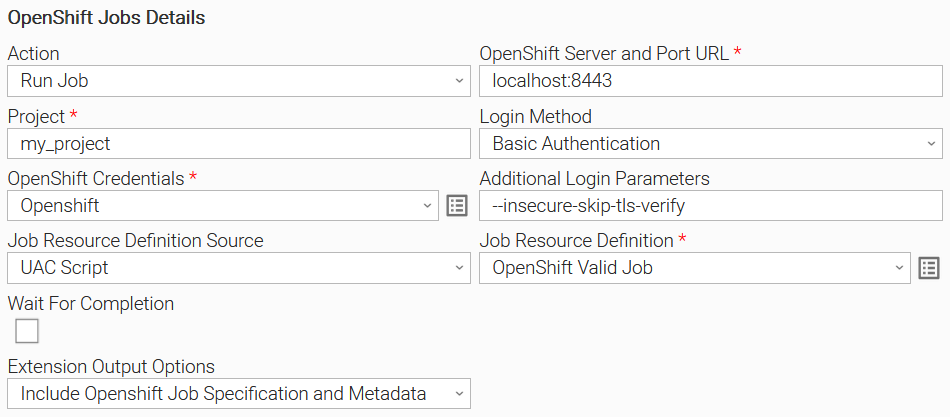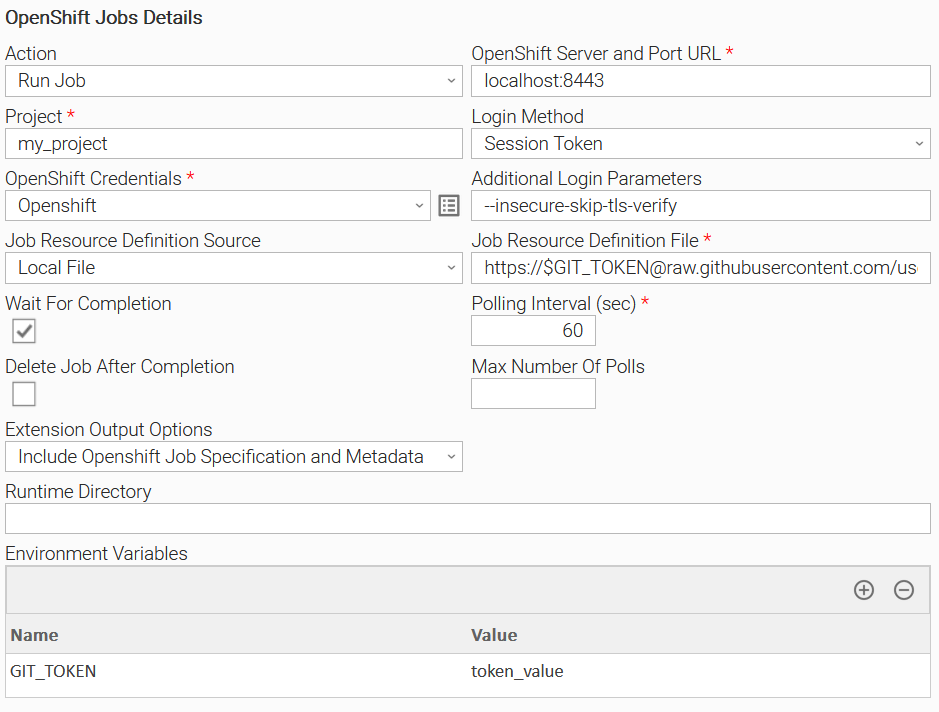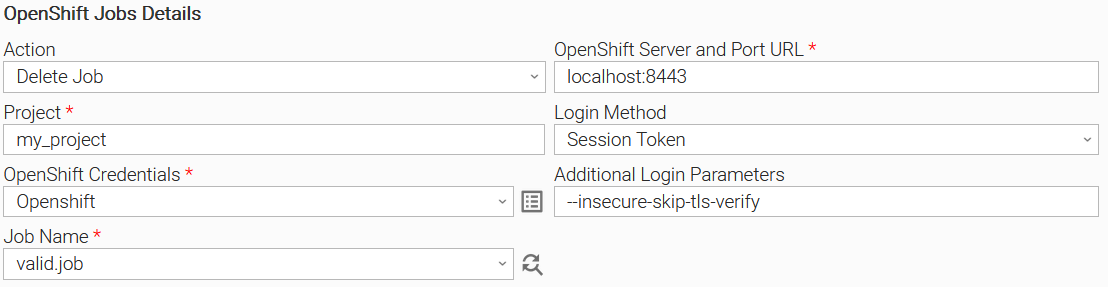OpenShift Jobs
Disclaimer
Your use of this download is governed by Stonebranch’s Terms of Use, which are available at Stonebranch Integration Hub - Terms of Use.
Overview
OpenShift Jobs in the context of Kubernetes are resources designed for running finite tasks or batch jobs. They create and manage pods to execute these tasks, ensuring completion and termination upon success. Commonly used for operations like batch processing or periodic tasks.
This integration acts as an interface to OpenShift CLI (oc) enabling users to trigger the execution of OpenShift Jobs from the Universal Controller. OpenShift CLI (oc) is bundled within this integration and does not require separate installation.
Version Information
Template Name | Extension Name | Version | Status |
|---|---|---|---|
OpenShift Jobs | ue-openshift-jobs | 1.1.0 | Fixes and new Features are introduced. |
Refer to the Changelog for version history information.
Key Features
Feature | Description |
|---|---|
Run OpenShift Jobs | Run a single OpenShift Job using a resource file or a job resource URL and monitor its completion. |
Delete OpenShift Jobs | Jobs can be deleted automatically after completion, manually during runtime, or as a single action. |
Authentication Options | The supported authentication methods are Basic Authentication, Session Token Authentication, and Webconsole Token Authentication. |
Containerization Support | Integration can be deployed on agents that live inside an OpenShift cluster. |
Requirements
This integration requires a Universal Agent and a Python runtime to execute the Universal Task.
Area | Details |
|---|---|
Universal Agent & Python version | Requires Python version 3.11, 3.9 or 3.7. Only Agents of version >= 7.5 are supported. |
Universal Controller | Universal Controller Version >= 7.5.0.0. |
OpenShift and OpenShift CLI | This integration is bundled with Openshift CLI version 4.13.14, removing the need for manual installation of it. It is tested against the same OpenShift version. It should be compatible with later versions as long as backward compatibility is preserved. |
Network and Connectivity | Connectivity towards OpenShift. |
Supported Actions
Action: Run Job
The “Run Job” Action is used to run a job using a specific Job Resource Definition representing the definition of an OpenShift Job. The job definition resource can be a UC script, a local job definition file, or a URL pointing to a job definition.
Configuration examples
Scenario A Connect to a local OpenShift server with basic authentication, select the project “my_project” and run a job by applying a locally stored job definition. After, start the job poll for the job’s status for 10 poll cycles. | Scenario B Connect to a local OpenShift server using a session token, select the project “my_project” and run a job by applying a job definition saved as a UC script. After starting the job, poll for the job’s status till it finishes, and then delete it. If the job gets stuck, the dynamic command "Delete Job" can be used to delete the job from the cluster. |
Scenario C Connect to a local OpenShift server with basic authentication, select the project “my_project” and run a job by applying a job definition saved as a UC script. After the job is started, return. | Scenario D Connect to a local OpenShift server using a session token, select the project “my_project” and run a job that the definition of which is stored in GitHub. The token used to connect to GitHub is provided as an environment variable. After that, start polling for the job's status till it finishes. |
Action Output
Output Type | Description | Examples |
|---|---|---|
EXTENSION |
| |
STDOUT | The STDOUT output of the oc commands is displayed on the Universal Task Instance STDOUT. |
Action: Delete Job
The “Delete Job” Action is used to delete a job from a namespace.
Configuration examples
Scenario A Connect to a local OpenShift server using a session token, select the project “my_project” and delete the job name “valid.job”. |
Action Output
Same as the output of the "Run Job" action.
Input Fields
Field | Type | Mandatory | Description | Version Information |
|---|---|---|---|---|
Action | Choice | Yes | The action to be executed. Default Option “Run Job” executes an OpenShift Job. The following options are available.
| Introduced in 1.0.0 |
OpenShift Server and Port URL | Text | Yes | The OpenShift Server and Port information. Used by oc to communicate with the OpenShift Server. | Introduced in 1.0.0 |
Project | Text | No | The OpenShift Project under which the jobs will be executed. If left empty the default configured project of the OpenShift will be used. | Introduced in 1.0.0 |
Login Method | Choice | Yes | The Login Method used. The following options are available.
| Introduced in 1.0.0 |
OpenShift Credentials | Credentials | Yes | The credentials used to login to OpenShift. In case field Login Methon is set to “Basic Authentication“ or “Session Token“ the definition of the Credential should be:
In case field Login Methon is set to “Webconsole Token“ the definition of the credential should be:
| Introduced in 1.0.0 |
Additional Login Parameters | Text | No | Additional parameters for login command. If used, they will be appended to the oc login command execution, during login operation. | Introduced in 1.0.0 |
Job Name | Dynamic Choice | No | The name of the job to be deleted. Available if Action is “Delete Job” | Introduced in 1.1.0 |
Job Resource Definition Source | Choice | No | Job Resource can be retrieved in multiple ways. Users can select either a path on the local filesystem or use a UAC Script. The following options are available.
Available if Action is “Run Job” | Introduced in 1.0.0 |
Job Resource Definition | Script | No | The actual UAC Script containing the Job definition. Mandatory in case the Job Resource Definition Source is set to “UAC Script” The content of the script should be in YAML or JSON format and should contain one and only one job definition. | Introduced in 1.0.0 |
Job Resource Definition File | Text | No | The Agent’s local full filename path from which the Job definition is retrieved. Mandatory in case the Job Resource Definition Source is set to “Local File” The content of the file should be in YAML or JSON format and should contain one and only one job definition. | Introduced in 1.0.0 |
Wait for Completion | Bool | Yes | A Switch that controls whether the UAC task will wait until the Job is completed. Available if Action is “Run Job”. Defaults to "true" | Introduced in 1.0.0 |
Delete After Completion | Bool | No | A switch that controls whether the OpenShift job will be deleted after it finishes. Available if Wait for Completion is “true”. Defaults to "false" | Introduced in 1.1.0 |
Polling Interval (sec) | Integer | No | The time between retries for getting the status of the run command Available if Wait for Completion is “true”. Default value is 15. As a best practice, if the Job expected completion duration is long, set the polling Interval to a larger value. A short value will trigger frequent checks towards Openshift which in the case of long-duration jobs is inefficient in terms of resources. | Introduced in 1.0.0 |
Max Number of Polls | Integer | No | Maximum number of polls. Can be used to control the approximate expected duration of the Job (in relation also to Polling Interval (sec)). Available if Wait for Completion is “true” If left empty the UAC Task will poll indefinitely checking whether the Job is completed or resulted in failure. If the Maximum Number of Polls is reached the exit code of the task will be 40. | Introduced in 1.0.0 |
Extension Output Options | Choice | No | Controls whether additional information is printed on Extension output. One or more choices can be selected. The following options are available.
Available if Action is “Run Job” | Introduced in 1.0.0 |
Cancellation and Rerun
- In case of cancellation, the extension logs out of OpenShift. If the job has already started it will not be stopped or deleted by the extension.
- In case of rerun the extension executes all commands from the beginning. That means that the extension will try to start the job even if the same job is currently running.
Dynamic Commands
Command Name | Allowed Task Instance Status | Description |
|---|---|---|
Delete Job | RUNNING | Delete the running OpenShift Job. |
Exit Codes
Exit Code | Status | Status Description | Meaning |
|---|---|---|---|
0 | Success | “Task executed successfully.“ | Exit code that Successful Execution. |
1 | Failure | “Execution Failed: <<Error Description>>” | This exit code is used in case of failure and in case no other failure exit code is applicable. |
1 | Failure | “Job Deletion Error: <<Error Description>>“ | An error occurred when trying to delete the selected job. |
2 | Failure | “Authentication Error: Account cannot be authenticated.“ | Bad Credentials. |
3 | Failure | “Authorization Error: Account is not authorized to perform the requested action.“ | Insufficient permissions. |
20 | Failure | “Data Validation Error: <<Error Description>>“ | Input fields validation error. |
40 | Failure | “Polling Timeout Error: Could not get job status after max number of polls.“ | Maximum number of polls is reached. |
STDOUT and STDERR
STDOUT and STDERR provide additional information to the User. During the execution of the task, several “oc” commands are executed. The command outputs will be printed to STDOUT of the Universal Task Instance.
- Only the first and the last oc get commands are tracked on STDOUT (used for polling), so as not to cause a large STDOUT output.
Backward compatibility is not guaranteed for the content of STDOUT/STDERR and can be changed in future versions without notice
How To
Import Universal Template
To use the Universal Template, you first must perform the following steps.
This Universal Task requires the Resolvable Credentials feature. Check that the Resolvable Credentials Permitted system property has been set to true.
To import the Universal Template into your Controller, follow these instructions.
When the files have been imported successfully, refresh the Universal Templates list; the Universal Template will appear on the list.
Modifications of this integration, applied by users or customers, before or after import, might affect the supportability of this integration. For more information refer to Integration Modifications, below.
Configure Universal Task
For a new Universal Task, create a new task, and enter the required input fields.
Integration Modifications
Modifications applied by users or customers, before or after import, might affect the supportability of this integration. The following modifications are discouraged to retain the support level as applied for this integration.
Python code modifications should not be done.
Template Modifications
General Section
"Name", "Extension", "Variable Prefix", and "Icon" should not be changed.
Universal Template Details Section
"Template Type", "Agent Type", "Send Extension Variables", and "Always Cancel on Force Finish" should not be changed.
Result Processing Defaults Section
Success and Failure Exit codes should not be changed.
Success and Failure Output processing should not be changed.
Fields Restriction Section
The template setup does not impose any restrictions concerning the "Exit Code Processing Fields" section.Success/Failure exit codes need to be respected.
In principle, as STDERR and STDOUT outputs can change in follow-up releases of this integration, they should not be considered reliable sources for determining the success or failure of a task.
Users and customers are encouraged to report defects, or feature requests at Stonebranch Support Desk.
Document References
This document references the following documents:
Document Link | Description |
|---|---|
User documentation for creating, working with, and understanding Universal Templates and Integrations. | |
User documentation for creating Universal Tasks in the Universal Controller user interface. |
Changelog
ue-openshift-jobs-1.1.0 (2024-04-11)
Enhancements
Added: Compatibility with Windows (#35711).Added: Ability to delete registered jobs (#36109).Added: Ability to automatically delete finished jobs (#36256).Added: New dynamic command named "Delete Job" that enables the deletion of running jobs during task execution (#36108).Added: Support for job definitions as URLs, handy when job definitions are stored in source code repositories (#36011).
ue-openshift-jobs-1.0.0 (2024-01-04)
Initial Release