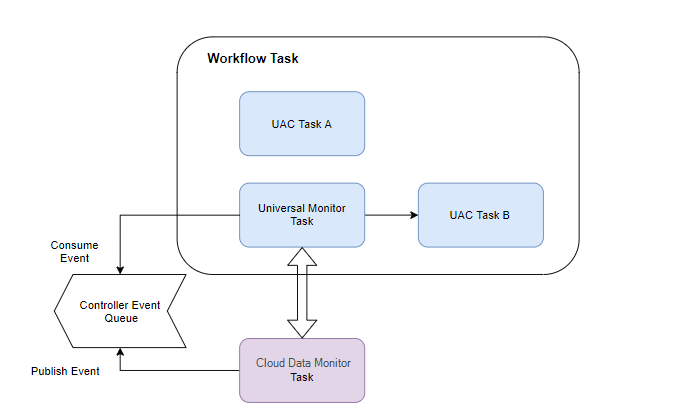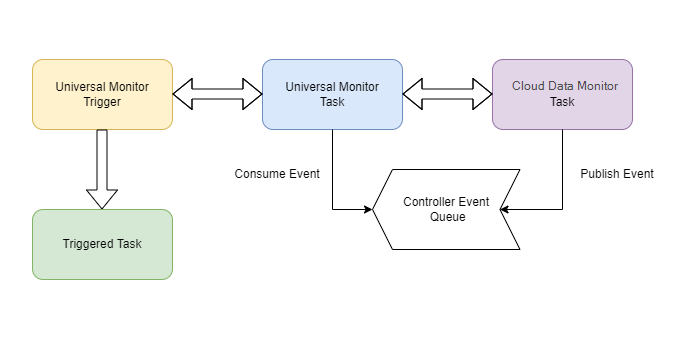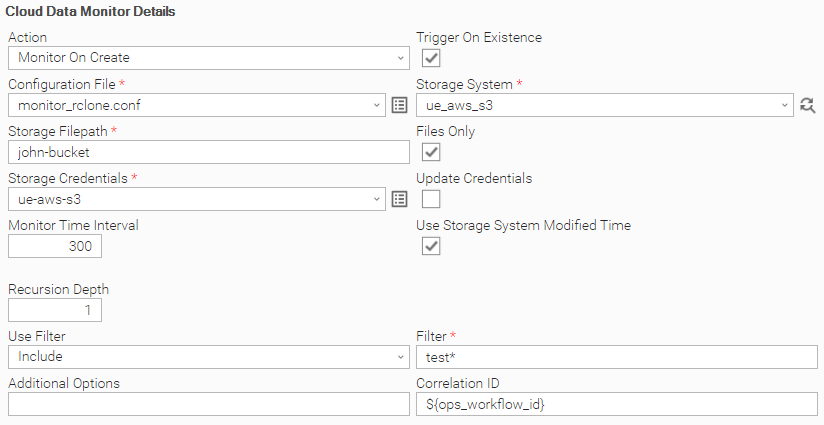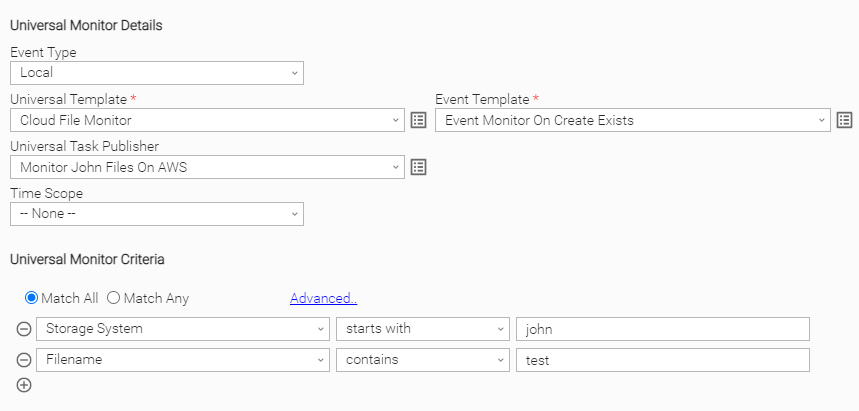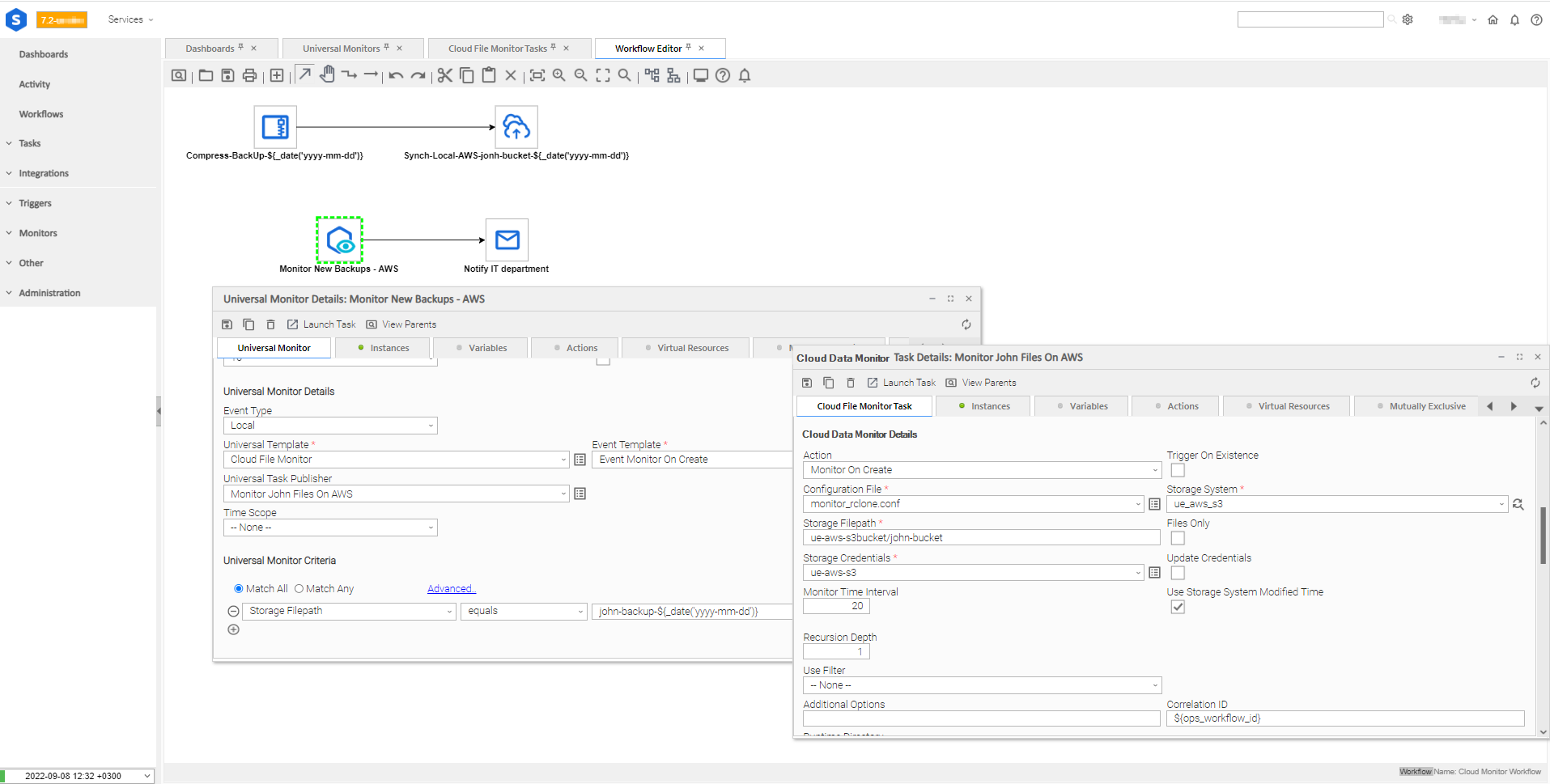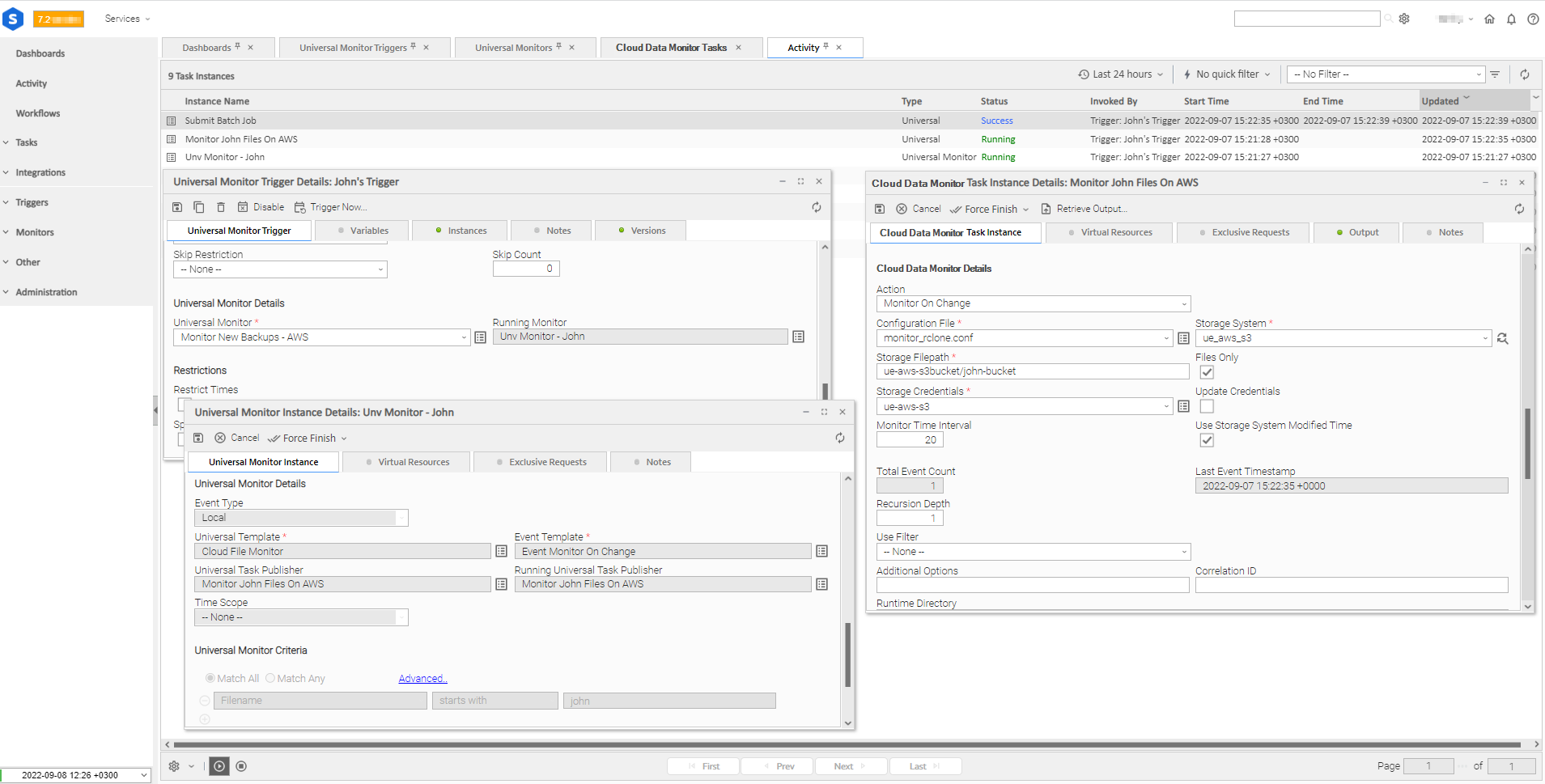Cloud Data Monitor
Disclaimer
Your use of this download is governed by Stonebranch’s Terms of Use, which are available at https://www.stonebranch.com/integration-hub/Terms-and-Privacy/Terms-of-Use/
Overview
This Universal Extension is an interface to Rclone that provides the capability to monitor files/directories from across different cloud storages, as well as local or distributed file systems. Additionally and upon successful monitor, this extension publishes Local Universal Events. To properly handle these events and take action on them, this Universal Extension optionally can be attached as a Publisher to a Universal Monitor Task (see more details in section Cloud Data Monitor Events).
Rclone, is the open source command line program, that is utilized to accomplish all the actions supported in this Extension.
Version Information
| Template Name | Extension Name | Extension Version |
|---|---|---|
| Cloud Data Monitor | ue-cloud-dm | 1.0.0 |
Refer to Changelog for version history information.
Software Requirements
This integration requires a Universal Agent, a Python runtime to execute the Universal Task, and a Rclone executable.
Software Requirements for Universal Template and Universal Task
Requires Python 3.7.0 or higher. Tested with the Universal Agent bundled Python distribution.
Software Requirements for Universal Agent
Both Windows and Linux agents are supported.
- Universal Agent for Windows x64 Version 7.2.0.0 and later with python options installed.
- Universal Agent for Linux Version 7.2.0.0 and later with python options installed.
Software Requirements for Universal Controller
Universal Controller Version 7.2.0.0 and later.
Software Requirements for Rclone
Rclone needs to be installed on the same server where the Universal Agent is installed. Rclone binary should be stored on a location where Universal Agent has access and permissions to execute it.
This Universal Extension has been tested with Rclone v1.58.1. It should be working with later Rclone versions, as long as these are backwards compatible.
Network and Connectivity Requirements
Universal Agent should be able to establish connection with:
- The remote storages that are provided as input for the Universal Task.
- The Universal Controller host. This is required only in case Refresh Storage Credentials field is used.
Key Features
This Universal Extension supports the following key features:
- Actions
- Monitor objects creation
- Monitor objects change - change based on modification time
- Monitor objects deletion
- Options
- Trigger On Existence - available for Action
Monitor On Create. - Advanced filtering capability for objects to be monitored.
- Support for providing additional Rclone options according to the user needs.
- Trigger On Existence - available for Action
- Universal Events
- Event published upon single object creation, holding information about the new object.
- Event published upon single object change, holding information about the updated file including the latest object size and modification time.
- Event published upon single object deletion, holding information about the deleted object.
- Event published upon single object existence, holding information about the object.
Integrated Storage Systems
Rclone is integrated with multiple storage systems. This Universal Extension has been tested against the following Storage Systems.
- Amazon S3
- Google Cloud Storage
- Microsoft OneDrive Business
- Local file system (Linux, Windows)
This integration should work properly against other Storage Systems, as long as the integration interface (see chapter Configure Universal Task) and functionalities listed in this document fulfil the needs of the Storage System.
For functionalities required for specific Storage Systems, users and customers are encouraged to open a Feature Request in our Customer Support Portal.
Import Universal Template
To use the Universal Template, you first must perform the following steps.
This Universal Task requires the Resolvable Credentials feature. Check that the Resolvable Credentials Permitted system property has been set to true.
To import the Universal Template into your Controller, follow these instructions.
When the files have been imported successfully, refresh the Universal Templates list; the Universal Template will appear on the list.
Modifications of this integration, applied by users or customers, before or after import, might affect the supportability of this integration. For more information refer to Integration Modifications.
Configure Universal Task
To configure a new Universal Task, there are three steps required:
- Create required Resolvable Credentials. Required as Input Fields on the Universal Task Configuration.
- Create a new Script of type Data, for the Configuration File and populate it according to the following section of Setup Rclone Configuration File. Required as Input Fields on the Universal Task Configuration.
- Create a new task, and enter the task-specific details that were created in the Universal Template.
Setup Rclone Configuration File
The configuration file is following the INI format, and contains all required parameters and credentials to connect to a Storage System. All configuration options per Storage System can be found in the respective "Config Rclone documentation" .
It is advised that account credentials, tokens, or any other essential information to be passed as an encrypted Resolvable Credential field. To set a value with the respective Credential field, please make sure to use the appropriate Credential function inside the configuration file.
'Runtime Password' Credentials field supports values with up to 512 characters.
Hard coded values can be provided in the script file, as well. However, it is not advised for security reasons.
It is recommended to configure a storage system section, one to one with the Credential fields in this Universal Extension (please refer to the Input Fields section below).
For local file system Storages, no credentials are required in the configuration file. The selected action will be executed with the Credentials that are provided in the "Agent Details" of the Universal Task. If no Credentials are provided for the used Agent, then the same user that runs ubroker daemon will be used.
Script Type should be Data, and option Resolve UAC Variables should be enabled.
The indicative Configuration File below, contains the basic connection parameters (flags):
Utilize the built-in Credential Functions, in order to properly resolve the associated Universal Task Credentials.
[ue_aws_s3]
type = s3
provider = AWS
access_key_id = ${_credentialUser('${ops_ue_cloud_dm_storage_credentials}')}
secret_access_key = ${_credentialPwd('${ops_ue_cloud_dm_storage_credentials}')}
region = us-east-2
[google_cloud_storage]
type = google cloud storage
service_account_file = ${_credentialPwd('${ops_ue_cloud_dm_storage_credentials}')}
object_acl = bucketOwnerFullControl
project_number = johnprojectno
location = europe-west3
[one_drive]
type = onedrive
token = ${_credentialToken('${ops_ue_cloud_dm_storage_credentials}')}
drive_id = ${_credentialUser('${ops_ue_cloud_dm_storage_credentials}')}
drive_type = business
auth_url = https://login.microsoftonline.com/<tenant id>/oauth2/v2.0/authorize
token_url = https://login.microsoftonline.com/<tenant id>/oauth2/v2.0/token
[local_filesystem]
type = localInput Fields
The input fields for this Universal Extension are described below.
| Field | Input type | Default value | Type | Description |
|---|---|---|---|---|
| Action | Required | Monitor On Create | Choice | Action to be performed. Available actions:
|
| Trigger On Existence | Optional | False | Boolean | When this flag is enabled and objects already exist on the given Storage Filepath, an event will be published. Otherwise, Universal Task will keep monitoring for new objects creation. Optional when Action Monitor On Create is selected. |
| Configuration File | Required | - | Script | Rclone Configuration file, that contains all required parameters to connect to the Storage System. |
| Storage System | Optional | - | Dynamic Choice Field | Remote or Local storage to execute the selected Action. Execute the Dynamic Choice Field and retrieve all the available Storages from Configuration File. This field is included as an Event Attribute. |
| Storage Credentials | Optional | - | Credential | Credentials needed to connect to the selected Storage System. For Storage System of type local, the standard Agent's Credentials field should be provided. |
| Storage Filepath | Optional | - | Text | Path to monitor objects for the selected Action. This field is included as an Event Attribute. |
| Update Credentials | Optional | False | Boolean | This field needs to be used when Rclone executable updates Fields on its Configuration File during execution, that need to be stored as Credential Fields on the Universal Controller. For example: when OneDrive Storage type is used. In this case, the existing configured token is exchanged by Rclone with a new one to establish the connection. This new token should be stored on Universal Controller for the next task execution. Please read Rclone limitations on OneDrive token refresh here. This field is used in conjunction with fields Controller URL, Controller Credentials, Refresh Storage Credentials. |
| Controller URL | Optional | - | Text | Controller URL where Storage Credentials are stored. Required when Update Credentials is checked. |
| Controller Credentials | Optional | - | Credentials | Controller user's credentials, used for logging and updating Storage Credentials will be updated. The Credentials definition should be as follows:
Required when Update Credentials is checked. |
| Refresh Storage Credentials | Optional | - | Array | This Array field is available when Update Credentials is set to True and used as a mapping table that indicates which field from the Configuration File of Rclone is used to update which Credential entry field on Universal Controller. Populate this array with the following format:
Note: Refresh of Storage Credentials is performed via Controller's REST API. See Network and Connectivity Requirements |
| Monitor Time Interval | Optional | 300 | Integer | Interval period in seconds used to monitor the given Storage Filepath. |
| Use Filter | Optional | -- None -- | Choice | The filter type that is applied on the Action. Available options:
|
| Filter | Optional | - | Text | Filter based on Rclone filtering rules that is applied on the Action. Required when Use Filter is checked. |
| Files Only | Optional | False | Boolean | When enabled, directories will be ignored and only files will be monitored. |
| Use Storage System Modified Time | Optional | True | Boolean | When enabled, the time of the Storage System will be observed as the object's modification time, instead of the original object's modified time stored as metadata. Note: Having this option enabled, increases performance. |
| Recursion Depth | Optional | 1 | Integer | Recursion depth that is applied. Default value 1 means that no recursion will be applied. |
| Additional Options | Optional | - | Text | Space separated Rclone options that applied to the selected Action. |
| Correlation ID | Optional | - | Text | Use this field optionally to pass extra custom information to the published event (for example: provide the parent Workflow task instance ID). This field is included as an Event Attribute. |
Cloud Data Monitor Events
This Universal Extension publishes Universal Events when objects are monitored succesfully, based on the selected Action. The suggested implementation to accomplish this behavior is to associate a Cloud Data Monitor Task(event publisher) with a Universal Monitor Task(event consumer).
The Universal Events for this Universal Extension are described below.
Event Monitor On Create
Attribute Description Type Storage System The Storage System where the monitored object is stored. This is the input field Storage System.Text Storage Filepath The Storage System where the monitored object is stored. This is the input field Storage Filepath.Text Filename The name of the monitored object. Text Correlation ID Custom information field. This is the input field Correlation ID.Text Event Monitor On Change
Attribute Description Type Storage System The Storage System where the monitored object is stored. This is the input field Storage System.Text Storage Filepath The Storage System where the monitored object is stored. This is the input field Storage Filepath.Text Filename The name of the monitored object. Text Filesize The updated size of the monitored object. Text File Modified Time The time when the object last changed. Text Correlation ID Custom information field. This is the input field Correlation ID.Text Event Monitor On Delete
Attribute Description Type Storage System The Storage System where the monitored object is stored. This is the input field Storage System.Text Storage Filepath The Storage System where the monitored object is stored. This is the input field Storage Filepath.Text Filename The name of the monitored object. Text Correlation ID Custom information field. This is the input field Correlation ID.Text Event Monitor On Create Exists
Attribute Description Type Storage System The Storage System where the monitored object is stored. This is the input field Storage System.Text Storage Filepath The Storage System where the monitored object is stored. This is the input field Storage Filepath.Text Filename The name of the monitored object. Text File Modified Time The time when the object last changed. Text Correlation ID Custom information field. This is the input field Correlation ID.Text
Task Examples
Two scenarios of the appropriate association between Cloud Data Monitor Task(event publisher) with a Universal Monitor Task(event consumer), are described below.
Workflow Scenario
Trigger Scenario
For both scenarios, a Cloud Data Monitor Task (Publisher) and a Universal Monitor Task (Consumer) should be configured properly.
Below are some example configurations of those respective tasks.
Cloud Data Monitor Task Example
Universal Monitor Task Example
Universal Monitor Tasks can be associated to:
- no specific Cloud Data Monitor Task (Publisher): in this case Universal Monitor will be consuming the configured Events from any Task Instance of type Cloud Data Monitor.
- specific Cloud Data Monitor Task (Publisher): in this case Universal Monitor will be consuming the configured Events only from the defined Cloud Data Monitor Task.
In a Universal Monitor Task, Event Type should always be "Local". Monitor Criteria of a Universal Monitor Task, are the Attributes of the associated Event Template.
Workflow Example
Within a Workflow, only the Universal Monitor Task is configured, and is a direct workflow child. Cloud Data Monitor Task is directly associated with Universal Monitor Task, but is not in the scope of Workflow.
Upon a successful monitor, the Monitor will go into Success status and the underlying Cloud Data Monitor will go into Finished status.
Trigger Example
Task Output
Output Only Fields
The output fields for this Universal Extension are described below.
| Field | Type | Description |
|---|---|---|
| Total Event Count | Integer | Total number of the published Events. |
| Last Event Timestamp | Text | Timestamp in UTC when the latest event got published. |
Exit Codes
The exit codes for this Universal Extension are described below.
| Exit Code | Status Classification Code | Status Classification Description | Status Description |
|---|---|---|---|
| 0 | SUCCESS | Successful Execution | SUCCESS: Cloud Data Monitor Task completed successfully. |
| 1 | FAIL | Failed Execution |
|
| 20 | FAIL | Data Validation | DATA VALIDATION ERROR: <informative_message> |
| 22 | FAIL | Failed Execution | FAIL: Cloud File Monitor task executed successfully but updating Credentials failed. |
Extension Output
This Universal Extension produces EXTENSION Output only when the Rclone command fails to be executed.
Attribute changed is populated as follows:
- false, in case of execution is not successful due to underlying Rclone error.
The Extension output contains attribute result. Attribute result contains the following sub-attributes:
| Attribute | Type | Description |
|---|---|---|
| cmd | string | The last Rclone generated and executed command based on the input fields. |
| rc | number | The last Rclone native return code. More information about Rclone exit codes can be found here |
An example of the Extension Output for a failed Rclone command execution, is presented below.
{
"exit_code": 1,
"status_description": "FAIL: Cloud Data Monitor task exited with non zero exit code. See STDERR for more details. ",
"changed": false,
"invocation": {
"extension": "ue-cloud-dm",
"version": "1.0.0",
"fields": {
"action": "Monitor On Create",
"trigger_on_existence": false,
"configuration_file_name": "monitor_rclone.conf",
"log_level": "DEBUG",
"storage_system": "ue_aws_s3_source",
"storage_filepath": "john-bucket",
"storage_credentials_name": "ue_aws_s3",
"update_credentials": false,
"controller_url": null,
"controller_credentials_name": null,
"refresh_storage_credentials": [],
"files_only": false,
"use_filter": null,
"filter": null,
"monitor_time_interval": 5,
"use_storage_modtime": true,
"recursion_depth": "1",
"additional_options": [],
"correlation_id": null
}
},
"result": {
"cmd": "rclone --config=/var/opt/universal/tmp/d5e99337-6c94-4c5a-bbd4-93fc43f11c03.con --max-depth=1 --log-level=DEBUG --use-server-modtime lsjson ue_aws_s3_source:john-bucket",
"rc": 3
}
}STDOUT and STDERR
STDOUT and STDERR provide additional information to User. The populated content can be changed in future versions of this extension without notice. Backward compatibility is not guaranteed.
STDOUT/STDERR of Rclone is redirected to Task STDOUT/STDERR respectively and propagated during task execution. Retrieve Output while Task Instance is Running and press Refresh to get the latest STDOUT/STDERR.
Integration Modifications
Modifications applied by users or customers, before or after import, might affect the supportability of this integration. The following modifications are discouraged to retain the support level as applied for this integration.
- Python code modifications should not be done.
- Template Modifications
General Section
- "Name", "Extension", "Variable Prefix", "Icon" should not be changed.
Universal Template Details Section
- "Template Type", "Agent Type", "Send Extension Variables", "Always Cancel on Force Finish" should not be changed.
Result Processing Defaults Section
- Success and Failure Exit codes should not be changed.
- Success and Failure Output processing should not be changed.
Fields Restriction Section
The setup of the template does not impose any restrictions, However with respect to "Exit Code Processing Fields" section.- Success/Failure exit codes need to be respected.
- In principle, as STDERR and STDOUT outputs can change in follow-up releases of this integration, they should not be considered as a reliable source for determining success or failure of a task.
- In Event Templates fields "Name", "Time To Live", "Unmapped Attribute Policy", "Attribute Name", "Attribute Type", should not be changed.
The suggested configuration for this Universal Extension does not require any updates on Time To Live. However, this field can be tuned for troubleshooting purposes, affecting immediately the time (in minutes) that events are stored in Controller's Event Queue. Configure a low Time To Live value (for example 1 minute), if it is required to review the published Events.
Use Server Operation Inspect Universal Events to view all Universal Events in Controller's event queue.
Users and customers are encouraged to report defects, or feature requests at Stonebranch Support Desk.
Known Limitations
Monitor object renaming
To properly monitor on object renaming, use Action Monitor On Create rather Monitor on Change.
Document References
This document references the following documents.
| Document Link | Description |
|---|---|
| Universal Templates | User documentation for creating Universal Templates in the Universal Controller user interface. |
| Universal Tasks | User documentation for creating Universal Tasks in the Universal Controller user interface. |
| Universal Event Templates | User documentation for Universal Event Template fields definition. |
| Universal Monitor Tasks | User documentation for creating Universal Monitor Tasks in the Universal Controller user interface. |
| Rclone | Rclone official documentation. |
| Rclone Install | Installation instructions. |
| Rclone Downloads | Download links for Linux, Windows, MacOS. |
| Rclone Storage Systems configuration | Configuration file details. |
| Rclone Exit Codes | Rclone exit codes list. |
Changelog
ue-cloud-dm-1.0.0 (2022-10-26)
Added: Initial version (#29658)