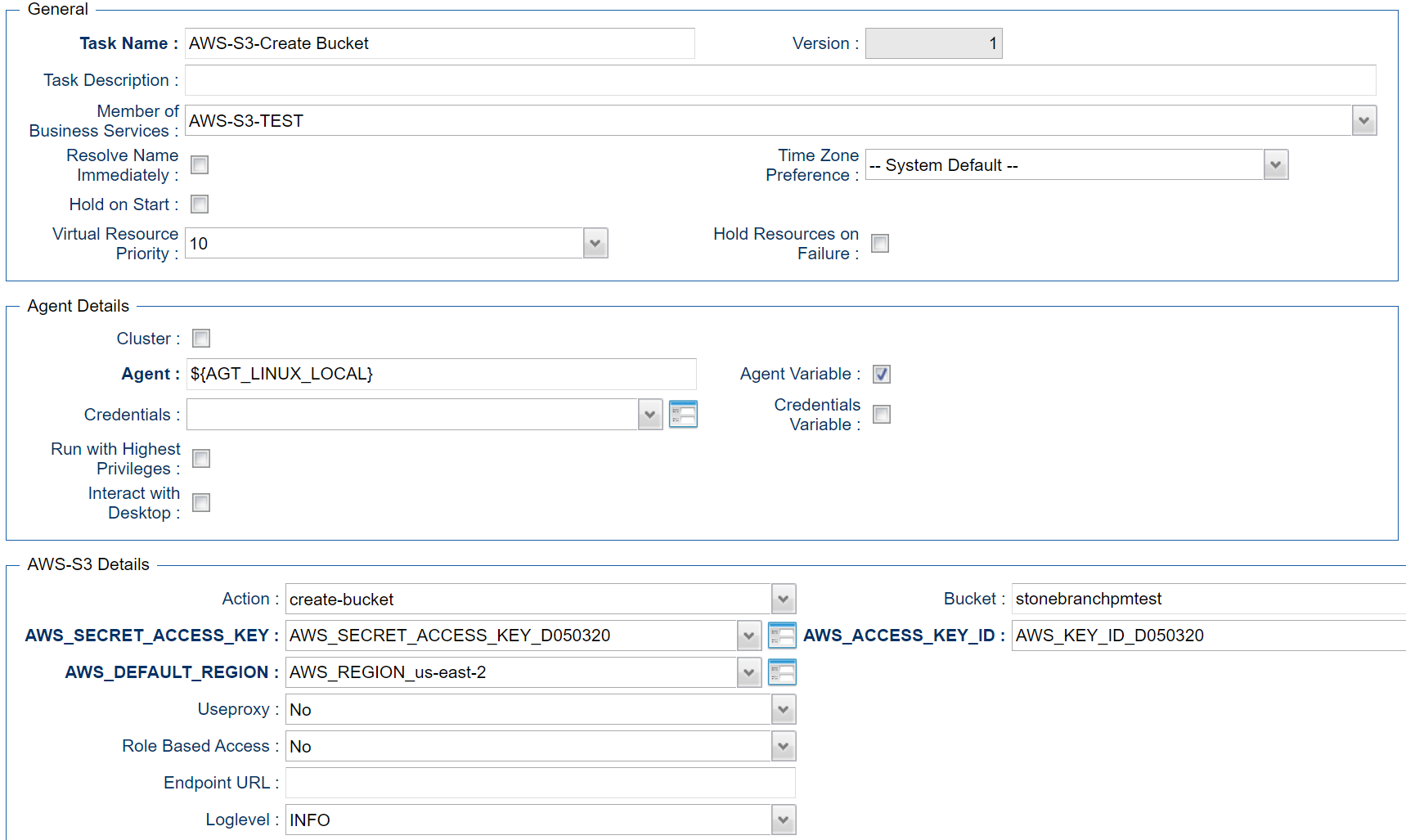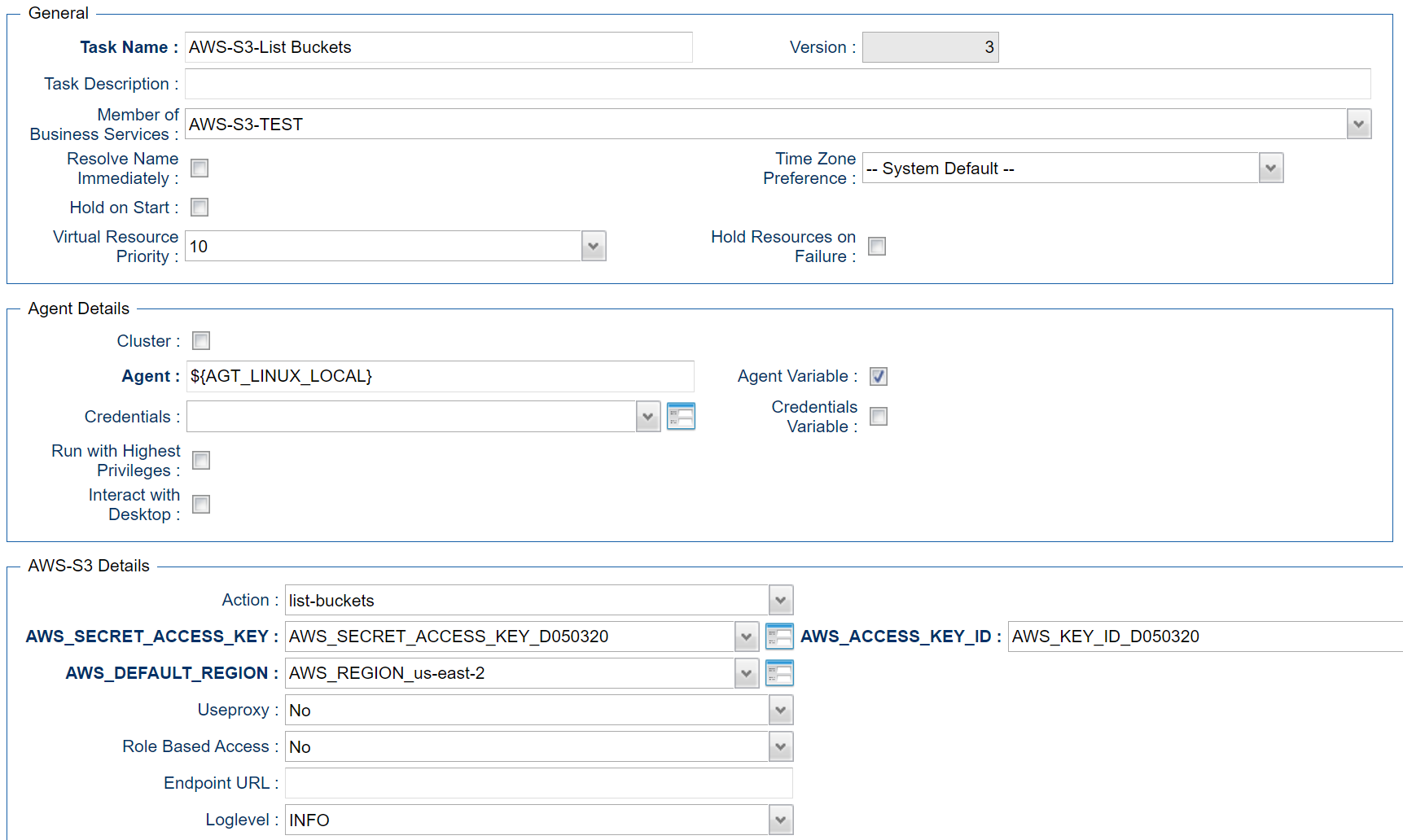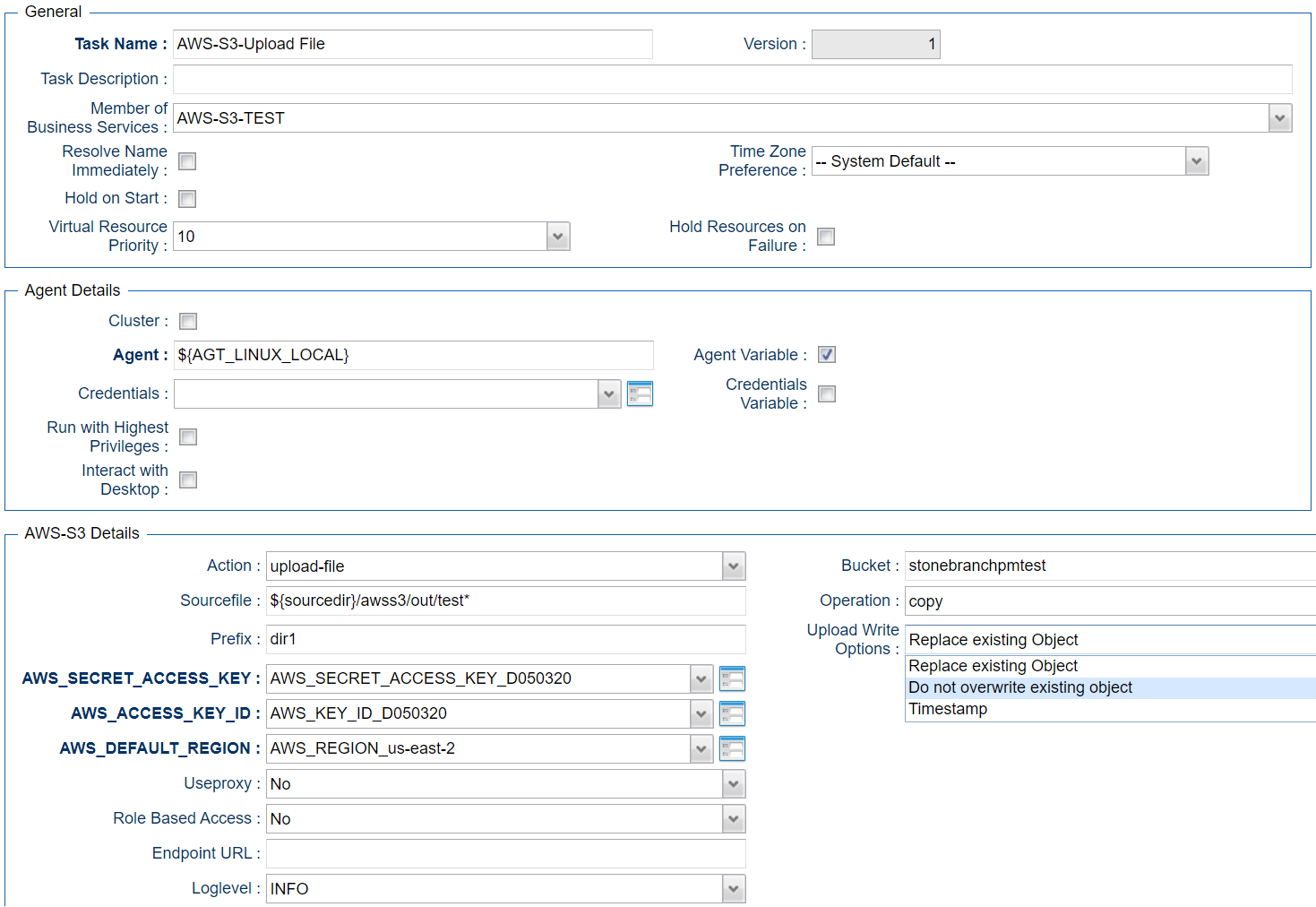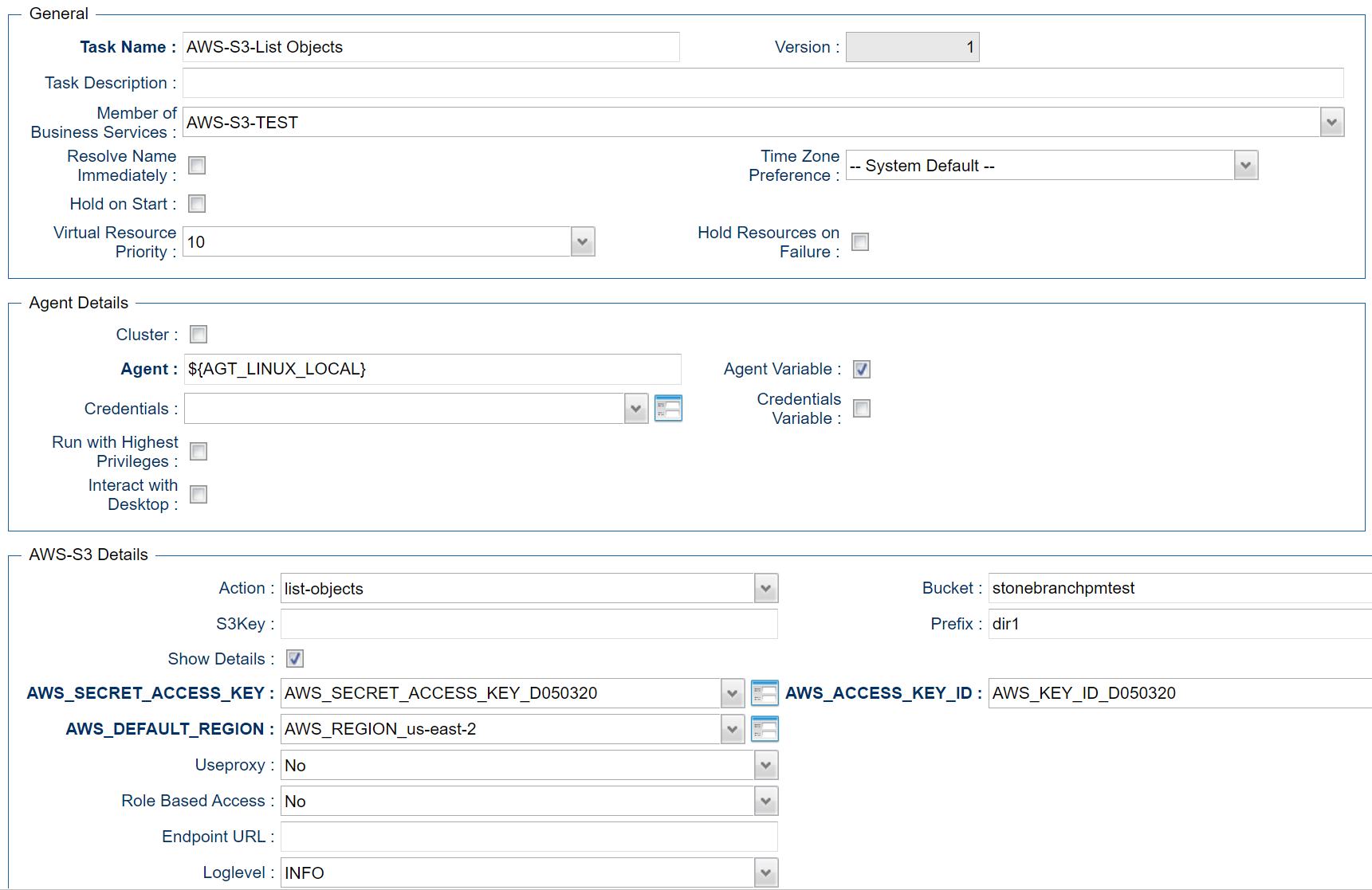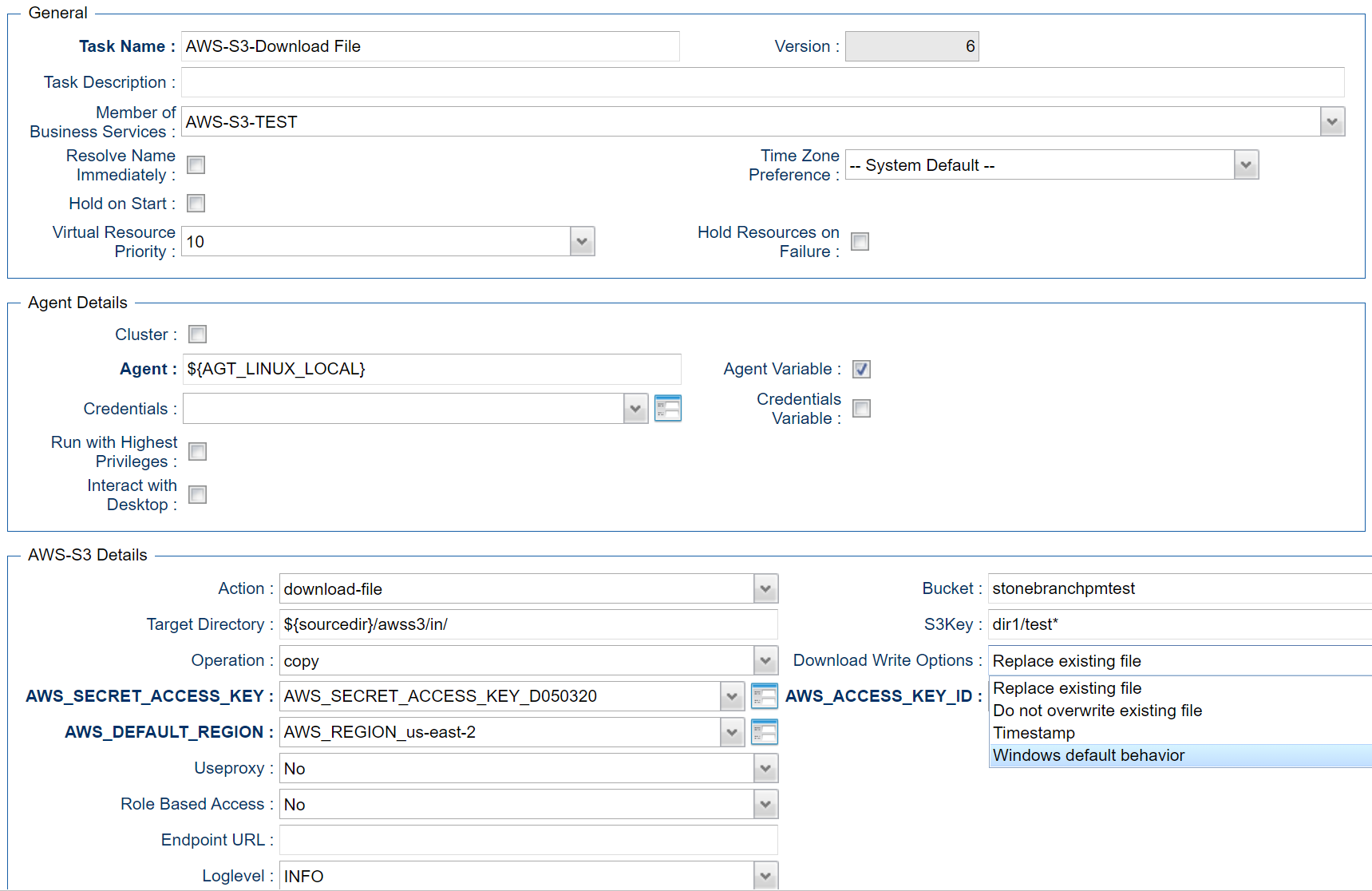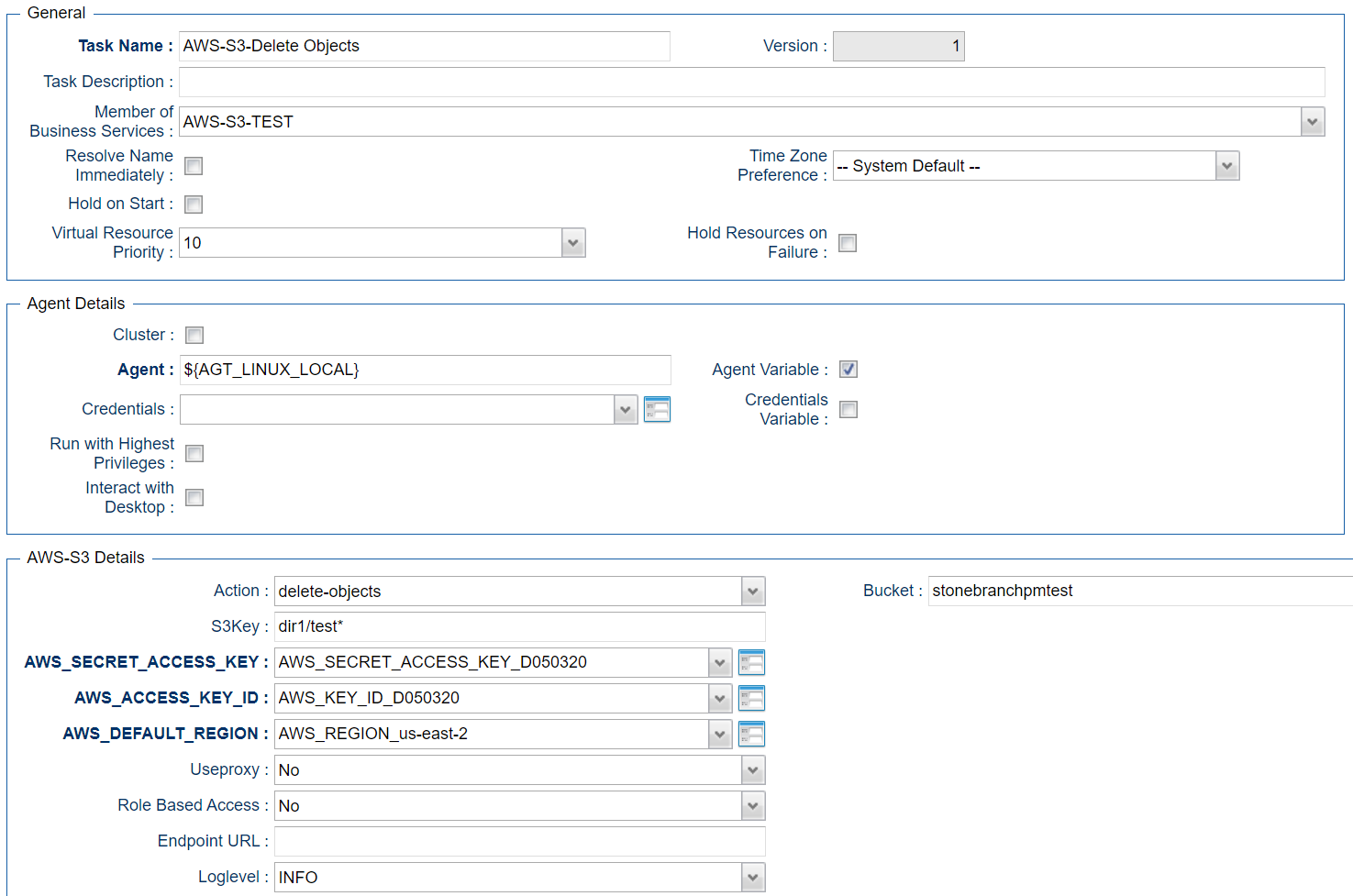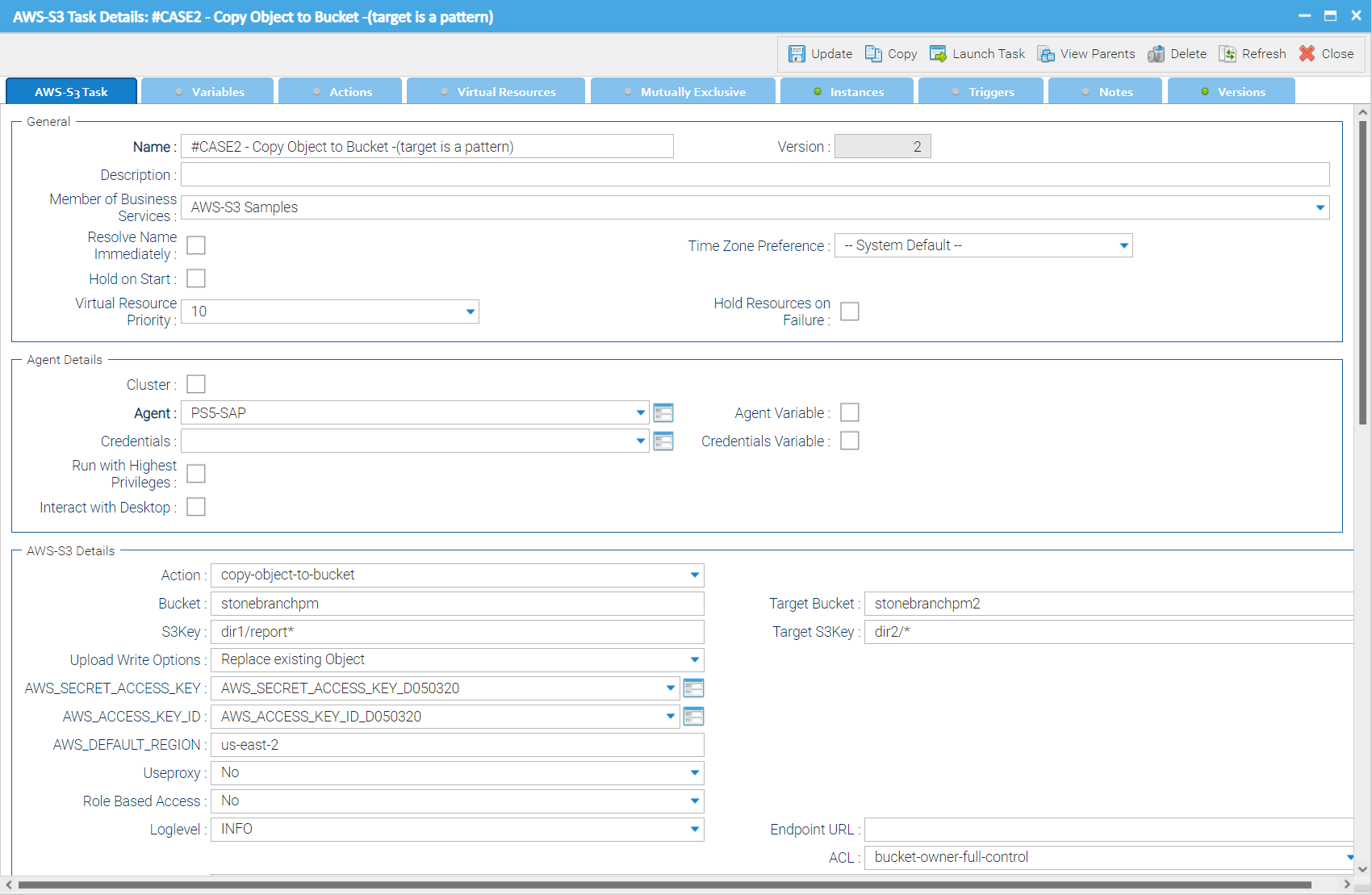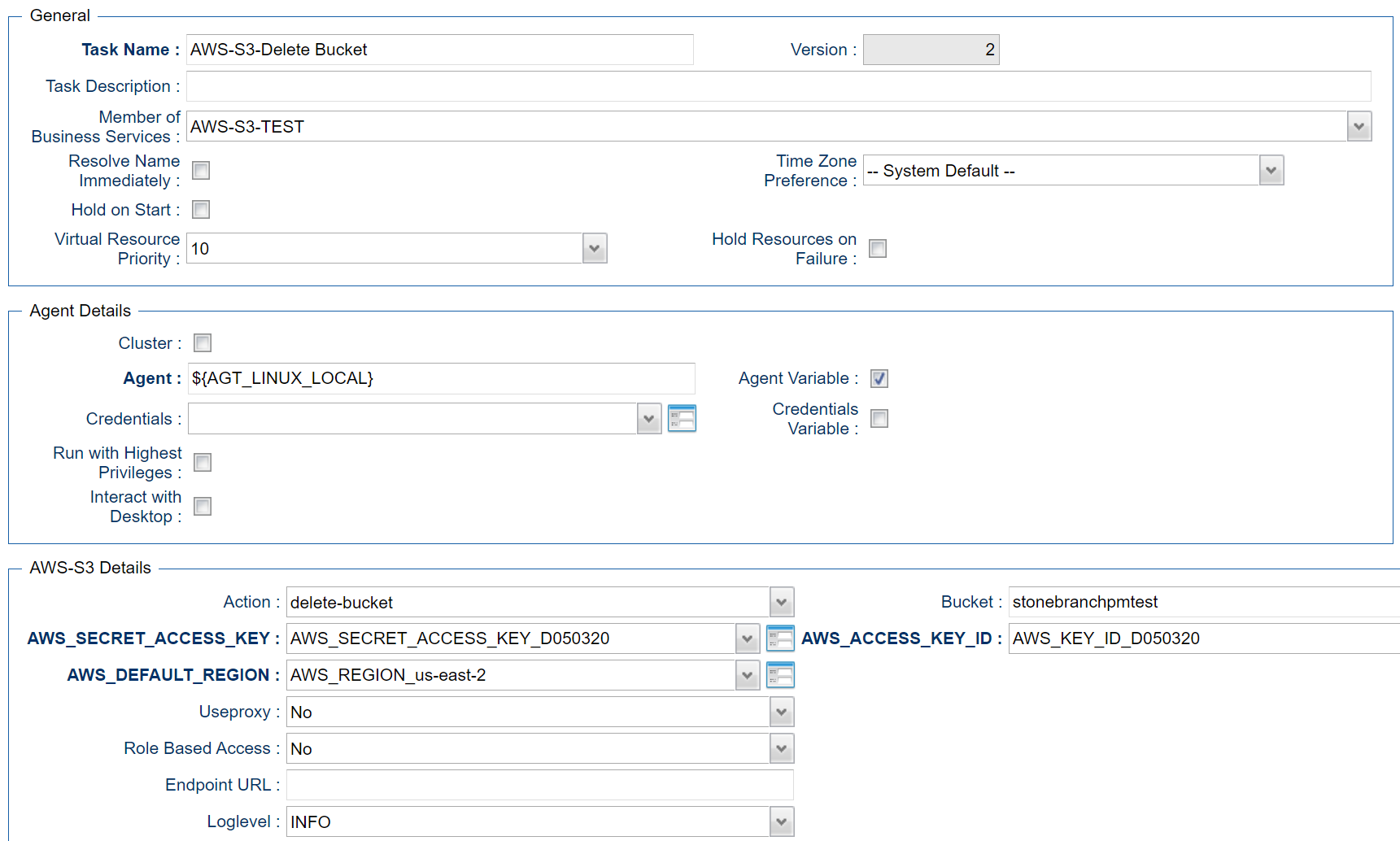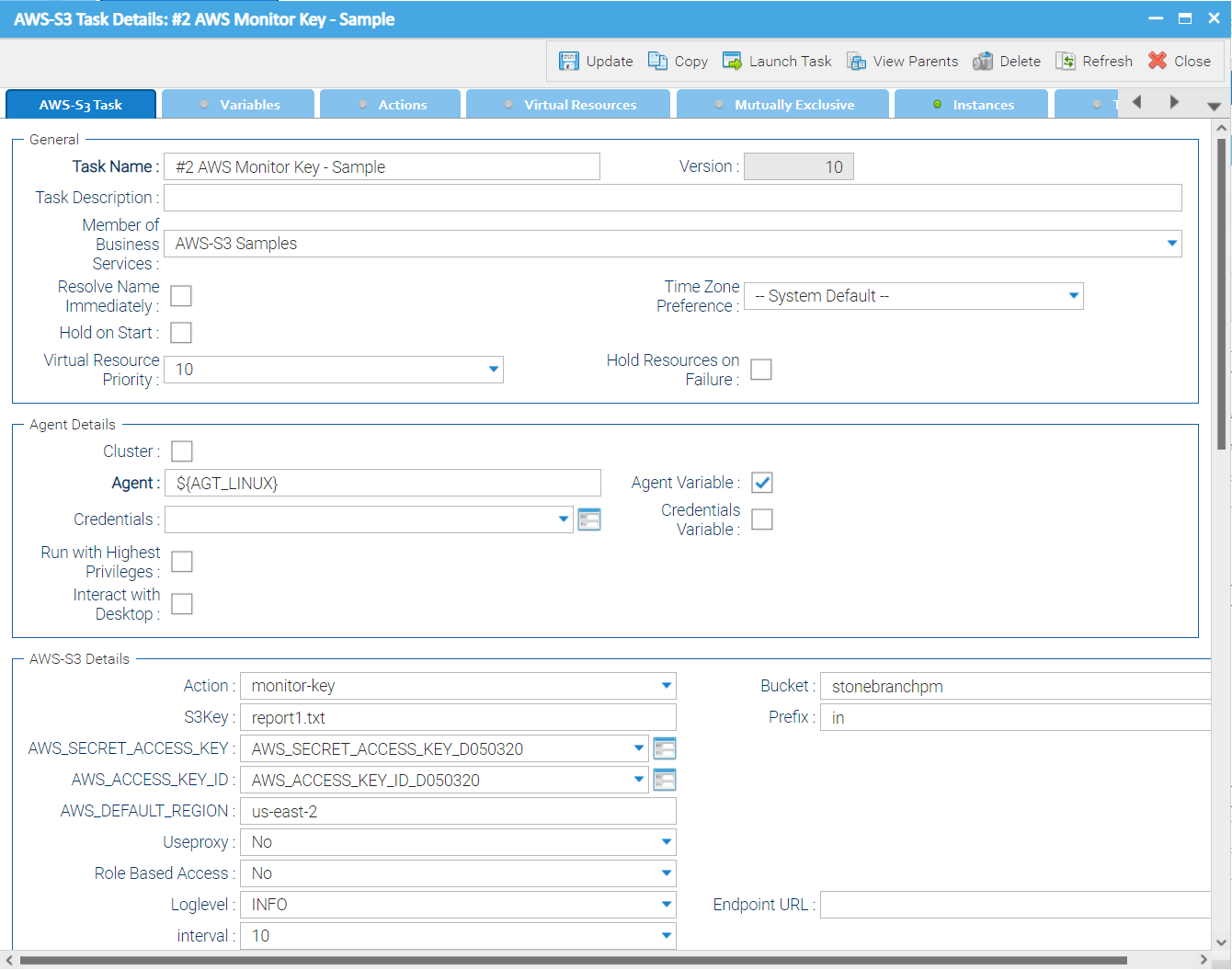Amazon S3: Cloud Storage Bucket File Transfer
Disclaimer
Your use of this download is governed by Stonebranch’s Terms of Use, which are available at https://www.stonebranch.com/integration-hub/Terms-and-Privacy/Terms-of-Use/
Introduction
Storing data in the cloud becomes an integral part of most modern IT landscapes. With Universal Automation Center you can securely automate your AWS, Azure, Google and MinIO File Transfers and integrate them into your existing scheduling flows.
As security is one of the key concerns when moving to the cloud, the provided solution supports multi-level of security:
Credentials for Amazon S3 (Access Key, Secret Access key and Region) are stored in an encrypted form in the database
IAM Role-Based Access Control (RBAC) is supported
Communication to Amazon is done via the HTTPS protocol
A Proxy Server connection to Amazon S3 with basic authentication is supported
Secure access to Amazon S3 buckets using AWS bucket policies can be configured in the AWS console
Restrict sending files only to specific buckets using Amazon S3 End Points can be configured in the AWS console
This Universal Task focuses on the AMAZON AWS S3 file transfer, including support for MinIO. MinIO is an Open Source object storage server for private cloud environments based on Amazon’s S3 API. All file transfer scenarios supported for AMAZON AWS S3 are also support for MinIO. The scenarios described in this documentation are also valid for MinIO.
A similar solution as for AWS S3 is also available for Microsoft Azure Blob Storage and Google Cloud Storage.
Overview
The Universal Task for Amazon S3 allows to securely transfers files from, to and between AWS S3 cloud storage buckets and folders.
The Universal Task for Amazon S3 support the following main features:
The following file transfer commands are supported:
Upload a file(s) to an S3 bucket
Download of file(s) from an S3 bucket
Transfer files between S3 buckets
List objects in an S3 bucket
Delete object(s) in an S3 bucket
List S3 bucket names
Create an S3 bucket
Monitor for a key(s) in a bucket.
File Transfer can be trigger by a third-party application using the Universal Automation Center RESTfull Webservice API: REST API.
Universal Task for AWS S3 can be integrated into any existing scheduling workflow in the same way as any standard Linux or Windows Task type.
Security is ensured by using the HTTPS protocol with support for an optional Proxy Server.
AWS IAM Role Based Access ( RBCA ) is supported.
AWS canned ACLs are supported; for example, to grant full access to the bucket owner.
No Universal Agent needs to be installed on the AWS Cloud – the communication goes via HTTPS.
Software Requirements
Software Requirements Universal Agents and Universal Controller
Universal Agent for Linux or Windows Version 7.0.0.0 or later are required.
The Universal Agent needs to be installed with python option (--python yes).
Software Requirements Universal Controller
Universal Controller 7.0.0.0. or later is required.
Software Requirements for the Application to be scheduled
The Universal Task has been tested for the AWS S3 SDK for python (boto3) V1.15.6.
Universal Task for AWS S3 Key Features
The solution supports the following file transfer scenarios:
| Name | Description |
Upload a file(s) to a bucket (Copy or Move) |
|
Download of file(s) from a bucket (Copy or Move) |
|
Copy object to a bucket |
|
List objects in a bucket |
|
Delete object(s) in a bucket |
|
List buckets |
List all bucket in an AWS S3 account |
Create an S3 bucket |
Create a new S3 bucket |
Delete an S3 bucket |
Delete an S3 bucket |
| Monitor Key | Monitor if a certain key(s) exists in an S3 bucket. Unix filename pattern matching support; for example, wildcard support “*” to narrow down the keys to be monitored. |
Proxy Server Connection |
A proxy server connection with or without basic authentication can be configured |
Integration into 3rd Party Applications |
An AWS S3 file transfer can be triggered via the Universal Automation Center RESTfull Webservice API within an application. |
Self-Service through Web-Client |
The S3 Task can be fully configured, monitored and updated via the Universal Controller Web-GUI |
Import Amazon S3 Downloadable Universal Template
To use this downloadable Universal Template, you first must perform the following steps:
This Universal Task requires the Resolvable Credentials feature. Check that the Resolvable Credentials Permitted system property has been set to true.
In the Universal Controller UI, select Administration >Configuration > Universal Templates to display the current list of Universal Templates.
Click Import Template.
Select the template ZIP file and Import.
When the template has been imported successfully, the Universal Template will appear on the list. Refresh your Navigation Tree to see these tasks in the Automation Center Menu.Download the provided ZIP file.
Configure Amazon S3 Universal Tasks
For the new Universal Task type, create a new task and enter the task-specific Details that were created in the Universal Template.
Field Descriptions for Amazon S3 Universal Task - Action
The Amazon S3 Task provides multiple different file transfer actions. For each action the specific fields are described.
Create Bucket - Action
The Action Creates a new S3 bucket.
| Field | Description |
Action |
create-bucket action |
AWS_ACCESS_KEY_ID |
AWS Account credentials Access Key |
AWS_DEFAULT_REGION |
AWS Account credentials Region |
AWS_SECRET_ACCESS_KEY |
AWS Account credentials Secret Access Key |
Useproxy ( default is NO ) |
[NO | YES] If set to YES, the fields to set-up the proxy server connections are displayed:
|
Loglevel ( default is INFO ) |
Universal Task logging settings [DEBUG | INFO| WARNING | ERROR | CRITICAL] |
Role Based Access |
[NO | YES] If set to YES, the fields to set-up the IAM Role Based Access Connection are displayed:
STS: AWS Security Token Service is used to create and provide trusted users with temporary security credentials that can control access to your AWS resources. |
Endpoint URL |
Only used in case of a MinIO server; connection Endpoint URL for the MinIO storage system |
Bucket |
Name of the AWS Bucket to create |
Example for AWS S3 Universal Tasks - Create Bucket
List Buckets - Action
The Action list all buckets of an AWS Account.
| Field | Description |
Action |
list-buckets action |
AWS_ACCESS_KEY_ID |
AWS Account credentials Access Key |
AWS_DEFAULT_REGION |
AWS Account credentials Region |
AWS_SECRET_ACCESS_KEY |
AWS Account credentials Secret Access Key |
Useproxy ( default is NO ) |
[NO | YES] If set to YES, the fields to set-up the proxy server connections are displayed:
|
Loglevel ( default is INFO ) |
Universal Task logging settings [DEBUG | INFO| WARNING | ERROR | CRITICAL] |
Role Based Access |
[NO | YES] If set to YES, the fields to set-up the IAM Role Based Access Connection are displayed:
STS: AWS Security Token Service is used to create and provide trusted users with temporary security credentials that can control access to your AWS resources. |
Endpoint URL |
Only used in case of a MinIO server; connection Endpoint URL for the MinIO storage system |
Example for Amazon S3 Universal Tasks - List Buckets
Upload File - Action
The Action is used to upload a single or multiple files from a Windows or Linux server to an AWS bucket or a folder in an AWS bucket.
| Field | Description |
Action |
Upload-file action |
AWS_ACCESS_KEY_ID |
AWS Account credentials Access Key |
AWS_DEFAULT_REGION |
AWS Account credentials Region |
AWS_SECRET_ACCESS_KEY |
AWS Account credentials Secret Access Key |
Useproxy ( default is NO ) |
[NO | YES] If set to YES, the fields to set-up the proxy server connections are displayed:
|
Loglevel ( default is INFO ) |
Universal Task logging settings [DEBUG | INFO| WARNING | ERROR | CRITICAL] |
Role Based Access |
[NO | YES] If set to YES, the fields to set-up the IAM Role Based Access Connection are displayed:
STS: AWS Security Token Service is used to create and provide trusted users with temporary security credentials that can control access to your AWS resources. |
| ACL | bucket-owner-full-control | private | public-read | public-read-write | aws-exec-read | authenticated-read | bucket-owner-read | log-delivery-write AWS canned ACLs; for details, refer to: The default ACL bucket-owner-full-control grant full access to the bucket owner. |
Endpoint URL |
Only used in case of a MinIO server; connection Endpoint URL for the MinIO storage |
Sourcefile |
Source file(s) to be uploaded to a bucket or specific folder in a bucket. Unix filename pattern are supported to upload a selection of files. Supported wildcards are:
|
Operation |
[copy | move] In case of a “move” the source file(s) is/are deleted after the upload to the bucket. |
Prefix |
A folder in a bucket is called prefix in AWS. In the field Prefix only the name of the folder needs to be provided no “/” after the folder name. |
Upload Write Options |
Upload Write Options [Replace existing Object | Do not overwrite existing Object | Timestamp]
|
Example for Amazon S3 Universal Tasks - Upload File
List Objects - Action
The Action is used to display objects in a bucket or a specific bucket folder (prefix).
| Field | Description |
Action |
List-objects action |
AWS_ACCESS_KEY_ID |
AWS Account credentials Access Key |
AWS_DEFAULT_REGION |
AWS Account credentials Region |
AWS_SECRET_ACCESS_KEY |
AWS Account credentials Secret Access Key |
Useproxy ( default is NO ) |
[NO | YES] If set to YES, the fields to set-up the proxy server connections are displayed:
|
Loglevel ( default is INFO ) |
Universal Task logging settings [DEBUG | INFO| WARNING | ERROR | CRITICAL] |
Role Based Access |
[NO | YES] If set to YES, the fields to set-up the IAM Role Based Access Connection are displayed:
STS: AWS Security Token Service is used to create and provide trusted users with temporary security credentials that can control access to your AWS resources. |
Endpoint URL |
Only used in case of a MinIO server; connection Endpoint URL for the MinIO storage system |
Bucket |
Bucket name in AWS |
Prefix |
A folder in a bucket is called prefix in AWS. In the field Prefix only the name of the folder needs to be provided no “/” after the folder name. If a prefix is provided only objects in the folder with the prefix name are listed in the output. |
S3key |
Objects matching the given S3key are listed. Unix filename pattern are supported to list only a selection of files:
Example: S3key = test* : matches everything starting with test S3key = test[1-2].txt : matches test1.txt, test2.txt S3key = test[!1].txt: does not match test1.txt S3key = test?.txt: matches test1.txt, test2.txt etc. |
Show Details |
Show details like creation timestamp in the output |
Example for Amazon S3 Universal Tasks - List Objects
Download File - Action
This Action downloads one or multiple files from a bucket to a Linux or Windows folder
| Field | Description |
Action |
Download-file action |
AWS_ACCESS_KEY_ID |
AWS Account credentials Access Key |
AWS_DEFAULT_REGION |
AWS Account credentials Region |
AWS_SECRET_ACCESS_KEY |
AWS Account credentials Secret Access Key |
Useproxy ( default is NO ) |
[NO | YES] If set to YES, the fields to set-up the proxy server connections are displayed:
|
Loglevel ( default is INFO ) |
Universal Task logging settings [DEBUG | INFO| WARNING | ERROR | CRITICAL] |
Role Based Access |
[NO | YES] If set to YES, the fields to set-up the IAM Role Based Access Connection are displayed:
STS: AWS Security Token Service is used to create and provide trusted users with temporary security credentials that can control access to your AWS resources. |
Endpoint URL |
Only used in case of a MinIO server; connection Endpoint URL for the MinIO storage system |
Target Directory |
Linux or Windows Target Directory For example, C:\tmp\ or /home/ubuntu/download Unix filename pattern are supported to download a selection of files. Supported wildcards are:
|
Operation |
[copy | move] In case of a “move” the objects are deleted after they have been download from the bucket. |
Download Write Options |
Download Write Options: [Replace existing File | Do not overwrite existing File | Timestamp | Default Windows behaviour]
|
Example for Amazon S3 Universal Tasks - Download File
Delete Objects - Action
The Actions is used to delete an object in a bucket or folder.
| Field | Description |
Action |
Delete-objects action |
AWS_ACCESS_KEY_ID |
AWS Account credentials Access Key |
AWS_DEFAULT_REGION |
AWS Account credentials Region |
AWS_SECRET_ACCESS_KEY |
AWS Account credentials Secret Access Key |
Useproxy ( default is NO ) |
[NO | YES] If set to YES, the fields to set-up the proxy server connections are displayed:
|
Loglevel ( default is INFO ) |
Universal Task logging settings [DEBUG | INFO| WARNING | ERROR | CRITICAL] |
Role Based Access |
[NO | YES] If set to YES, the fields to set-up the IAM Role Based Access Connection are displayed:
STS: AWS Security Token Service is used to create and provide trusted users with temporary security credentials that can control access to your AWS resources. |
Endpoint URL |
Only used in case of a MinIO server; connection Endpoint URL for the MinIO storage system |
Bucket |
AWS bucket name |
S3key |
Key to be deleted in AWS Note: Due to security reasons wildcard is only support, if at least one character is provided e.g. t* would delete all files starting with at “t”. |
Example for Amazon S3 Universal Tasks - Delete Objects
Copy Object to Bucket - Action
This Action is used copy a single or multiple objects from one bucket to another bucket in AWS
| Field | Description |
Action |
Copy-object-to-bucket action |
AWS_ACCESS_KEY_ID |
AWS Account credentials Access Key |
AWS_DEFAULT_REGION |
AWS Account credentials Region |
AWS_SECRET_ACCESS_KEY |
AWS Account credentials Secret Access Key |
Useproxy ( default is NO ) |
[NO | YES] If set to YES, the fields to set-up the proxy server connections are displayed:
|
Loglevel ( default is INFO ) |
Universal Task logging settings [DEBUG | INFO| WARNING | ERROR | CRITICAL] |
Role Based Access |
[NO | YES] If set to YES, the fields to set-up the IAM Role Based Access Connection are displayed:
STS: AWS Security Token Service is used to create and provide trusted users with temporary security credentials that can control access to your AWS resources. |
| ACL | bucket-owner-full-control | private | public-read | public-read-write | aws-exec-read | authenticated-read | bucket-owner-read | log-delivery-write AWS canned ACLs; for details, refer to: The default ACL bucket-owner-full-control grant full access to the bucket owner. |
Endpoint URL |
Only used in case of a MinIO server; connection Endpoint URL for the MinIO storage system |
Bucket |
AWS bucket name |
Target Bucket |
target Bucket, where the object(s) will be copied to |
S3key |
File to be copied from one bucket to another |
| TargetS3Key |
Target file name. The TargetS3key supports pattern match. For example: Bucket: stonebranchpm Target Bucket: stonebranchpm1 S3key: dir1/report* ; Target s3key: dir2/* This copies all files from bucket stonebranchpm in the directory dir1 starting with the file name report to the directory dir2/ in the bucket stonebranchpm1. Note If the field TargetS3key is left blank, the entire source key - including the directory - will be copied to the target bucket. For example: Bucket: stonebranchpm Target Bucket: stonebranchpm1 S3key: dir1/report* ; Target s3key: This copies dir1/report* from bucket stonebranchpm to the bucket stonebranchpm1 ATTENTION Do not use a non-pattern match Target S3key when the S3key uses pattern match. For example: Bucket: stonebranchpm Target Bucket: stonebranchpm1 S3key: dir1/report* ; Target s3key: dir2/report1.txt This set-up will copy only one file, even if multiple files will match the S3Key in the source. |
Upload Write Options |
Upload Write Options [Replace existing Object | Do not overwrite existing Object | Timestamp]
|
Example for Amazon S3 Universal Tasks - Copy Object to Bucket
Delete Bucket - Action
This action is used to delete a bucket
Field |
Description |
Action |
Delete-bucket action |
AWS_ACCESS_KEY_ID |
AWS Account credentials Access Key |
AWS_DEFAULT_REGION |
AWS Account credentials Region |
AWS_SECRET_ACCESS_KEY |
AWS Account credentials Secret Access Key |
Useproxy ( default is NO ) |
[NO | YES] If set to YES, the fields to set-up the proxy server connections are displayed:
|
Loglevel ( default is INFO ) |
Universal Task logging settings [DEBUG | INFO| WARNING | ERROR | CRITICAL] |
Role Based Access |
[NO | YES] If set to YES, the fields to set-up the IAM Role Based Access Connection are displayed:
STS: AWS Security Token Service is used to create and provide trusted users with temporary security credentials that can control access to your AWS resources. |
Endpoint URL |
Only used in case of a MinIO server; connection Endpoint URL for the MinIO storage system |
Bucket |
Name of the bucket to be deleted |
Example for Amazon S3 Universal Tasks - Delete Bucket
Monitor Key - Action
This Action is used to monitor for a key(s) in a bucket
Field |
Description |
Action |
monitor-key action |
AWS_ACCESS_KEY_ID |
AWS Account credentials Access Key |
AWS_DEFAULT_REGION |
AWS Account credentials Region |
AWS_SECRET_ACCESS_KEY |
AWS Account credentials Secret Access Key |
Useproxy ( default is NO ) |
[NO | YES] If set to YES, the fields to set-up the proxy server connections are displayed:
|
Loglevel ( default is INFO ) |
Universal Task logging settings [DEBUG | INFO| WARNING | ERROR | CRITICAL] |
Role Based Access |
[NO | YES] If set to YES, the fields to set-up the IAM Role Based Access Connection are displayed:
STS: AWS Security Token Service is used to create and provide trusted users with temporary security credentials that can control access to your AWS resources. |
Endpoint URL |
Only used in case of a MinIO server; connection Endpoint URL for the MinIO storage system |
Bucket |
Bucket name in AWS |
Prefix |
A folder in a bucket is called prefix in AWS. In the field Prefix only the name of the folder needs to be provided no “/” after the folder name. If a prefix is provided only objects in the folder with the prefix name are listed in the output. |
S3key |
Objects matching the given S3key are listed. Unix filename pattern are supported to list only a selection of files:
Example: S3key = test* : matches everything starting with test S3key = test[1-2].txt : matches test1.txt, test2.txt S3key = test[!1].txt: does not match test1.txt S3key = test?.txt: matches test1.txt, test2.txt etc. |
Interval |
[10 | 60 | 180] Monitoring Interval in seconds Example: An Interval of 60s means every 60s the bucket is scanned for the key(s) to monitor. |