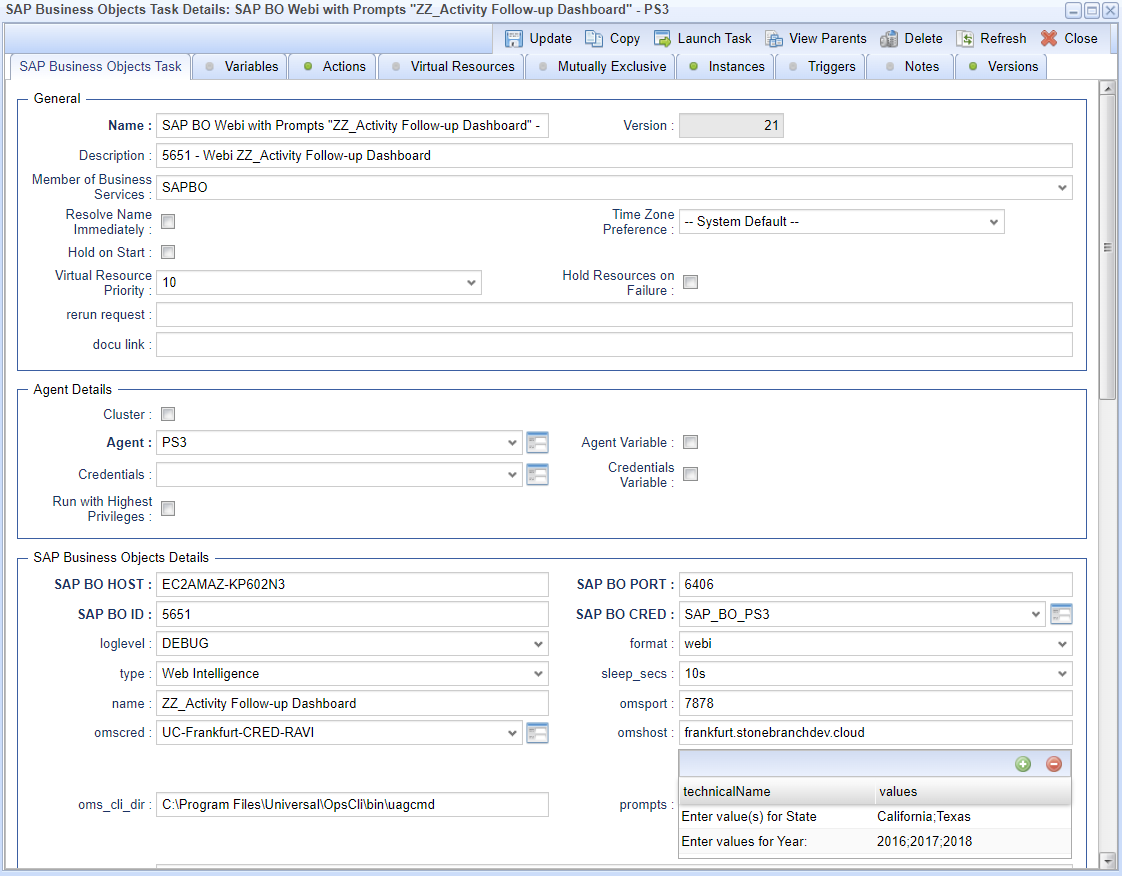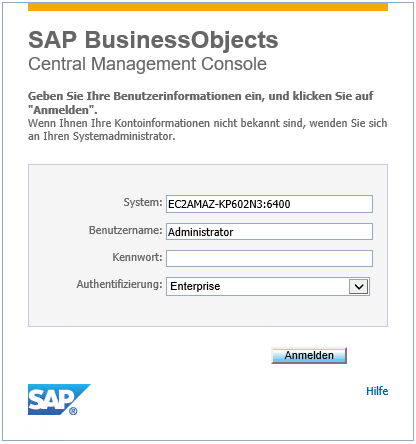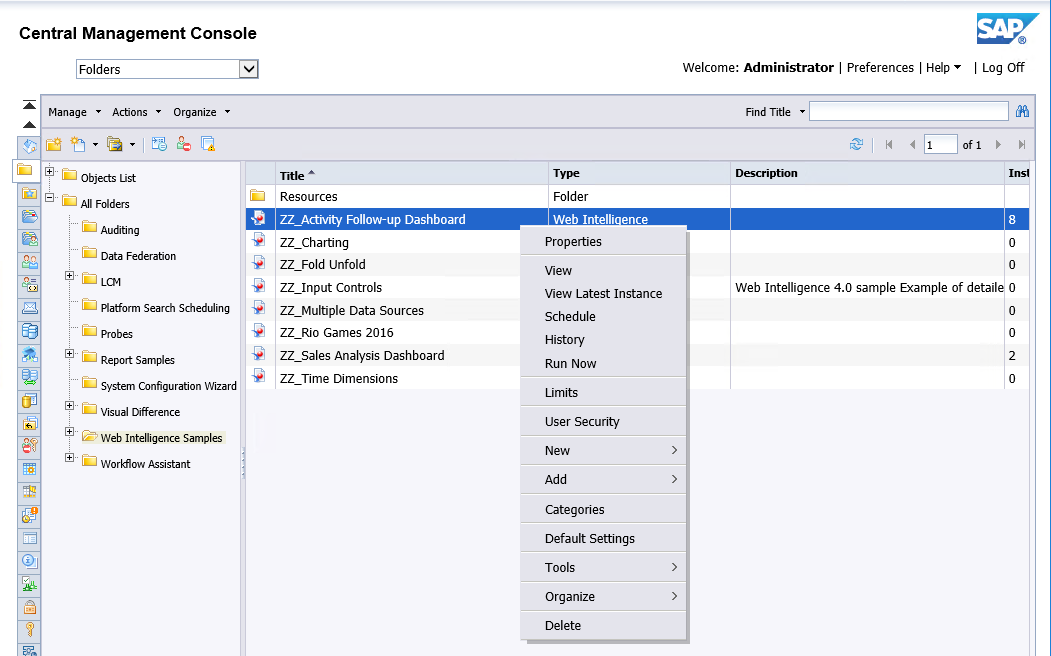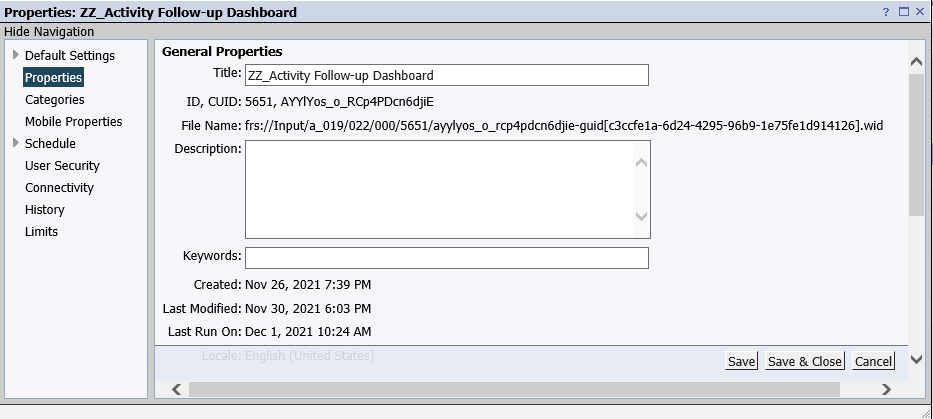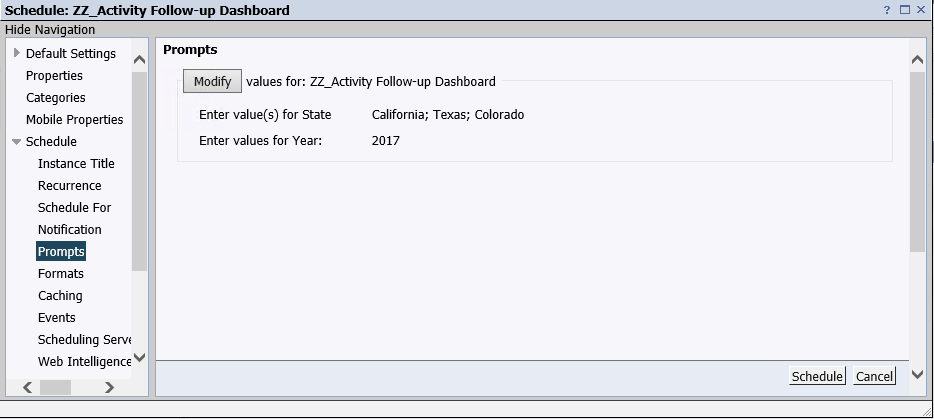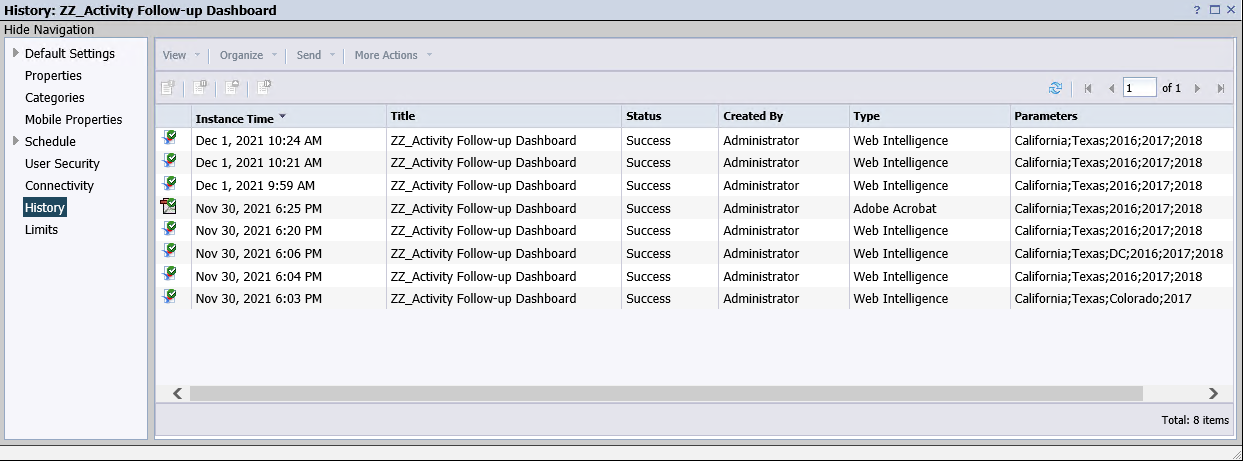SAP: BusinessObjects Scheduling Web Intelligence Documents and Crystal Reports
Disclaimer
Your use of this download is governed by Stonebranch’s Terms of Use, which are available at https://www.stonebranch.com/integration-hub/Terms-and-Privacy/Terms-of-Use/.
Overview
SAP: BusinessObjects Scheduling Web Intelligence Documents and Crystal Reports is a centralized suite for data reporting, visualization, and sharing.
This Universal Task allows scheduling Crystal Reports and Webi reports. It supports multiple prompts and different output formats such as PDF, EXCEL, and Webi.
Software Requirements
Software Requirements for Universal Agent
Universal Agent for Linux or Windows Version 7.0.0.0 or later is required.
Universal Agent needs to be installed with python option (--python yes).
Software Requirements for Universal Controller
Universal Controller 7.0.0.0 or later is required.
Software Requirements for the Application to be Scheduled
The task has been tested for SAP BusinessObjects Business Intelligence 4.3 Support Pack 1 Patch 9.
Key Features
Schedule SAP Webi reports
Schedule Crystal Reports
Support multiple prompts as input parameter
Support different output formats like MS EXCEL, PDF, Webi
Based on latest RESTful web service SDK - no Agent needs to be installed on the SAP BO Server
Exit code processing and error handling
In case a report fails (for example, if you provide a wrong BusinessObjects ID, it will fail), you can re-start the job with the correct ID.
In case of a connection error, the task will fail (for example, wrong IP address or Port of the SAP BO HOST).
In case a wrong password has been entered, the instance will fail.
Import the SAP BusinessObjects Universal Template
To use the SAP BusinessObjects Universal Template, you first must perform the following steps:
- This Universal Task requires the Resolvable Credentials feature. Check that the Resolvable Credentials Permitted system property has been set to true.
- Download the provided ZIP file.
- In the Universal Controller UI, select Configuration > Universal Templates to display the current list of Universal Templates.
- Click Import Template.
- Select the template ZIP file and Import.
When the template has been imported successfully, the Universal Template will appear on the list. Refresh your Navigation Tree to see these tasks in the Automation Center Menu.
Configure SAP BusinessObjects Tasks
For Universal Task SAP BusinessObjects, create a new task and enter the task-specific Details that were created in the Universal Template.
Field Descriptions for SAP BusinessObjects Task
The following fields must be configured for the SAP BusinessObjects Task.
| Field | Description |
Agent | Linux or Windows Universal Agent to trigger the Task. |
Agent Cluster | Optional Agent Cluster for load balancing. |
SAP BO HOST | Server where SAP Business Objects is installed. |
SAP BO ID | Resource ID for scheduling; for example, ID of the Crystal Report This ID can be looked up in the SAP BusinessObjects Central Management Console. |
name | Name of the report to execute. |
SAP BO Port | Port of SAP BO Default: 6405 |
SAP BO CRED | SMTP server Port. For example, SMTP Port = 587. |
type | [ Web Intelligence | Crystal Reports ] Choose the Report Type. |
omscred | OMS Message Server Credentials |
oms_cli_dir | OMS Command Line Directory Windows Default:
Linux Default:
|
format | [ webi | pdf | xls ] Report Output Format. |
sleep_secs | [ 10s | 60s | 180s | 600s ] Poll interval to check, if the Report generation has completed. For example; 60s means that every 60 seconds, the SAP BusinessObjects Server is queried for Report completeness. |
omsport | OMS Server Port. Default: 7878 |
omshost | OMS Server Hostname or IP. |
prompts | Array Parameter for Prompts used in the Report. For example:
|
Loglevel | Universal Task logging settings: [DEBUG | INFO| WARNING | ERROR | CRITICAL] |
Example for SAP BusinessObjects Task
The following example starts the Webi Report ZZ_Activity Follow-up Dashboard with the Resource ID 5651 and the following prompts:
Enter value(s) for State: California; Texas
Enter values for Year: 2016; 2017; 2018
SAP Business Objects
The following provides, to non-SAP BO Consultants, an introduction on how to:
Find the BusinessObjects ID.
Verify that a report has been executed successfully in SAP BusinessObjects.
How to Look Up the Business Object ID
1. Log-in to the SAP BusinessObjects Central Management Console.
2. Log-in to the SAP BO Central Management Console. (Browse to Folders → All folders → Report Samples → “ZZ_Activity Follow-up Dashboard” and look up the “general properties”.)
BusinessObjects ID: 5651
How to Look Up the Prompt Parameters
Browse to Folders → All folders → Report Samples → “ZZ_Activity Follow-up Dashboard” → “general properties” → Schedule → Prompts.
For example:
Enter value(s) for State: California; Texas
Enter values for Year: 2016; 2017; 2018
How to Look Up the Schedule History
Browse to Folders → All folders → Report Samples → “ZZ_Activity Follow-up Dashboard” → “Schedule” → “History”.
Known Failure Scenarios
The following table provides a list of common failure scenarios and the provided return code.
| Case | Error Code |
Start a Job based on a wrong SAP BusinessObjects resource ID. | 404 Client Error |
Start a Job on SAP BusinessObjects with the wrong user. | 401 Client Error |
Start a Job on SAP BusinessObjects providing the wrong server port. | HTTP Connection Pool Error 10061 |
Start a Job on SAP BusinessObjects providing the wrong server hostname. | HTTP Connection Pool Error 10061 |
Start a Job on SAP BusinessObjects with a blocked firewall. | HTTP Connection Pool Error 10061 |