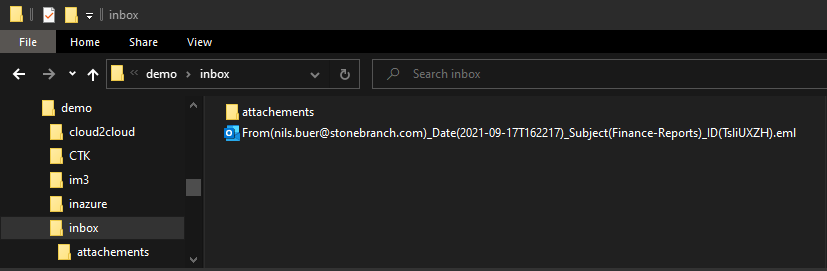E-Mail: SMTP and IMAP Integration
Disclaimer
Your use of this download is governed by Stonebranch’s Terms of Use, which are available at https://www.stonebranch.com/integration-hub/Terms-and-Privacy/Terms-of-Use/
Overview
The Universal Task for E-Mails allows sending and retrieve E-Mails and E-Mail attachments. It also provides the functionality to download mail attachments to a mail folder.
This Universal Task is especially useful for Stonebranch SaaS customers, which access Universal Controller in the Stonebranch AWS Cloud and have their Universal Agents deployed in their own data center.
Since the Universal Task is triggered from the Universal Agent, no additional firewall ports need to be opened.
Software Requirements
Software Requirements for Universal Agent
Universal Agent for Linux or Windows Version 7.0.0.0 or later is required.
Universal Agent needs to be installed with python option (--python yes).
Software Requirements for Universal Controller
Universal Controller 7.0.0.0 or later is required.
Software Requirements for the Application to be Scheduled
The E-Mail connection settings for Incoming connections to the IMAP server and outgoing connections to an SMTP server are required.
Key Features
Send an E-Mail with or without attachments.
Use Universal Controller Variables.
Retrieve an E-Mail based on filter criteria like From, To, sender, subject, body content …
Move an E-Mail to a Mail folder after downloading it to a configured folder.
Delete an E-Mail after downloading it to a configured folder.
Import the E-Mail Universal Template
To use this downloadable Universal Template, you first must perform the following steps:
- This Universal Task requires the Resolvable Credentials feature. Check that the Resolvable Credentials Permitted system property has been set to true.
- Download the provided ZIP file.
- In the Universal Controller UI, select Configuration > Universal Templates to display the current list of Universal Templates.
- Click Import template.
Select the template ZIP file and import..
When the template has been imported successfully, the Universal Template will appear on the list. Refresh your Navigation Tree to see these tasks in the Automation Center Menu.
Configure E-Mail Universal Tasks
For Universal Task E-Mail, create a new task and select one of the E-Mail Operations, Send Email or Get EMail. Then enter the task-specific Details that were created in the Universal Template.
E-Mail Operation Send Email (SMTP)
Field Descriptions for the E-Mail Task
Fill out the Universal Task for E-Mail for the E-Mail Operation Send Email (SMTP).
| Field | Description |
Agent | Linux or Windows Universal Agent to trigger the E-Mail Task. |
Agent Cluster | Optional Agent Cluster for load balancing. |
E-Mail operations | The following operations can be selected: [Send Email (SMTP) | Get Email (IMAP)] |
Server | SMTP server for outgoing connections. For example, smtp.web.de |
E-Mail credentials | Credentials for the SMTP server for outgoing connections. |
Port | SMTP server Port. For example, SMTP Port = 587 |
Enable STARTTLS | Chose if your SMTP server is using STARTTLS. |
To | To E-Mail Address. |
Cc | Carbon Copy E-Mail Address. |
Bc | Blind Copy E-Mail Address. |
Subject | E-Mail Subject. |
Body | E-Mail Body. |
Attachment(s) | Path to one or multiple E-Mail attachments. Multiple attachments are separated via a comma. For example, C:\demo\out\sap-job.log, C:\demo\out\sap-job2.log |
Loglevel | Universal Task logging settings: [DEBUG | INFO| WARNING | ERROR | CRITICAL] |
Example for the E-Mail Operation Send Email
The following example sends the E-Mail attachment sap-job.log from the local directory c:\demo\out\ to john.doe@web.de.
E-Mail Operation Get Email (IMAP)
Field Descriptions for the E-Mail Task
Fill out the Universal Task for E-Mail for the E-Mail Operation Get Email (IMAP).
| Field | Description |
Agent | Linux or Windows Universal Agent to trigger the E-Mail Task |
Agent Cluster | Optional Agent Cluster for load balancing |
E-Mail operations | The following operations can be selected: [Send Email (SMTP) | Get Email (IMAP)] |
Server | IMAP server for incoming connections For example, imap.web.de |
E-Mail credentials | Credentials for the IMAP server for incoming connections |
Port | IMAP server Port For example, IMAP Port = 993 |
Email Folder | E-Mail Folder to retrieve the E-Mails For example, inbox |
To | Filter: To E-Mail Address Only E-Mails from the specified E-Mail Address are downloaded |
Cc | Filter: Carbon Copy E-Mail Address Only E-Mails from the specified E-Mail Address in Cc are downloaded |
Bc | Filter: Blind Copy E-Mail Address Only E-Mails from the specified E-Mail Address in Bc are downloaded |
Subject | Filter: E-Mail Subject Only E-Mails that contain the content mentioned in the Subject field are downloaded. For example, Subject = “Finance-Reports” mean that only E-Mails, which contain in the Subject the word “Finance-Report” are downloaded. |
Body | Filter: E-Mail Body Only E-Mails that contain the content mentioned in the Body field are downloaded. |
Message Directory | E-Mail download directory For example,
The E-Mail download format is:
For example, From(nils.buer@stonebranch.com)_Date(2021-09-17T162217)_Subject(Finance-Reports)_ID(TsliUXZH).eml |
Download File Types(s) | Specify the file type to download. Multiple file types can be listed using a comma as separator. For example, |
Post Action | [Move, None, Delete] Post action after the E-Mail was downloaded to the folder configured in the field:
Move the E-Mail to the folder configured in the field:
No further action
Delete the E-Mail form the Message Directory configured in the field |
Move to Folder | Folder, where the E-Mail is move to after a downloading the E-Mail. This Field is only available when Post Action: “Move” has been selected. For example, Move to Folder |
Loglevel | Universal Task logging settings [DEBUG | INFO| WARNING | ERROR | CRITICAL] |
Example for the E-Mail Operation Get Email (IMAP)
The following example downloads all E-Mail from john.doe@web.de containing in the Subject the word “Finance-Reports” and in the Body the word “Report-2021” to the local directory c:\demo\inbox\.
All E-Mail attachments are downloaded to the directory c:\demo\inbox\attachments. After successful download, the E-Mail is moved to the Mail folder read.
Example of the Downloaded E-Mail:
From(nils.buer@stonebranch.com)_Date(2021-09-17T162217)_Subject(Finance-Reports)_ID(TsliUXZH).eml
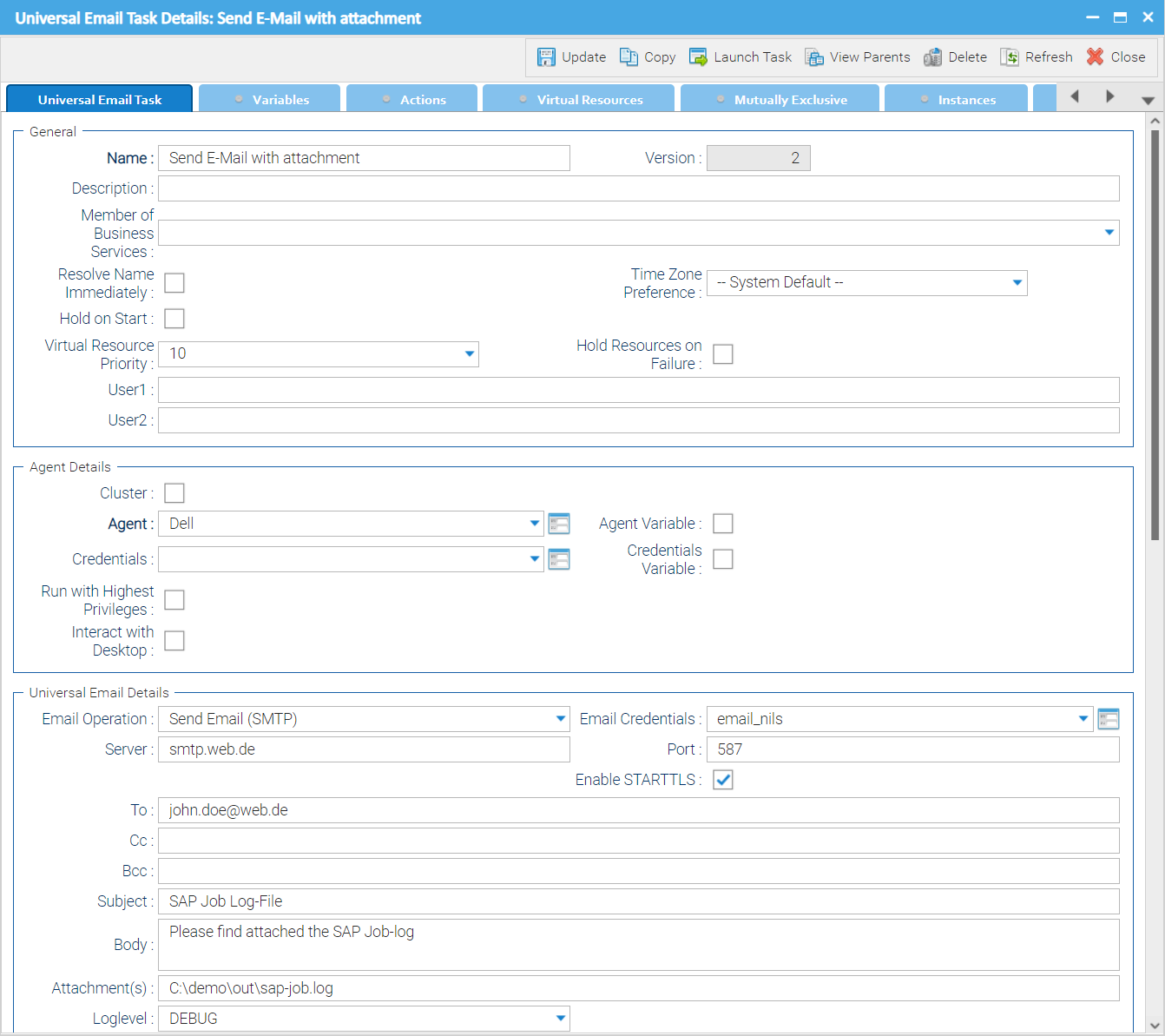
.png?version=1&modificationDate=1636391237000&cacheVersion=1&api=v2&width=1000&height=939)