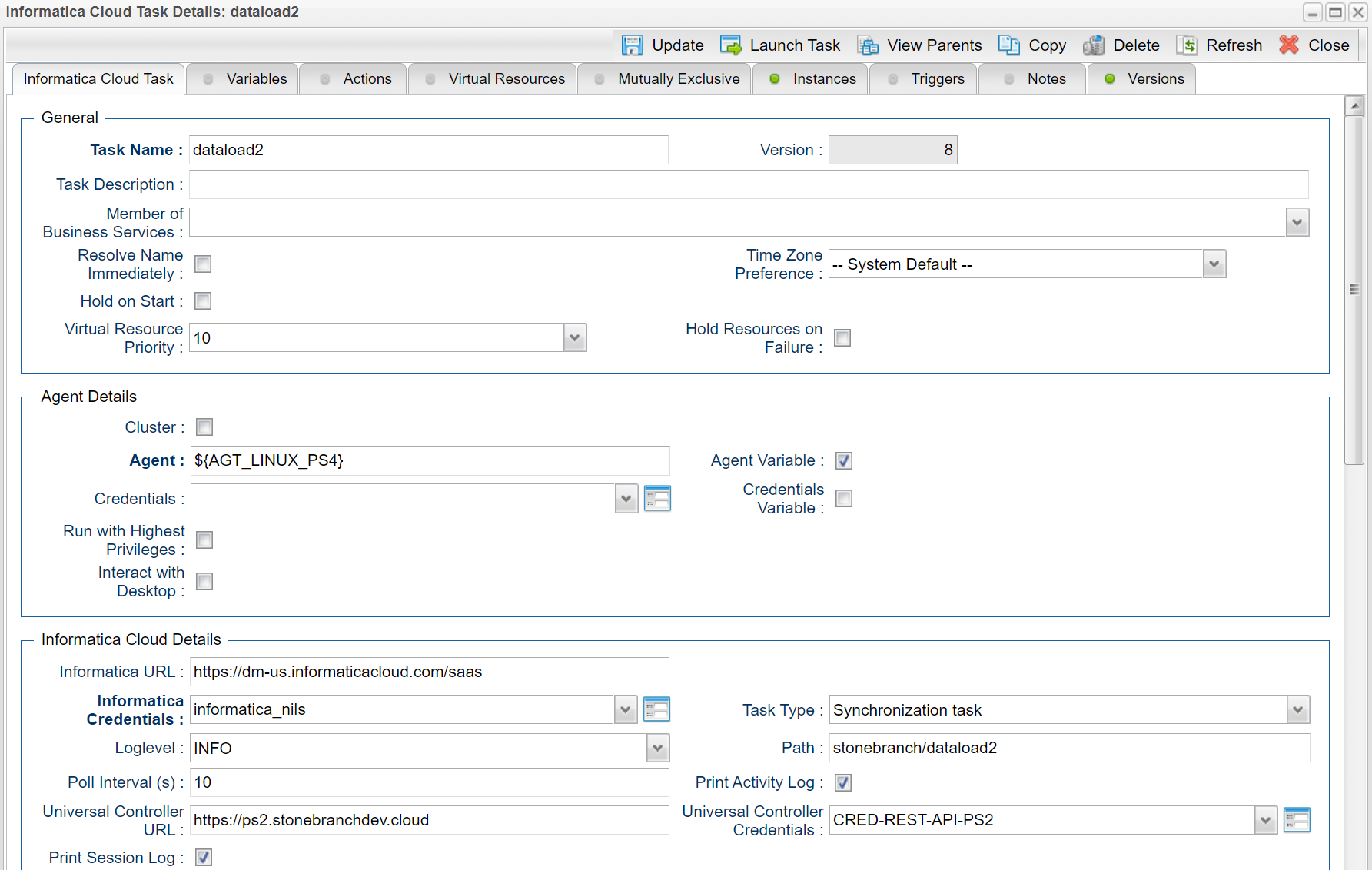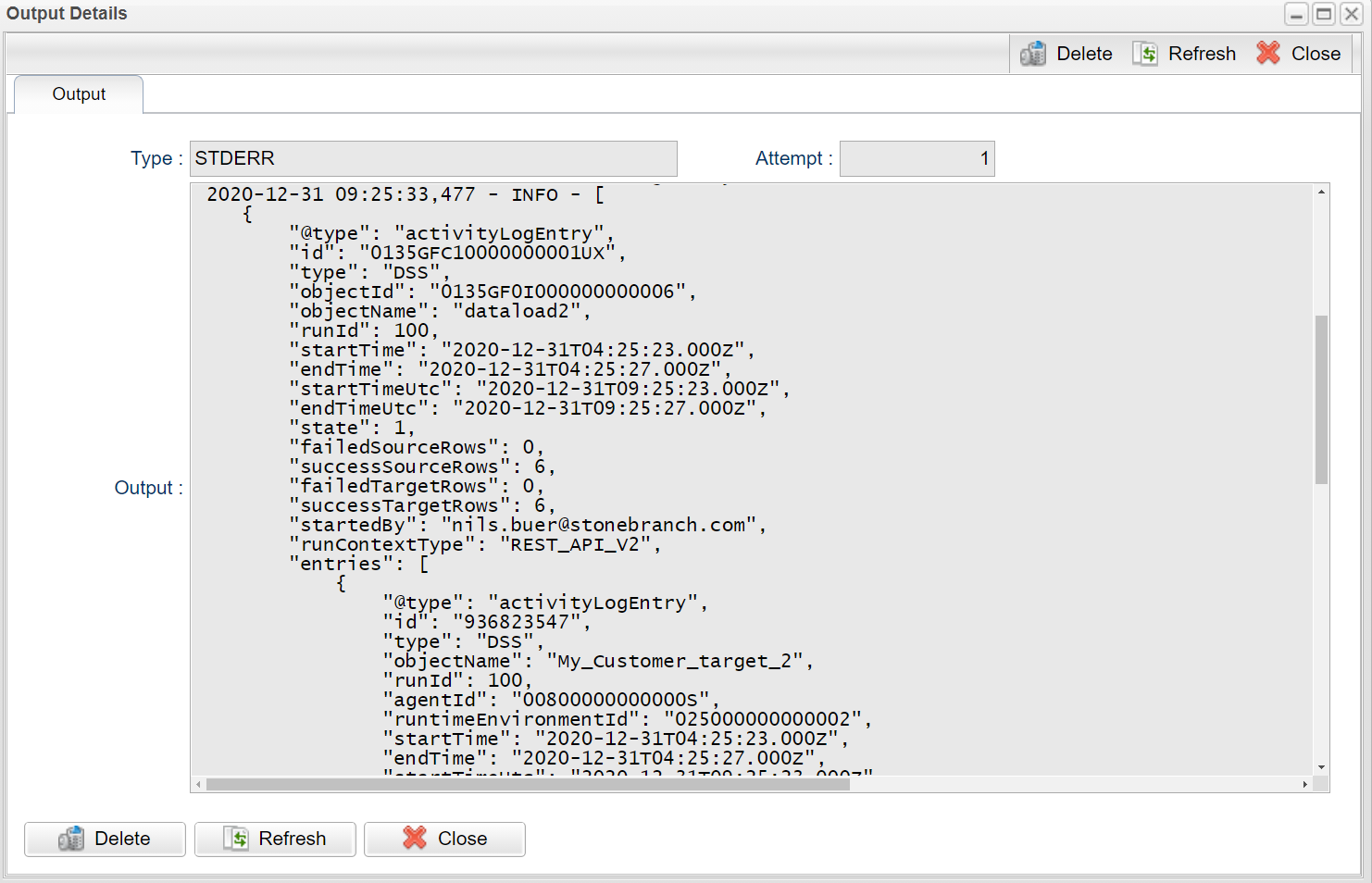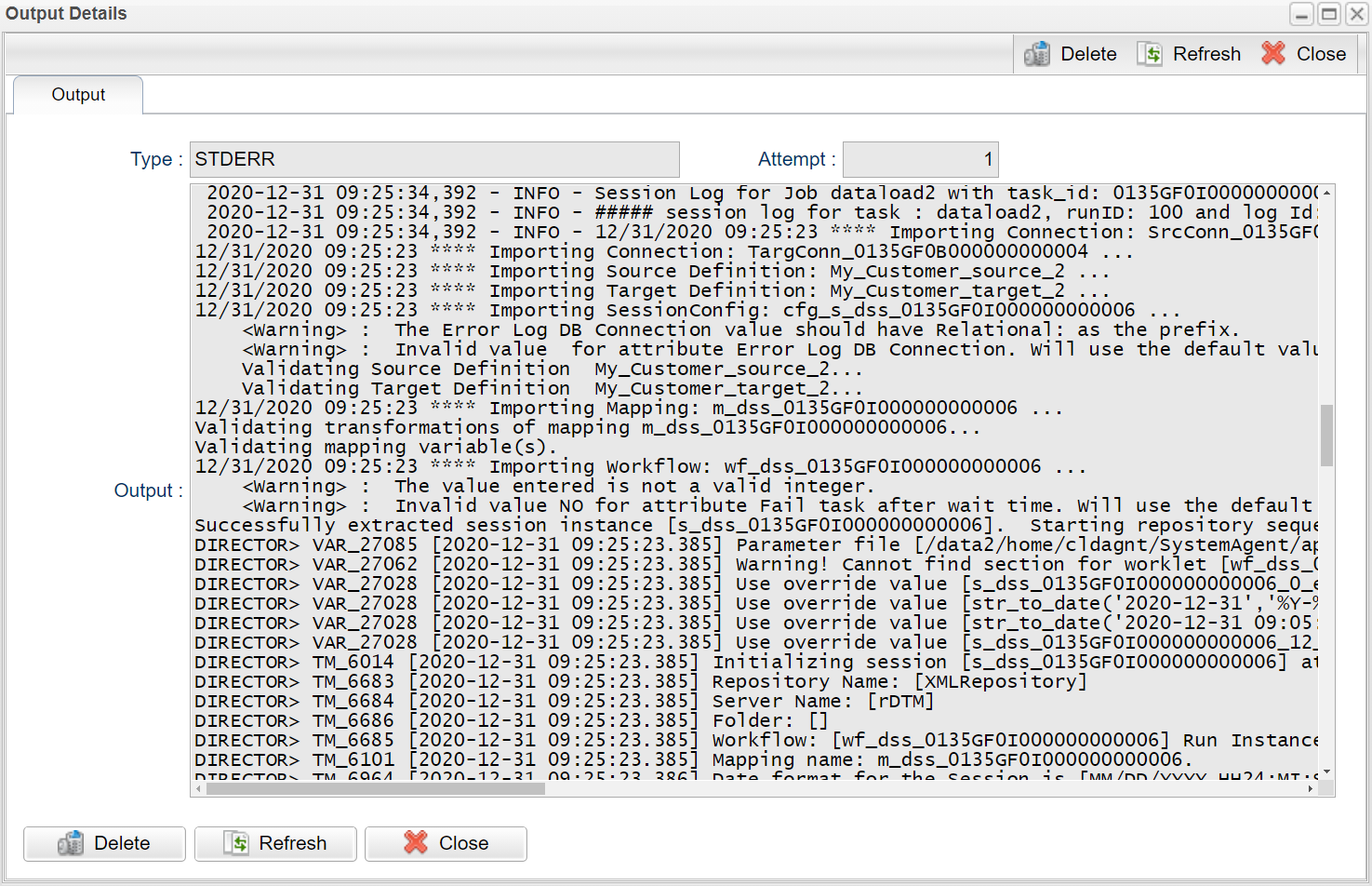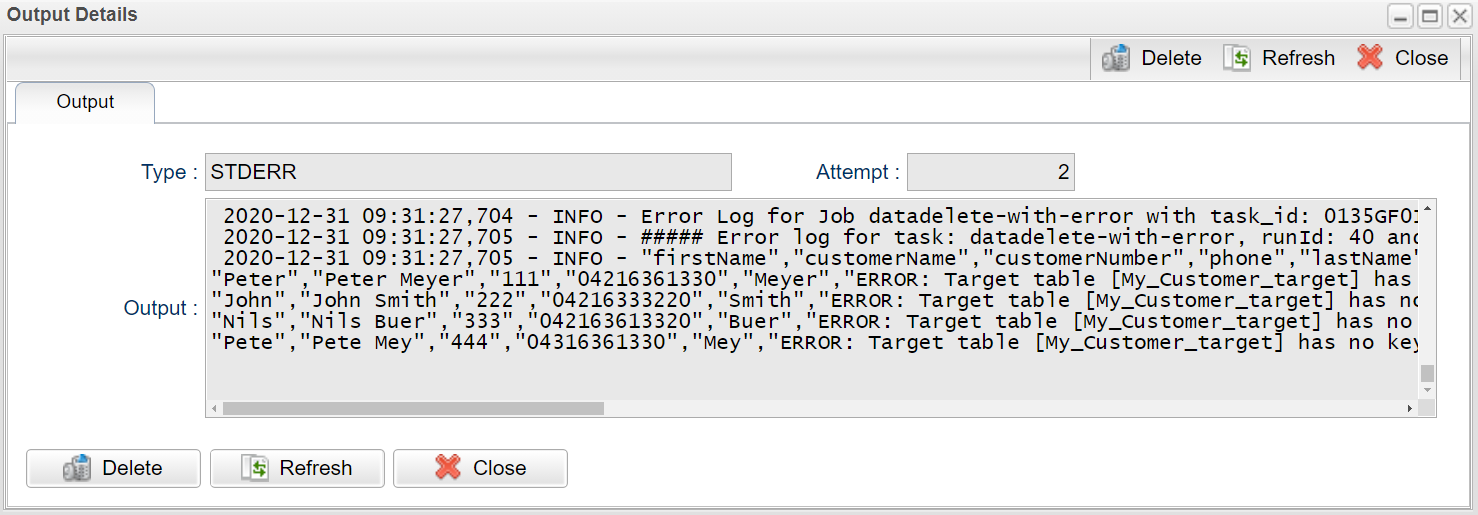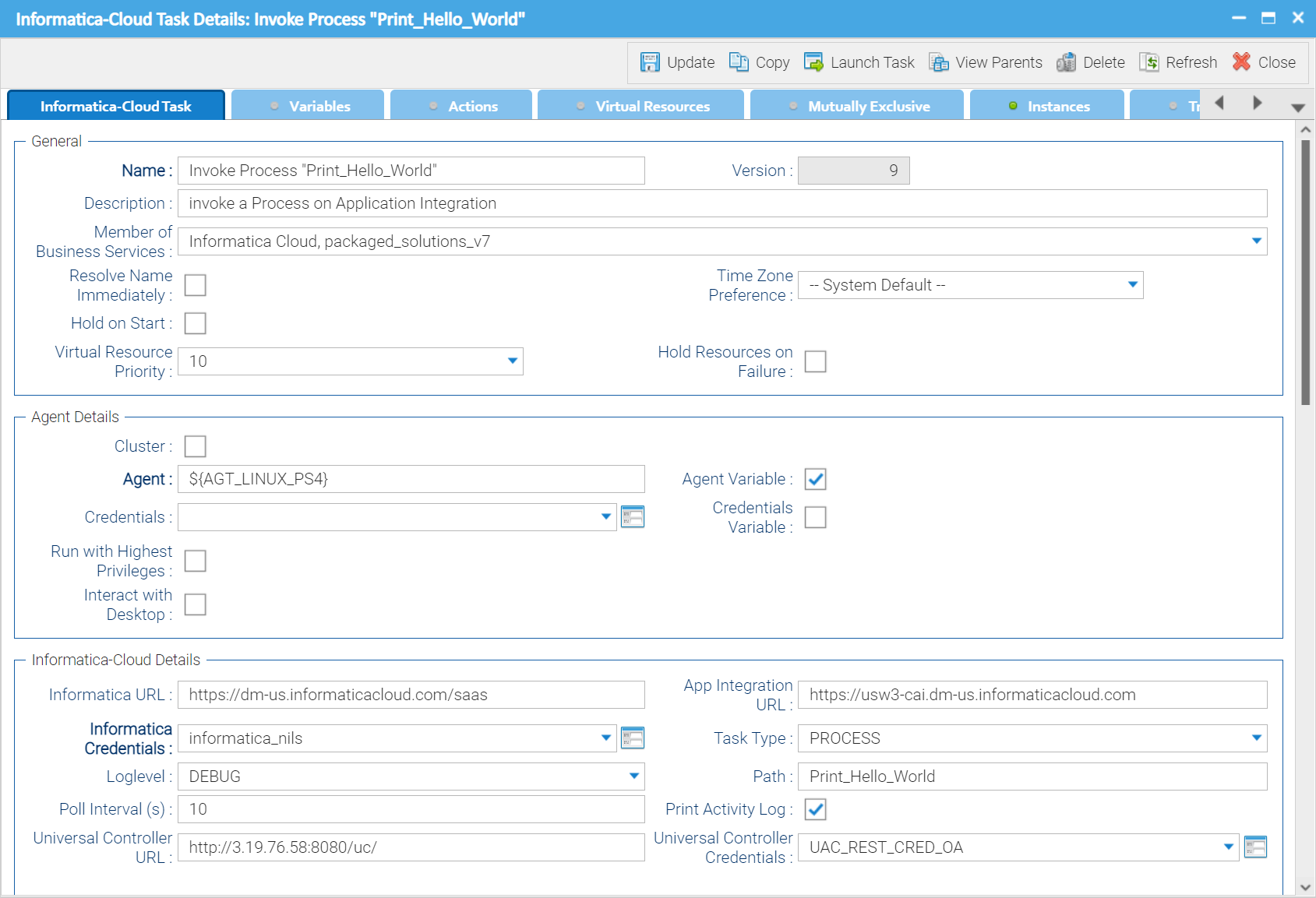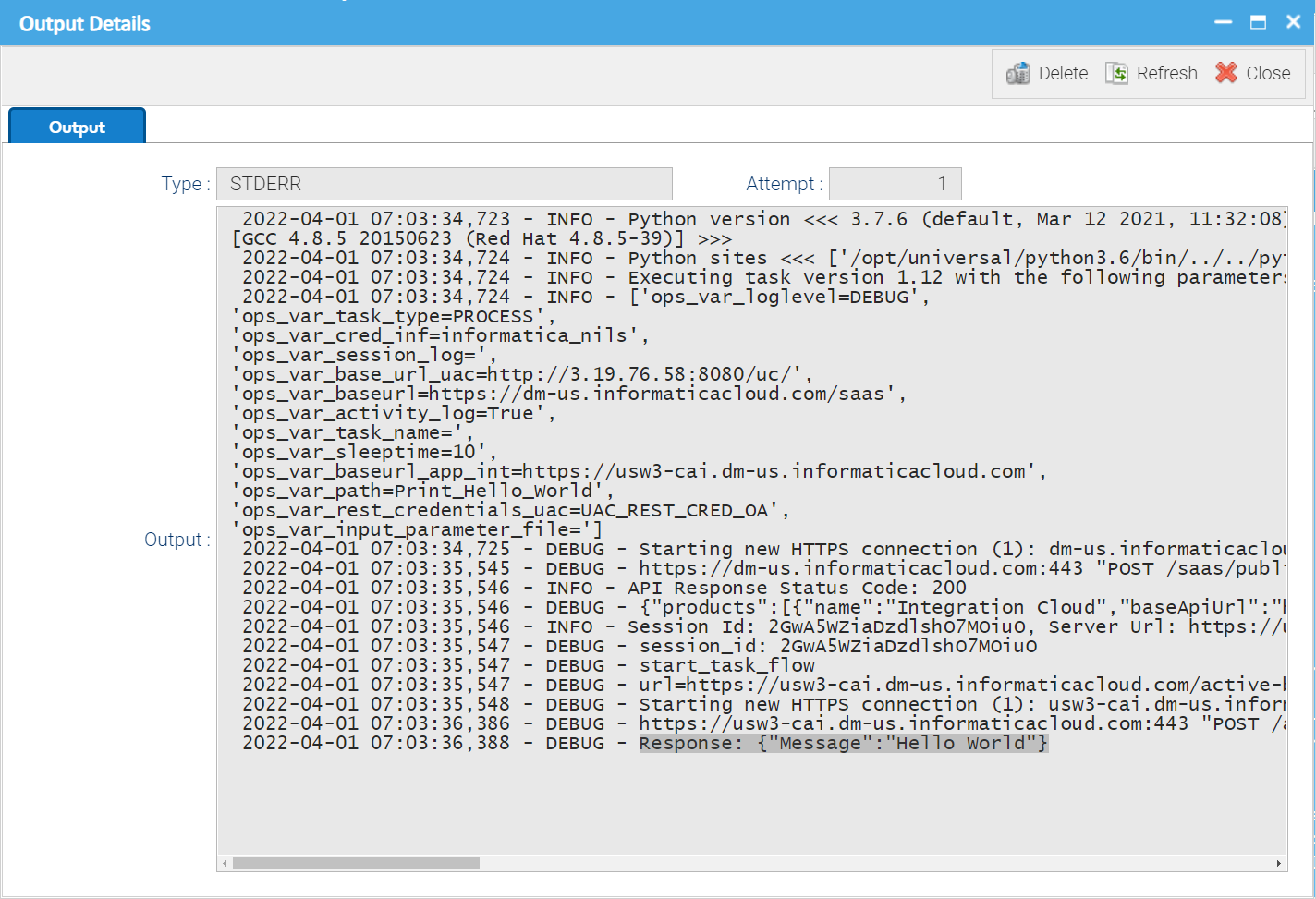Informatica Cloud: Schedule, Control, and Manage
Disclaimer
Your use of this download is governed by Stonebranch’s Terms of Use, which are available at https://www.stonebranch.com/integration-hub/Terms-and-Privacy/Terms-of-Use/
Overview
This Universal Task allows users to schedule any Data Integration Task, Linear Taskflow, or Taskflow in the Informatica Cloud. You can also invoke a Process on Application Integration.
All communication is Web-Service based using the latest Informatica REST API version 2 & 3 with support for folders.
Log-files including activity-, session- and error-log are available from the Universal Controller Web UI in the same way as from the Informatica Monitoring Console.
Software Requirements
Software Requirements for Universal Agent
Universal Agent for Linux or Windows Version 6.9.0.0 or later is required.
Software Requirements for Universal Controller
Universal Controller 6.9.0.0 or later.
Technical Considerations
- Start a data integration task in Informatica Cloud.
- Support for folder by using latest REST API version 3.
- Automatic Retrieval of Activity, Session and Error-log *.
Supported task types for Data Integration:
Masking Task
Replication Task
Synchronization Task
Mapping Task
PowerCenter Task
Linear Taskflow
- Taskflow
- Application INtegration
- Invoke a Process
Integrate the Informatica Task in any scheduling workflow.
Import Informatica Cloud Downloadable Universal Template
To use this downloadable Universal Template, you first must perform the following steps:
- This Universal Task requires the Resolvable Credentials feature. Check that the Resolvable Credentials Permitted system property has been set to true.
Copy or Transfer the Universal Template file to a directory that can be accessed by the Universal Controller Tomcat user.
In the Universal Controller UI, select Configuration > Universal Templates to display the current list of Universal Templates.
- Right-click any column header on the list to display an Action menu.
Select Import from the menu, enter the directory containing the Universal Template file(s) that you want to import, and click OK.
When the files have been imported successfully, the Universal Template will appear on the list.
Configure Informatica Cloud Universal Task
For the new Universal Task type, create a new task, and enter the task-specific details that were created in the Universal Template.
Field Descriptions for Informatica Cloud Universal Task
Field | Description |
Informatica URL | Endpoint URL of the Informatica Cloud Rest API; for example, endpoint URL of the Informatica SaaS API: |
| App Integration URL | Endpoint URL of the Informatica Cloud Rest API to invoke a Process on Application Integration: |
Informatica Credentials | Informatica credentials for basic authentication with username and password. |
Task Type | The following Task Types are available for selection: [ Masking Task | Replication Task | Synchronization Task | Mapping Task | PowerCenter Task | Linear Taskflow | Taskflow | Process] |
Path | <path>/<taskname> ( path is optional ) Path and name of the task to start in Informatica Cloud; for example, stonebranch/dataload2 starts the task dataload2 in the folder stonebranch |
Print Activity Log | Prints the Activity Log to the Output of the Task Instance. For an example refer to Activity Log screenshot. Note: The Error Log always will be printed to the Output of the Task Instance. |
Print Session Log | Prints the Session Log to the Output of the Task Instance. Note: The Error Log always will be printed to the Output of the Task Instance. |
Useproxy ( default is NO ) | [NO | YES] If set to YES, the fields to set-up the proxy server connections are displayed:
|
Universal Controller URL | Universal Controller URL. URL has no backslash “/” at the end. Example: http://192.168.88.10:8080/uc |
Universal Controller Credentials | Universal Controller Credential's The Credentials must have “Web Service Access” Permissions. |
| Input Parameter File | A parameter file is a list of user-defined parameters and their associated values. Parameters are placeholders that represent values in a mapping or PowerCenter task. |
| Use Custom Name | Check this field to enable the Custom Name Field |
| Custom Name | The Field is only visible, if the Use Custom Name check box is enabled. Adds a custom name to the taskflow name. The instance name uses the following format: <taskflow name>-<custom name>-<run ID> |
Poll Interval (s) | Task Polling Interval in seconds; for example, a Poll Interval of 60 means that every 60 seconds, the Informatica Cloud will we queried if the started task has been finished. |
Loglevel ( default is INFO ) | Universal Task logging settings [DEBUG | INFO| WARNING | ERROR | CRITICAL] |
Example
The following screen shows an example of an Informatica Cloud Universal Task, which will start the Synchronization task dataload2 in the folder stonebranch.
The Task will print the Session Log and Activity Log into the Output of the task instance.
Informatica Cloud Universal Task
Log Files
The Activity Log and Session Log will be provided if the corresponding Flags (Print Session Log, Print Activity Log) are set in the Universal Task.
The Error Log will always be printed to the Output of the Task Instance.
Activity Log
Session Log
Error Log
Application Integration
Invoke a Process on Application Integration
The following screen shows an example of an Informatica Cloud Universal Task, which invokes the process “Print_Hello_World” on Application Integration.
Log-file
In the Log-file, the Response Message from the Process is visible in case Loglevel “DEBUG” has been selected.
Changelog
ut-cs-inforamtica-cloud-1.1.17
Support for Workflow Custom Name added
ut-cs-inforamtica-cloud-1.1.16
Support for Parameter Files added