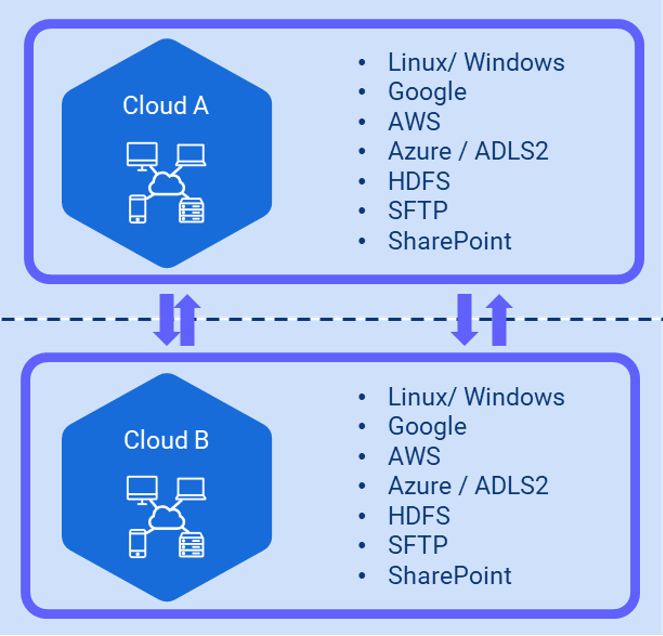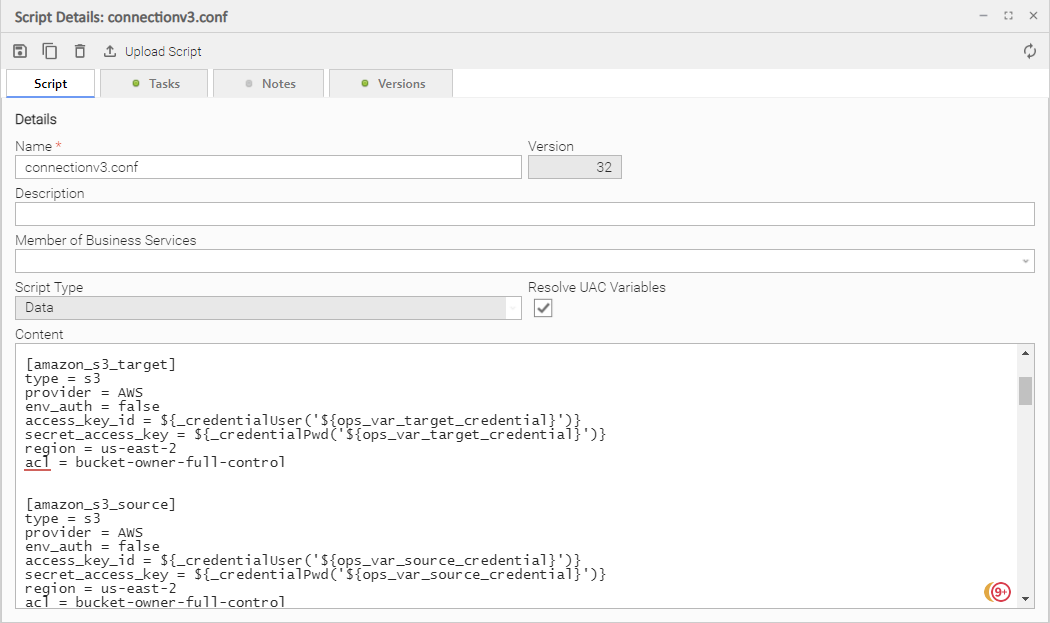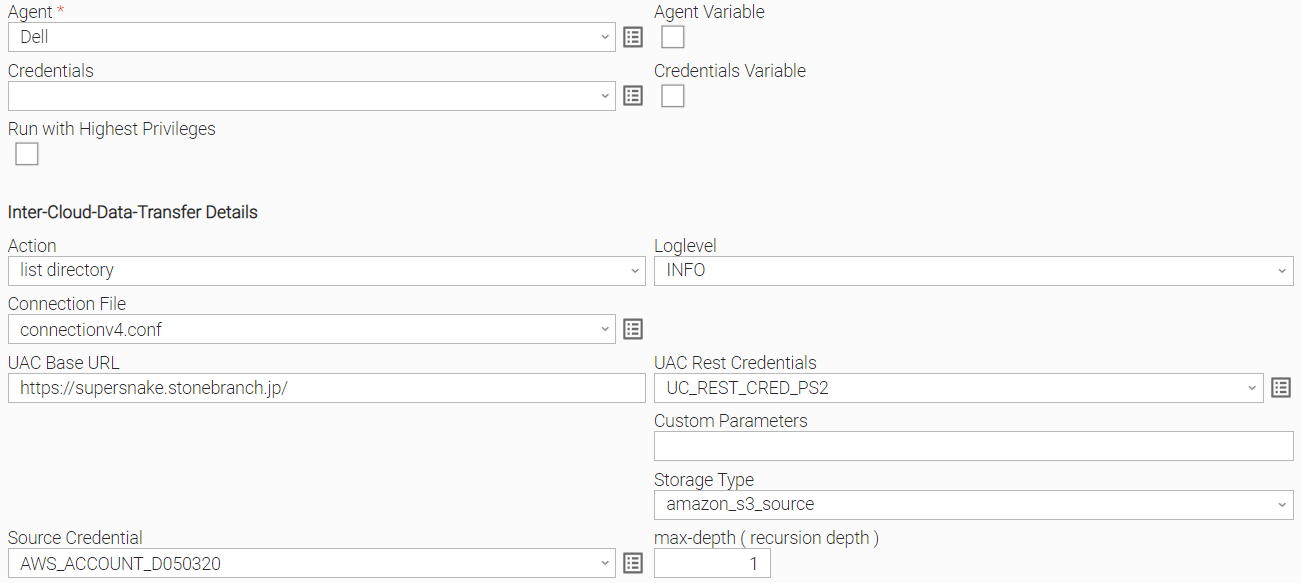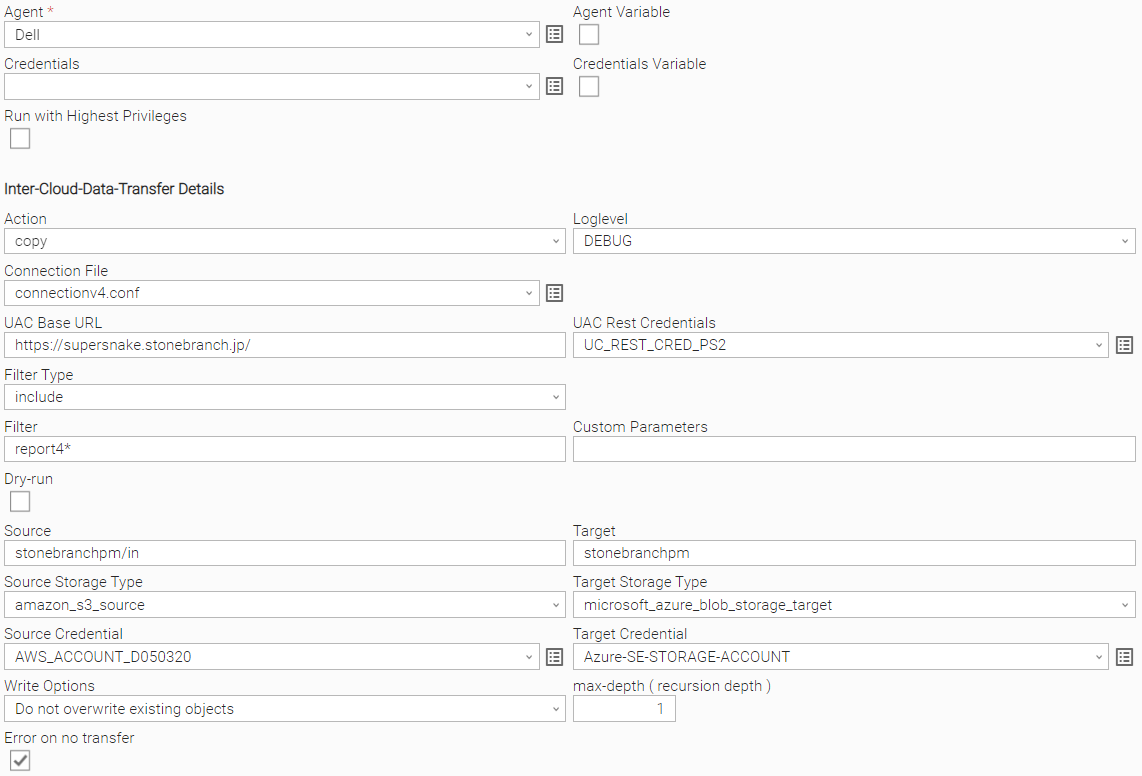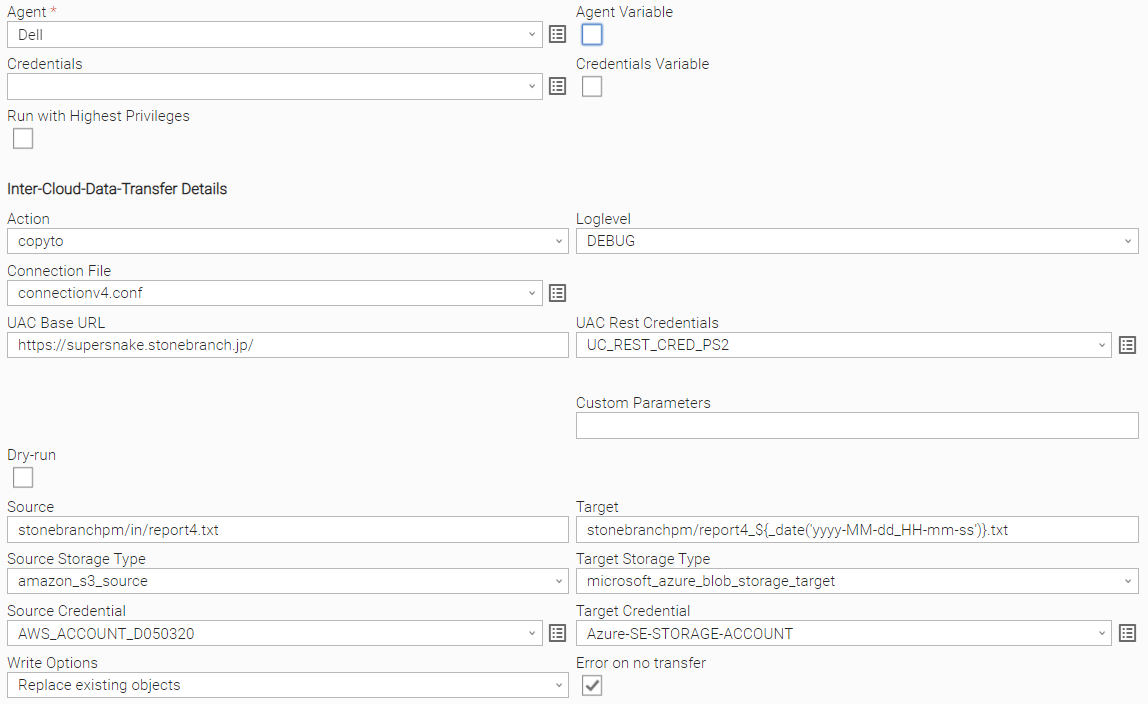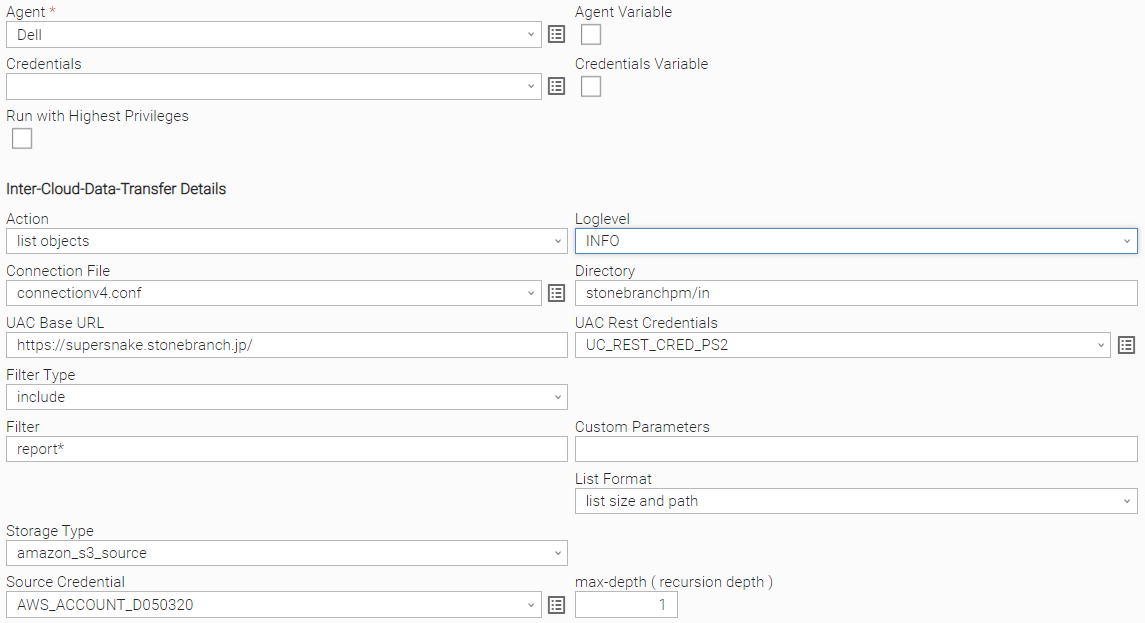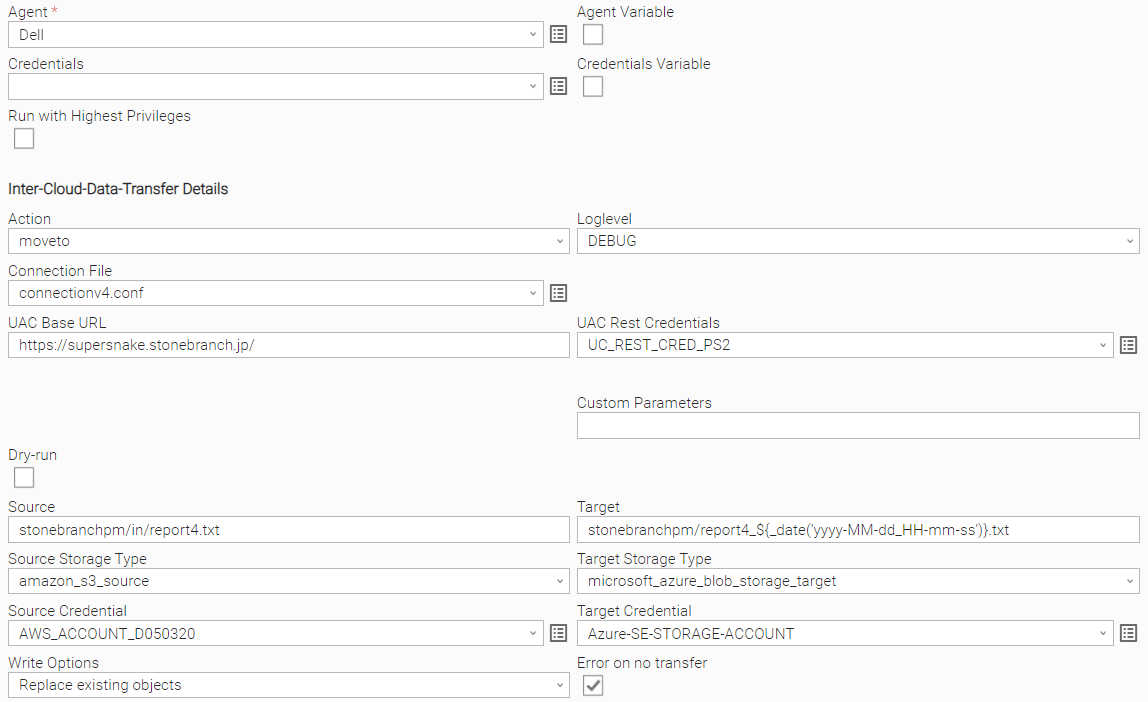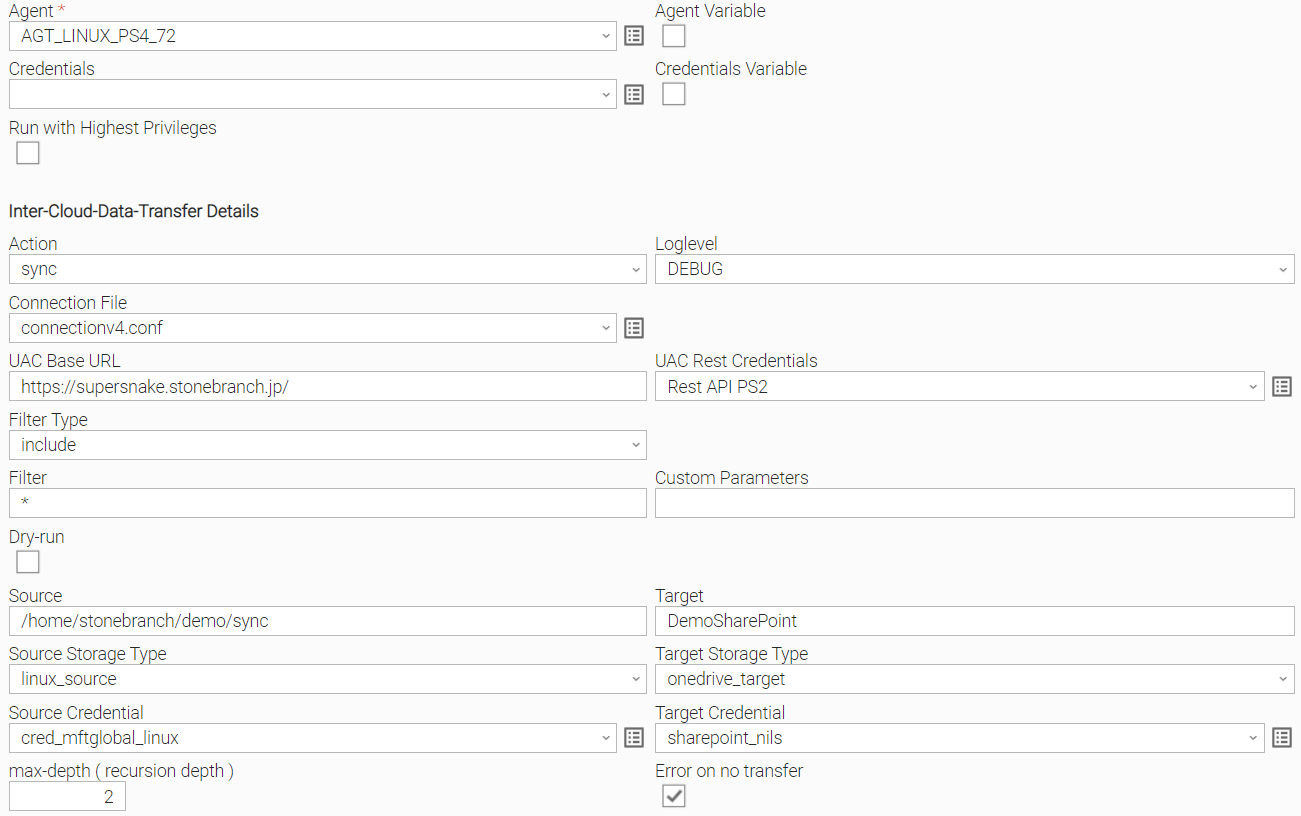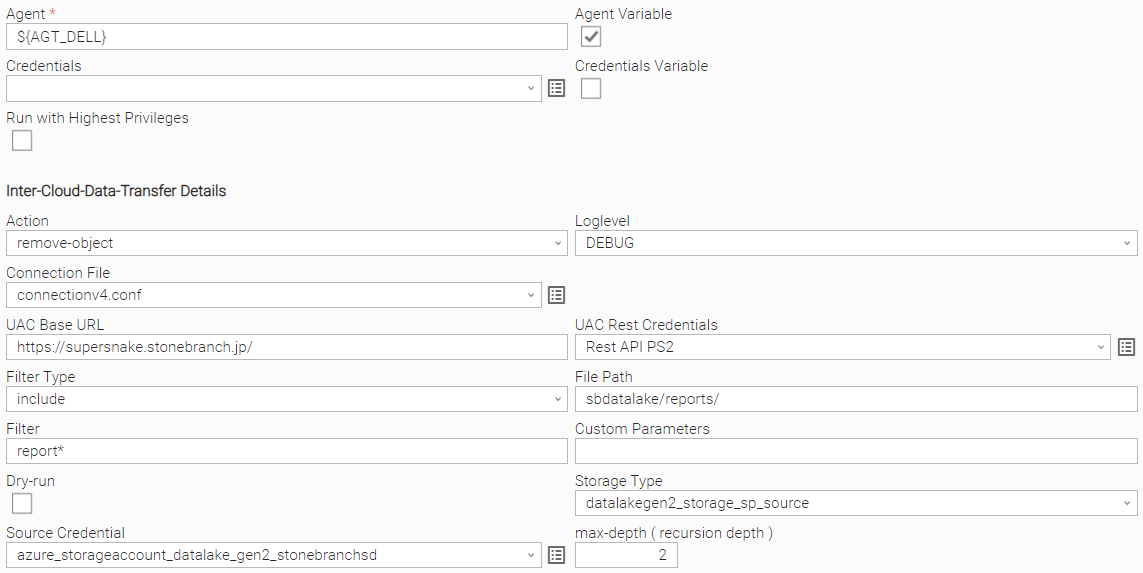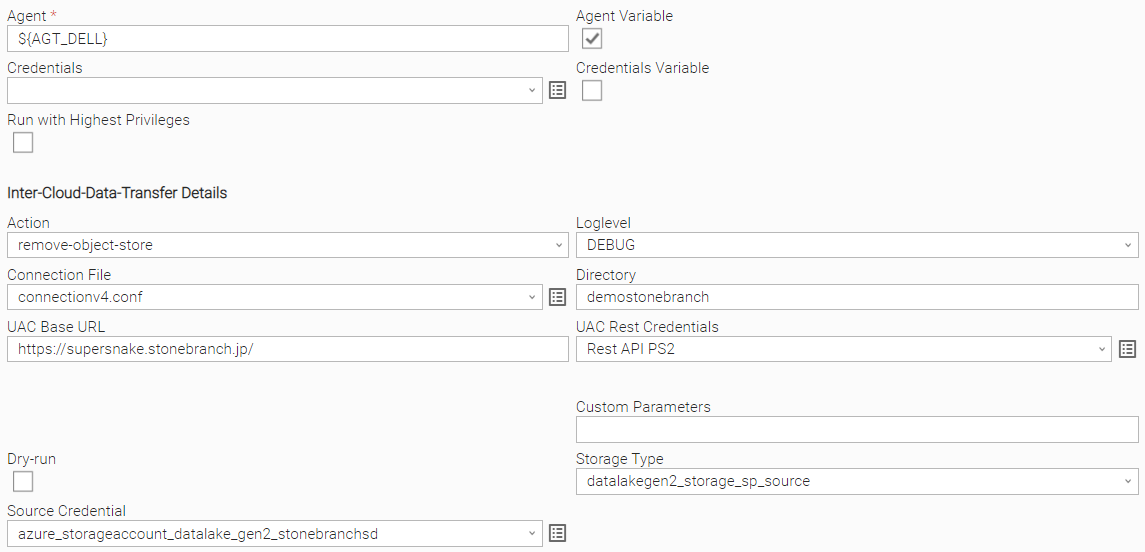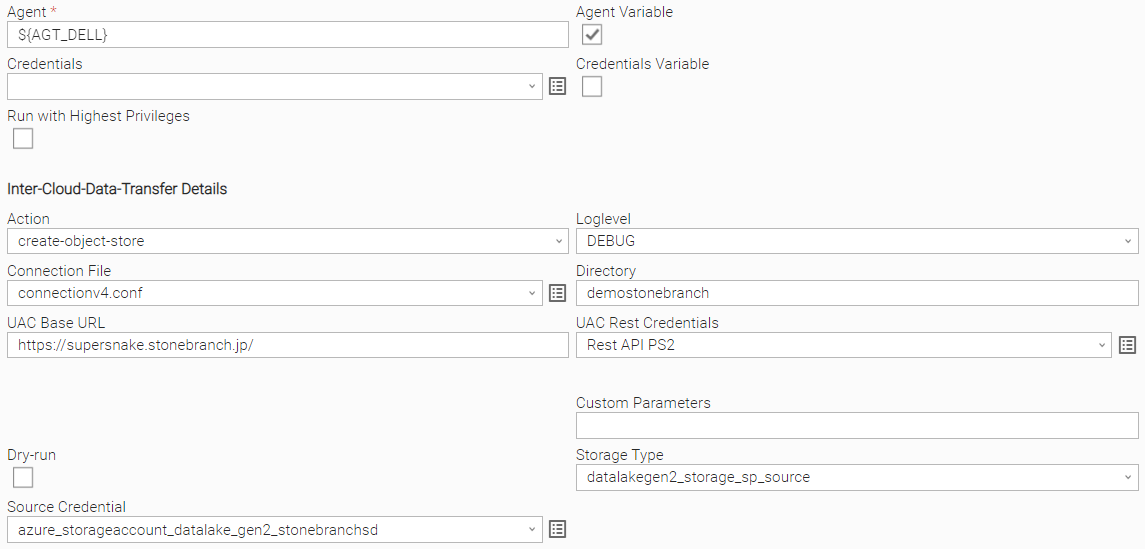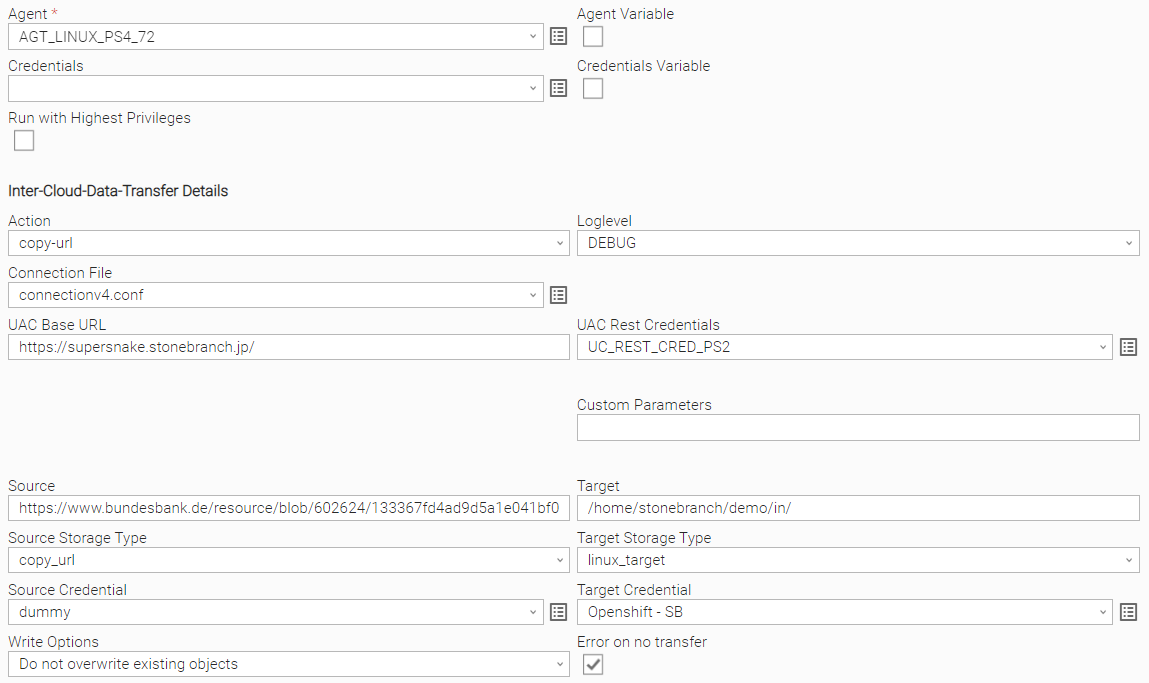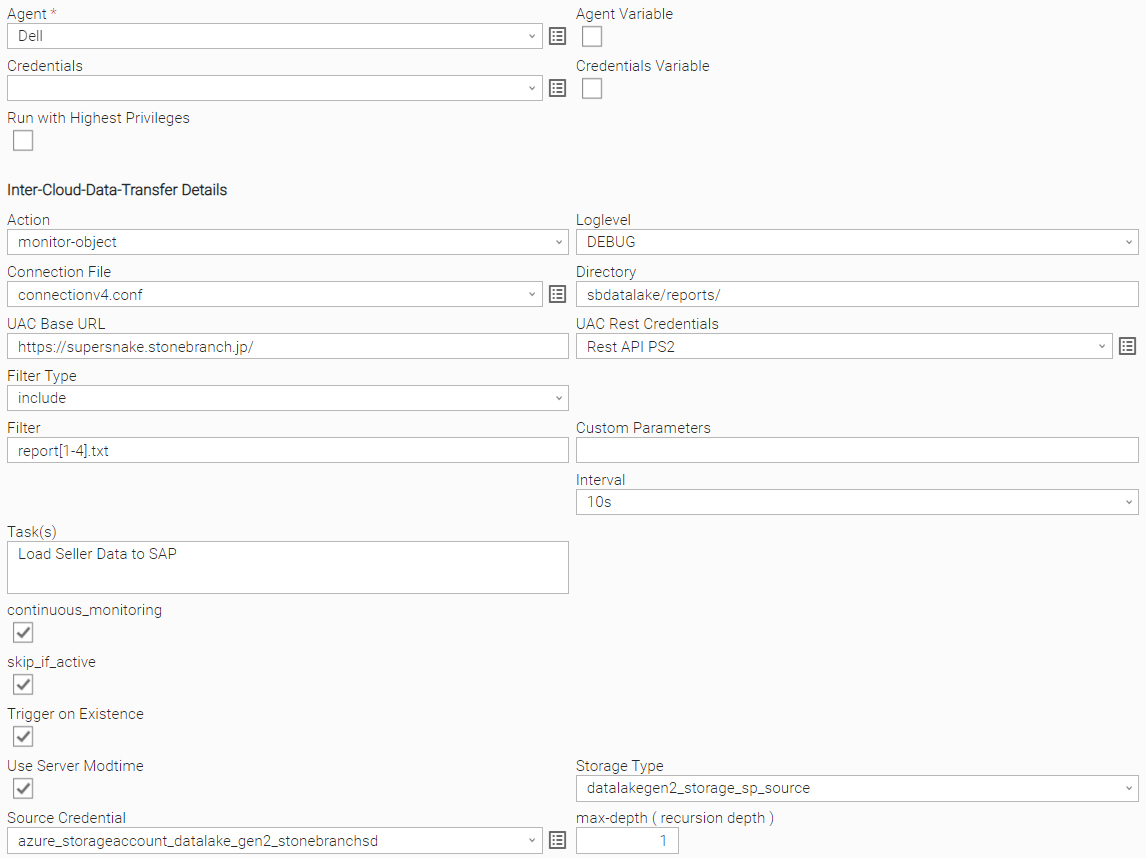Inter-Cloud Data Transfer
This integration has been sunset
It is replaced by:
- Inter-Cloud Data Transfer: Focused on non-monitor related actions like Copy, Move, Sync, List, Create, Delete.
- Inter-Cloud Data Monitor: Focused only on Monitoring actions leveraging on Universal Events.
Disclaimer
Your use of this download is governed by Stonebranch’s Terms of Use, which are available at https://www.stonebranch.com/integration-hub/Terms-and-Privacy/Terms-of-Use/
Overview
The Inter-Cloud Data Transfer integration allows you to transfer data to, from, and between any of the major private and public cloud providers like AWS, Google Cloud, and Microsoft Azure.
It also supports the transfer of data to and from a Hadoop Distributed File System (HDFS) and to major cloud applications like OneDrive and SharePoint.
An advantage of using the Inter-Cloud Data Transfer integration over other approaches is that data is streamed from one object store to another without the need for intermediate storage.
Integrations with this solution package include:
- AWS S3
- Google Cloud
- Sharepoint
- Dropbox
- OneDrive
- Hadoop Distributed File Storage (HDFS)
Software Requirements
Software Requirements for Universal Agent
Universal Agent for Linux or Windows Version 7.2.0.0 or later is required.
Universal Agent needs to be installed with python option (--python yes).
Software Requirements for Universal Controller
Universal Controller 7.2.0.0 or later.
Software Requirements for the Application to be Scheduled
Rclone: v1.58.1 or higher needs to be installed on server where the Universal Agent is installed.
Rclone can be installed on Windows and Linux
To install Rclone on Linux systems, run:
curl https://rclone.org/install.sh | sudo bash
Note
If the URL is not reachable from your server, the Linux installation also can be done from pre-compiled binary.
To install Rclone on Linux system from a pre-compiled binary:
Fetch and unpack
curl -O <https://downloads.rclone.org/rclone-current-linux-amd64.zip> unzip rclone-current-linux-amd64.zip cd rclone-*-linux-amd64
Copy binary file
sudo cp rclone /usr/bin/ sudo chown root:root /usr/bin/rclone sudo chmod 755 /usr/bin/rclone
Install manpage
sudo mkdir -p /usr/local/share/man/man1 sudo cp rclone.1 /usr/local/share/man/man1/ sudo mandb
To install Rclone on Windows systems:
Rclone is a Go program and comes as a single binary file.
Download the relevant binary here.
Extract the rclone or rclone.exe binary from the archive into a folder, which is in the windows path
Key Features
Some details about the Inter-Cloud Data Transfer Task:
Transfer data to, from, and between any cloud provider
Transfer between any major storage applications like SharePoint or Dropbox
Transfer data to and from a Hadoop File System (HDFS)
Download a URL's content and copy it to the destination without saving it in temporary storage
- Data is streamed from one object store to another (no intermediate storage)
- Horizontal scalable by allowing multiple parallel file transfers up to the number of cores in the machine
- Supports Chunking - Larger files can be divided into multiple chunks
Preserves always timestamps and verifies checksums
Supports encryption, caching, and compression
Perform Dry-runs
Dynamic Token updates for SharePoint connections
Regular Expression based include/exclude filter rules
Supported actions are:
List objects
List directory
- Copy / Move
Copy To / Move To
- Sync Folders
Remove object / object store
Perform Dry-runs
Monitor object, including triggering of Tasks and Workflows
Copy URL
Import Inter-Cloud Data Transfer Universal Template
To use this downloadable Universal Template, you first must perform the following steps:
- This Universal Task requires the Resolvable Credentials feature. Check that the Resolvable Credentials Permitted system property has been set to true.
- To import the Universal Template into your Controller, follow the instructions here.
- When the files have been imported successfully, refresh the Universal Templates list; the Universal Template will appear on the list.
Configure Inter-Cloud Data Transfer Universal Tasks
To configure a new Inter-Cloud Data Transfer there are two steps required:
Configure the connection file.
Create a new Inter-Cloud Data Transfer Task.
Configure the Connection File
The connection file contains all required Parameters and Credentials to connect to the Source and Target Cloud Storage System.
The provided connection file, below, contains the basic connection Parameters (flags) to connect to AWS, Azure, Linux, OneDrive (SharePoint), Google and HDFS.
Additional Parameters can be added if required. Refer to the rclone documentation for all possible flags: Global Flags.
The following connection file must be saved in the Universal Controller script library. This file is later referenced in the different Inter-Cloud Data Transfer tasks.
connections.conf (v4)
# Script Name: connectionv4.conf
#
# Description:
# Connection Script file for Inter-Cloud Data Transfer Task
#
#
# 09.03.2022 Version 1 Initial Version requires UA 7.2
# 09.03.2022 Version 2 SFTP support
# 27.04.2022 Version 3 Azure target mistake corrected
# 13.05.2022 Version 4 Copy_Url added
#
[amazon_s3_target]
type = s3
provider = AWS
env_auth = false
access_key_id = ${_credentialUser('${ops_var_target_credential}')}
secret_access_key = ${_credentialPwd('${ops_var_target_credential}')}
region = us-east-2
acl = bucket-owner-full-control
[amazon_s3_source]
type = s3
provider = AWS
env_auth = false
access_key_id = ${_credentialUser('${ops_var_source_credential}')}
secret_access_key = ${_credentialPwd('${ops_var_source_credential}')}
region = us-east-2
acl = bucket-owner-full-control
role_arn = arn:aws:iam::552436975963:role/SB-AWS-FULLX
[microsoft_azure_blob_storage_sas_source]
type = azureblob
sas_url = ${_credentialPwd('${ops_var_source_credential}')}
[microsoft_azure_blob_storage_sas_target]
type = azureblob
sas_url = ${_credentialPwd('${ops_var_target_credential}')}
[microsoft_azure_blob_storage_source]
type = azureblob
account = ${_credentialUser('${ops_var_source_credential}')}
key = ${_credentialPwd('${ops_var_source_credential}')}
[microsoft_azure_blob_storage_target]
type = azureblob
account = ${_credentialUser('${ops_var_target_credential}')}
key = ${_credentialPwd('${ops_var_target_credential}')}
[datalakegen2_storage_source]
type = azureblob
account = ${_credentialUser('${ops_var_source_credential}')}
key = ${_credentialPwd('${ops_var_source_credential}')}
[datalakegen2_storage_target]
type = azureblob
account = ${_credentialUser('${ops_var_target_credential}')}
key = ${_credentialPwd('${ops_var_target_credential}')}
[datalakegen2_storage_sp_source]
type = azureblob
account = ${_credentialUser('${ops_var_source_credential}')}
service_principal_file = ${_scriptPath('azure-principal.json')}
# service_principal_file = C:\virtual_machines\Setup\SoftwareKeys\Azure\azure-principal.json
[datalakegen2_storage_sp_target]
type = azureblob
account = ${_credentialUser('${ops_var_target_credential}')}
service_principal_file = ${_scriptPath('azure-principal.json')}
# service_principal_file = C:\virtual_machines\Setup\SoftwareKeys\Azure\azure-principal.json
[google_cloud_storage_source]
type = google cloud storage
service_account_file = ${_credentialPwd('${ops_var_source_credential}')}
object_acl = bucketOwnerFullControl
project_number = clagcs
location = europe-west3
[google_cloud_storage_target]
type = google cloud storage
service_account_file = ${_credentialPwd('${ops_var_target_credential}')}
object_acl = bucketOwnerFullControl
project_number = clagcs
location = europe-west3
[onedrive_source]
type = onedrive
token = ${_credentialToken('${ops_var_source_credential}')}
drive_id = ${_credentialUser('${ops_var_source_credential}')}
drive_type = business
update_credential = token
[onedrive_target]
type = onedrive
token = ${_credentialToken('${ops_var_target_credential}')}
drive_id = ${_credentialUser('${ops_var_target_credential}')}
drive_type = business
update_credential = token
[hdfs_source]
type = hdfs
namenode = 172.18.0.2:8020
username = maria_dev
[hdfs_target]
type = hdfs
namenode = 172.18.0.2:8020
username = maria_dev
[linux_source]
type = local
[linux_target]
type = local
[windows_source]
type = local
[windows_target]
type = local
[sftp_source]
type = sftp
host = 3.19.76.58
user = ubuntu
pass = ${_credentialToken('${ops_var_source_credential}')}
[sftp_target]
type = sftp
host = 3.19.76.58
user = ubuntu
pass = ${_credentialToken('${ops_var_target_credential}')}
[copy_url]
connection.conf in the Universal Controller script library
Considerations
Rclone supports connections to almost any storage system on the market:
Overview of Cloud Storage Systems
However, the current Universal Task has been tested only for the following storage types:
LINUX
AWS S3
Azure Blob Storage
Google GCS
Microsoft One Drive, including SharePoint
HDFS
HTTPS URL
- SFTP
Note
If you want to connect to a different system (for example, Dropbox), contact Stonebranch for support.
Create an Inter-Cloud Data Transfer Task
For Universal Task Inter-Cloud Data Transfer, create a new task and enter the task-specific Details that were created in the Universal Template.
The following Actions are supported:
| Action | Description |
list directory | List directories; for example,
|
copy | Copy objects from source to target. |
| copyto | Copies a single object from source to target and allows to rename the object on the target. |
move | Move objects from source to target. |
| moveto | Moves a single object from source to target and allows to rename the object on the target. |
| sync | Sync the source to the destination, changing the destination only. |
list objects | List objects in an OS directory or cloud object store. |
remove-object | Remove objects in an OS directory or cloud object store. |
remove-object-store | Remove an OS directory or cloud object store. |
create-object-store | Create an OS directory or cloud object store. |
copy-url | Download a URL's content and copy it to the destination without saving it in temporary storage. |
monitor-object | Monitor a file or object in an OS directory or cloud object store and, optionally, launch Task(s) when an object is identified by the monitor. |
In the following for each task action, the fields will be described and an example is provided.
Important Considerations
Before running a move, moveto, copy, copyto or sync command, you can always try the command by setting the Dry-run option in the Task.
The field
max-depth(recursion depth) limits the recursion depth.max-depth 1means that only the current directory is in scope. This is the default value.Attention
If you change max-depth to a value greater than 1, a recursive action is performed. This should be considered in any Copy, Move, sync, remove-object and remove-object-store operations.
Inter-Cloud Data Transfer Actions
Action: list directory
| Field | Description |
Agent | Linux or Windows Universal Agent to execute the Rclone command line. |
Agent Cluster | Optional Agent Cluster for load balancing. |
Action | [ list directory, copy, list objects, move, remove-object, remove-object-store, create-object-store, copy-url, monitor-object ] list directories; for example,
|
Storage Type | Select the storage type:
|
| Source Credential | Credential used for the selected Storage Type. |
Connection File | In the connection file, you configure all required Parameters and Credentials to connect to the Source and Target Cloud Storage System. For example, if you want to transfer a file from AWS S3 to Azure Blob Storage, you must configure the connection Parameters for AWS S3 and Azure Blob Storage. For details on how to configure the Connection File, refer to section Configure the Connection File. |
UAC Rest Credentials | Universal Controller Rest API Credentials. |
UAC Base URL | Universal Controller URL; for example, https://192.168.88.40/uc. |
Loglevel | Universal Task logging settings [DEBUG | INFO| WARNING | ERROR | CRITICAL]. |
| Other Parameters | This field can be used to apply additional flag parameters to the selected action. For a list of all possible flags, refer to Global Flags. Recommendation: Add the flag max-depth 1 to avoid a recursive action. |
max-depth ( recursion depth ) | limits the recursion depth
|
Example
The following example list all aws s3 buckets in the AWS account configured in the connection.conf file.
No sub-directories are displayed, because max-depth is set to 1.
Action: copy
Before running a move, moveto, copy, copyto or sync command, you can always try the command by setting the Dry-run option in the Task.
| Field | Description |
Agent | Linux or Windows Universal Agent to execute the Rclone command line. |
Agent Cluster | Optional Agent Cluster for load balancing. |
Action | [ list directory, copy, copyto, list objects, move, moveto, sync, remove-object, remove-object-store, create-object-store, copy-url, monitor-object ] Copy objects from source to target. |
| Write Options | Do not overwrite existing objects, Replace existing objects, Create new with timestamp if exists, Use Custom Parameters: Do not overwrite existing objects Objects on the target with the same name will not be overwritten. Replace existing objects Objects on the target with the same name will not be overwritten - even if the same object exists on the target. Create new with timestamp if exists If an Object on the target with the same name exists the object will be duplicated with a timestamp added to the name. The file extension will be kept:
For example: report1.txt exists on the target, then a new file with a timestamp as postfix will be created on the target; for example, report1_20220513_093057.txt. Replace existing objects Objects are always overwritten, even if same object exists already on the target. Use Custom Parameters Only the parameters in the field “Customer Parameters” will be applied (other Parameters will be ignored) |
| error-on-no-transfer | The error-on-no-transfer flag lets the task fail in case no transfer was done. |
Source Storage Type | Select a source storage type:
|
Target Storage Type | Select the target storage type:
|
Connection File | In the connection file you configure all required Parameters and Credentials to connect to the Source and Target Cloud Storage System. For example, if you want to transfer a file from AWS S3 to Azure Blob Storage, you must configure the connection Parameters for AWS S3 and Azure Blob Storage. For details on how to configure the Connection File, refer to section Configure the Connection File. |
Filter Type | [ include, exclude, none ] Define the type of filter to apply. |
Filter | Provide the Patterns for matching file matching; for example, in a copy action: Filter Type: include
For more examples on the filter matching pattern, refer to Rclone Filtering. |
Other Parameters | This field can be used to apply additional flag parameters to the selected action. For a list of all possible flags, refer to Global Flags. |
Dry-run | [ checked , unchecked ] Do a trial run with no permanent changes. |
UAC Rest Credentials | Universal Controller Rest API Credentials |
UAC Base URL | Universal Controller URL For example, https://192.168.88.40/uc |
Loglevel | Universal Task logging settings [DEBUG | INFO| WARNING | ERROR | CRITICAL] |
max-depth ( recursion depth ) | limits the recursion depth
Attention: If you change max-depth to a value greater than 1, a recursive action is performed. |
Example
The following example copies all file starting with report4 from the amazon s3 bucket stonebranchpm folder in to the Azure container: stonebranchpm.
No recursive copy will be done, because the flag --max-depth 1 is set.
Action: copyto
The Action copyto copies a single object from source to target and allows you to rename the object on the target.
Before running a move, moveto, copy, copyto, or sync command, you can always try the command by setting the Dry-run option in the Task.
Field | Description |
Agent | Linux or Windows Universal Agent to execute the Rclone command line. |
Agent Cluster | Optional Agent Cluster for load balancing |
Action | [ list directory, copy, copyto, list objects, move, moveto, sync, remove-object, remove-object-store, create-object-store, copy-url, monitor-object ] copyto copies an objects from source to target and optionally renames the file on the target. |
Write Options | [Do not overwrite existing objects, Replace existing objects, Create new with timestamp if exists, Use Custom Parameters} Do not overwrite existing objects Objects on the target with the same name will not be overwritten. Replace existing objects Objects on the target with the same name will not be overwritten - even if the same object exists on the target. Create new with timestamp if exists If an Object on the target with the same name exists the object will be duplicated with a timestamp added to the name. The file extension will be kept:
For example, report1.txt exists on the target, then a new file with a timestamp as postfix will be created on the target; for example, report1_20220513_093057.txt. Replace existing objects Objects are always overwritten, even if same object exists already on the target. Use Custom Parameters Only the parameters in the field “Customer Parameters” will be applied (other Parameters will be ignored) |
error-on-no-transfer | The error-on-no-transfer flag let the task fail in case no transfer was done. |
Source Storage Type | Select a source storage type:
|
Target storage Type | Select the target storage type:
|
Connection File | In the connection file, configure all required Parameters and Credentials to connect to the Source and Target Cloud Storage System. For example, if you want to transfer a file from AWS S3 to Azure Blob Storage, you must configure the connection Parameters for AWS S3 and Azure Blob Storage. For details on how to configure the Connection File, refer to section Configure the connection file. |
Other Parameters | This field can be used to apply additional flag parameters to the selected action. For a list of possible flags, refer to https://rclone.org/flags/. |
Dry-run | [ checked , unchecked ] Do a trial run with no permanent changes. |
UAC Rest Credentials | Universal Controller Rest API Credentials |
UAC Base URL | Universal Controller URL For example, https://192.168.88.40/uc |
Loglevel | Universal Task logging settings [DEBUG | INFO| WARNING | ERROR | CRITICAL] |
Example
The following example copies the file report4.txt from the amazon s3 bucket stonebranchpm folder in to the azure container stonebranchpm.
The file will be renamed at the target to: stonebranchpm/report4_${_date('yyyy-MM-dd_HH-mm-ss')}.txt; for example report4_2022-05-16_08-00-29.txt
Action: list objects
| Field | Description |
Agent | Linux or Windows Universal Agent to execute the Rclone command line. |
Agent Cluster | Optional Agent Cluster for load balancing. |
Action | [ list directory, copy, copyto, list objects, move, moveto, sync, remove-object, remove-object-store, create-object-store, copy-url, monitor-object ] List objects in an OS directory or cloud object store. |
| Storage Type | Select the storage type:
|
| Source Credential | Credential used for the selected Storage Type. |
Connection File | In the connection file you configure all required Parameters and Credentials to connect to the Source and Target Cloud Storage System. For example, if you want to transfer a file from AWS S3 to Azure Blob Storage, you must configure the connection Parameters for AWS S3 and Azure Blob Storage. For details on how to configure the Connection File, refer to section Configure the Connection File. |
Filter Type | [ include, exclude, none ] Define the type of filter to apply. |
Filter | Provide the Patterns for matching file matching; for example, in a copy action: Filter Type: include
For more examples on the filter matching pattern, refer to Rclone Filtering. |
Other Parameters | This field can be used to apply additional flag parameters to the selected action. For a list of all possible flags, refer to Global Flags. |
| Directory | Name of the directory you want to list the files in. For example, Directory: stonebranchpm/out would mean to list all objects in the bucket stonebranchpm folder out. |
| List Format | [ list size and path, list modification time, size and path, list objects and directories, list objects and directories (Json) ] The Choice box specifies how the output should be formatted. |
UAC Rest Credentials | Universal Controller Rest API Credentials. |
UAC Base URL | Universal Controller URL. For example, https://192.168.88.40/uc |
Loglevel | Universal Task logging settings [DEBUG | INFO| WARNING | ERROR | CRITICAL]. |
max-depth ( recursion depth ) | limits the recursion depth
|
Example
The following example lists all objects starting with report in the S3 bucket stonebranchpm.
Action: move
| Field | Description |
Agent | Linux or Windows Universal Agent to execute the Rclone command line. |
Agent Cluster | Optional Agent Cluster for load balancing. |
Action | [ list directory, copy, copyto, list objects, move, moveto, remove-object, remove-object-store, create-object-store, copy-url, monitor-object ] move objects from source to target |
| error-on-no-transfer | The error-on-no-transfer flag lets the task fail in case no transfer was done. |
Source Storage Type | Select a source storage type:
|
Target storage Type | Select the target storage type:
|
Connection File | In the connection file you configure all required Parameters and Credentials to connect to the Source and Target Cloud Storage System. For example, if you want to transfer a file from AWS S3 to Azure Blob Storage, you must configure the connection Parameters for AWS S3 and Azure Blob Storage. For details on how to configure the Connection File, refer to section Configure the Connection File. |
Filter Type | [ include, exclude, none ] Define the type of filter to apply. |
Filter | Provide the Patterns for matching file matching; for example, in a copy action: Filter Type: include
For more examples on the filter matching pattern, refer to Rclone Filtering. |
Other Parameters | This field can be used to apply additional flag parameters to the selected action. For a list of all possible flags, refer to Global Flags. |
Dry-run | [ checked , unchecked ] Do a trial run with no permanent changes. |
UAC Rest Credentials | Universal Controller Rest API Credentials. |
UAC Base URL | Universal Controller URL. For example, https://192.168.88.40/uc |
Loglevel | Universal Task logging settings [DEBUG | INFO| WARNING | ERROR | CRITICAL]. |
max-depth ( recursion depth ) | limits the recursion depth
Attention: If you change max-depth to a value greater than 1, a recursive action is performed. |
Example
The following example moves the objects matching report[3-6].txt from the Windows source directory C:\demo\out to the target Azure container stonebranchpm.
The windows Source is the server, where the Universal Agent is installed.
No recursive copy will be done, because max-depth is set to 1.
Action: moveto
The Action moveto, moves a single object from source to target and allows to rename the object on the target.
Before running a move, moveto, copy, copyto, or sync command, you can always try the command by setting the Dry-run option in the Task.
Field | Description |
Agent | Linux or Windows Universal Agent to execute the Rclone command line. |
Agent Cluster | Optional Agent Cluster for load balancing. |
Action | [ list directory, copy, copyto, list objects, move, moveto, sync, remove-object, remove-object-store, create-object-store, copy-url, monitor-object ] Move objects from source to target. |
error-on-no-transfer | The error-on-no-transfer flag lets the task fail in case no transfer was done. |
Source Storage Type | Select a source storage type:
|
Target storage Type | Select the target storage type:
|
Connection File | In the connection file you configure all required Parameters and Credentials to connect to the Source and Target Cloud Storage System. For example, if you want to transfer a file from AWS S3 to Azure Blob Storage, you would need to configure the connection Parameters for AWS S3 and Azure Blob Storage. for details on how to configure the Connection File refer to section Configure the connection file |
Other Parameters | This field can be used to apply additional flag parameters to the selected action. For a list of all possible flags refer to: https://rclone.org/flags/ |
Dry-run | [ checked , unchecked ] Do a trial run with no permanent changes |
UAC Rest Credentials | Universal Controller Rest API Credentials |
UAC Basse URL | Universal Controller URL For example, https://192.168.88.40/uc |
Loglevel | Universal Task logging settings [DEBUG | INFO| WARNING | ERROR | CRITICAL] |
Example
The following example moves the file report4.txt from the amazon s3 bucket stonebranchpm folder in to the azure container stonebranchpm.
The file will be renamed at the target to: stonebranchpm/report4_${_date('yyyy-MM-dd_HH-mm-ss')}.txt; for example, report4_2022-05-16_08-00-29.txt
Action: sync
Before running a move, moveto, copy, copyto, or sync command, you can always try the command by setting the Dry-run option in the Task.
Field | Description |
Agent | Linux or Windows Universal Agent to execute the Rclone command line. |
Agent Cluster | Optional Agent Cluster for load balancing. |
Action | [ list directory, copy, copyto, list objects, move, moveto, sync, remove-object, remove-object-store, create-object-store, copy-url, monitor-object ] Sync the source to the destination, changing the destination only. |
Write Options | [Do not overwrite existing objects, Replace existing objects, Create new with timestamp if exists, Use Custom Parameters} Do not overwrite existing objects Objects on the target with the same name will not be overwritten. Replace existing objects Objects on the target with the same name will not be overwritten - even if the same object exists on the target. Create new with timestamp if exists If an Object on the target with the same name exists the object will be duplicated with a timestamp added to the name. The file extension will be kept:
For example: report1.txt exists on the target, then a new file with a timestamp as postfix will be created on the target; for example, report1_20220513_093057.txt. Replace existing objects Objects are always overwritten, even if same object exists already on the target. Use Custom Parameters Only the parameters in the field “Customer Parameters” will be applied (other Parameters will be ignored). |
error-on-no-transfer | The error-on-no-transfer flag let the task fail in case no transfer was done. |
Source Storage Type | Select a source storage type:
|
Target storage Type | Select the target storage type:
|
Connection File | In the connection file, configure all required Parameters and Credentials to connect to the Source and Target Cloud Storage System. For example, if you want to transfer a file from AWS S3 to Azure Blob Storage, you must configure the connection Parameters for AWS S3 and Azure Blob Storage. For details on how to configure the Connection File, refer to section Configure the connection file. |
Filter Type | [ include, exclude, none ] Define the type of filter to apply. |
Filter | Provide the Patterns for file matching; for example, in a sync action: Filter Type: include Filter r This means all reports with names matching For more examples on the filter matching pattern, refer to https://rclone.org/filtering/ . |
Other Parameters | This field can be used to apply additional flag parameters to the selected action. For a list of possible flags, refer to https://rclone.org/flags/. |
Dry-run | [ checked , unchecked ] Do a trial run with no permanent changes. |
UAC Rest Credentials | Universal Controller Rest API Credentials. |
UAC Base URL | Universal Controller URL. For example, https://192.168.88.40/uc. |
Loglevel | Universal Task logging settings [DEBUG | INFO| WARNING | ERROR | CRITICAL] |
max-depth ( recursion depth ) | Limits the recursion depth
Attention: If you change max-depth to a value greater than 1, a recursive action is performed. |
Example
The following example synchroizes all files and folders from the Linux source: /home/stonebranch/demo/sync to the target SharePoint folder DemoSharePoint.
One Level of subfolders and files in the directory /home/stonebranch/demo/sync will be considered for the sync ation, because max-depth is set to 2. max-depth 2 means that the current folder plus one subfolder level is synced from the source to the target.
Action: remove-object
| Field | Description |
Agent | Linux or Windows Universal Agent to execute the Rclone command line. |
Agent Cluster | Optional Agent Cluster for load balancing. |
Action | [ list directory, copy, copyto, list objects, move, moveto, sync, remove-object, remove-object-store, create-object-store, copy-url, monitor-object ] Remove objects in an OS directory or cloud object store. |
Storage Type | Select the storage type:
|
| File Path | Path to the directory in which you want to remove the objects. For example: File Path: stonebranchpmtest Filter: report[1-3].txt This removes all S3 objects matching the filter: report[1-3].txt( report1.txt, report2.txt and report3.txt ) from the S3 bucket stonebranchpmtest. |
Filter Type | [ include, exclude, none ] Define the type of filter to apply. |
Filter | Provide the Patterns for file matching; for example, in a sync action: Filter Type: include Filter r This means all reports with names matching For more examples on the filter matching pattern, refer to https://rclone.org/filtering/ . |
Connection File | In the connection file you configure all required Parameters and Credentials to connect to the Source and Target Cloud Storage System. For example, if you want to transfer a file from AWS S3 to Azure Blob Storage, you must configure the connection Parameters for AWS S3 and Azure Blob Storage. For details on how to configure the Connection File, refer to section Configure the Connection File. |
Other Parameters | This field can be used to apply additional flag parameters to the selected action. For a list of all possible flags, refer to Global Flags. Recommendation: Add the flag max-depth 1 to all Copy, Move, remove-object and remove-object-store in the task field Other Parameters to avoid a recursive action. Attention: If the flag max-depth 1 is not set, a recursive action is performed. |
Dry-run | [ checked , unchecked ] Do a trial run with no permanent changes. |
UAC Rest Credentials | Universal Controller Rest API Credentials. |
UAC Base URL | Universal Controller URL. For example, https://192.168.88.40/uc |
Loglevel | Universal Task logging settings [DEBUG | INFO| WARNING | ERROR | CRITICAL]. |
max-depth ( recursion depth ) | Limits the recursion depth
Attention: If you change max-depth to a value greater than 1, a recursive action is performed. |
Example
The following example removes all s3 objects starting with report* from the Azure container sbdatalake folder reports.
If the folder reports would contain a subfolder with an object starting with report, then that object would also be deleted, because max-depth is set to 2. max-depth 2 means that the current folder plus one subfolder level is in scope for the remove-object action.
Action: remove-object-store
| Field | Description |
Agent | Linux or Windows Universal Agent to execute the Rclone command line. |
Agent Cluster | Optional Agent Cluster for load balancing. |
Action | [ list directory, copy, copyto, list objects, move, moveto, sync, remove-object, remove-object-store, create-object-store, copy-url, monitor-object ] Remove an OS directory or cloud object store. |
Storage Type | Select the storage type:
|
| Source Credential | Credential used for the selected Storage Type. |
| Directory | Name of the directory you want to remove. The directory can be an object store or a file system OS directory. The directory needs to be empty before it can be removed. For example, Directory: stonebranchpmtest would remove the bucket stonebranchpmtest. |
Connection File | In the connection file, you configure all required Parameters and Credentials to connect to the Source and Target Cloud Storage System. For example, if you want to transfer a file from AWS S3 to Azure Blob Storage, you must configure the connection Parameters for AWS S3 and Azure Blob Storage. For details on how to configure the Connection File, refer to section Configure the Connection File. |
Other Parameters | This field can be used to apply additional flag parameters to the selected action. For a list of all possible flags, refer to Global Flags. |
Dry-run | [ checked , unchecked ] Do a trial run with no permanent changes. |
UAC Rest Credentials | Universal Controller Rest API Credentials. |
UAC Base URL | Universal Controller URL. For example, https://192.168.88.40/uc |
Loglevel | Universal Task logging settings [DEBUG | INFO| WARNING | ERROR | CRITICAL]. |
Example
The following example removes the Azure container demostonebranch.
The container must be empty in order to remove it.
Action: create-object-store
| Field | Description |
Agent | Linux or Windows Universal Agent to execute the Rclone command line. |
Agent Cluster | Optional Agent Cluster for load balancing. |
Action | [ list directory, copy, copyto, list objects, move, moveto, sync, remove-object, remove-object-store, create-object-store, copy-url, monitor-object ] Create an OS directory or cloud object store. |
Storage Type | Select the storage type:
|
| Source Credential | Credential used for the selected Storage Type. |
Connection File | In the connection file, you configure all required Parameters and Credentials to connect to the Source and Target Cloud Storage System. For example, if you want to transfer a file from AWS S3 to Azure Blob Storage, you must configure the connection Parameters for AWS S3 and Azure Blob Storage. For details on how to configure the Connection File, refer to section Configure the Connection File. |
| Directory | Name of the directory you want to create. The directory can be an object store or a file system OS directory. For example, Directory: stonebranchpmtest would create the bucket stonebranchpmtest. |
Other Parameters | This field can be used to apply additional flag parameters to the selected action. For a list of all possible flags, refer to Global Flags. |
Dry-run | [ checked , unchecked ] Do a trial run with no permanent changes. |
UAC Rest Credentials | Universal Controller Rest API Credentials. |
UAC Base URL | Universal Controller URL. For example, https://192.168.88.40/uc |
Loglevel | Universal Task logging settings [DEBUG | INFO| WARNING | ERROR | CRITICAL]. |
Example
The following example creates the Azure container demostonebranch.
Action: copy-url
| Field | Description |
Agent | Linux or Windows Universal Agent to execute the Rclone command line. |
Agent Cluster | Optional Agent Cluster for load balancing. |
Action | [ list directory, copy, copyto, list objects, move, moveto, sync, remove-object, remove-object-store, create-object-store, copy-url, monitor-object ] Download a URL's content and copy it to the destination without saving it in temporary storage. |
Source | URL parameter. Download a URL's content and copy it to the destination without saving it in temporary storage. |
| Storage Type | For the action copy_url, the value must be copy_url. |
Source Credential | Credential used for the selected Storage Type |
Target | Enter a target storage type name as defined in the Connection File. For example, amazon_s3, microsoft_azure_blob_storage, hdfs, onedrive, linux .. For a list of all possible storage types, refer to Overview of Cloud Storage Systems. |
Connection File | In the connection file you configure all required Parameters and Credentials to connect to the Source and Target Cloud Storage System. For example, if you want to transfer a file from AWS S3 to Azure Blob Storage, you must configure the connection Parameters for AWS S3 and Azure Blob Storage. For details on how to configure the Connection File, refer to section Configure the Connection File. |
Other Parameters | This field can be used to apply additional flag parameters to the selected action. For a list of all possible flags, refer to Global Flags. Useful parameters for the copy-url command: -a, --auto-filename Get the file name from the URL and use it for destination file path
-h, --help help for copyurl
--no-clobber Prevent overwriting file with same name
-p, --print-filename Print the resulting name from --auto-filename
--stdout Write the output to stdout rather than a file
|
Dry-run | [ checked , unchecked ] Do a trial run with no permanent changes. |
UAC Rest Credentials | Universal Controller Rest API Credentials |
UAC Base URL | Universal Controller URL For example, https://192.168.88.40/uc |
Loglevel | Universal Task logging settings [DEBUG | INFO| WARNING | ERROR | CRITICAL] |
Example
The following example downloads a PDF file:
- From the webaddress: https://www.bundesbank.de/resource/../blz-loeschungen-aktuell-data.pdf
- To the Linux folder: /home/stonebranch/demo/in
The Linux folder is located on the server where the Agent ${AGT_LINUX} runs.
Action: monitor-object
| Field | Description |
Agent | Linux or Windows Universal Agent to execute the Rclone command line. |
Agent Cluster | Optional Agent Cluster for load balancing. |
Action | [ list directory, copy, list objects, move, remove-object, remove-object-store, create-object-store, copy-url, monitor-object ] Monitor a file or object in an OS directory or cloud object store. |
Storage Type | Select the storage type:
|
| Source Credential | Credential used for the selected Storage Type |
| Directory | Name of the directory to scan for the files to monitor. The directory can be an object store or a file system OS directory. For example: Directory: stonebranchpm/out This would monitor in the s3 bucket folder stonebranchpm/out for the object report1.txt. |
Connection File | In the connection file you configure all required Parameters and Credentials to connect to the Source and Target Cloud Storage System. For example, if you want to transfer a file from AWS S3 to Azure Blob Storage, you must configure the connection Parameters for AWS S3 and Azure Blob Storage. For details on how to configure the Connection File, refer to section Configure the Connection File. |
Filter Type | [ include, exclude, none ] Define the type of filter to apply. |
Filter | Provide the Patterns for matching file matching; for example, in a copy action: Filter Type: include Filter This means all reports with names matching For more examples on the filter matching pattern, refer to Rclone Filtering. |
Other Parameters | This field can be used to apply additional flag parameters to the selected action. For a list of all possible flags, refer to Global Flags. |
| continuous monitoring | [ checked , unchecked] After the monitor has identified a matching file it continuous to monitor for new files. |
| skip_if_active | checked , unchecked] If the monitor has launched a Task(s), it will only launch a new Task(s) if the launched Tasks(s) are not active anymore. |
Trigger on Existence | [ checked , unchecked] If checked, the monitor goes to success even if the file already exists when it was started. |
| User Server Modtime | Use Server Modtime tells the Monitor to use the upload time to the AWS bucket instead of the last modification time of the file on the source (for example, Linux). |
| Tasks | Comma-separated list of Tasks, which will be launched when the montoring criteria are met. If the field is empty, no Task(s) will be launched. In this case, the Task acts as a pure monitor. For example, Task1,Task2,Task3 |
| Interval | [ 10s, 60s, 180s ] Monitor interval to check of the file(s) in the configured directory. For example, Interval: 60s, would be mean that every 60s, the task checks if the file exits in the scan directory. |
UAC Rest Credentials | Universal Controller Rest API Credentials |
UAC Base URL | Universal Controller URL For example, https://192.168.88.40/uc |
Loglevel | Universal Task logging settings [DEBUG | INFO| WARNING | ERROR | CRITICAL] |
max-depth ( recursion depth ) | Limits the recursion depth
Attention: If you change max-depth to a value greater than 1, a recursive action is performed. |
Example
The following example monitors the Azure Datalake Gen2 storage container sbdatalake folder /reports/ for all object matching report[1-4].txt ( report1.txt, report2.txt, report3.txt, report4.txt).
The monitor will launch the configured Task: Load Seller Data to SAP If any of the matching objects already exists when the monitor is started ( Trigger on Exsitance is emabled).
After the monitor has identified a matching file, it continues to monitor for new files.
If the monitor has launched the Task Load Seller Data to SAP , it will only launch a new Task “Load Seller Data to SAP” if the launched Tasks is not active anymore.